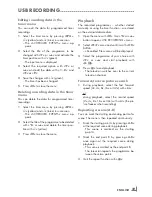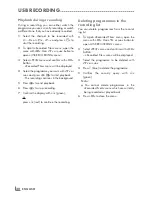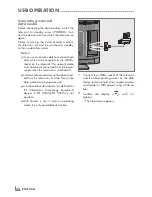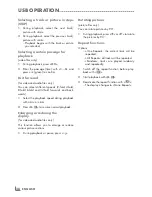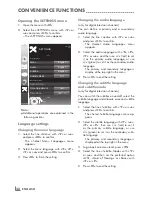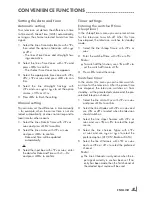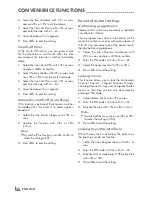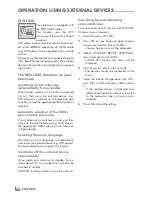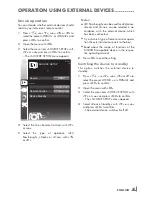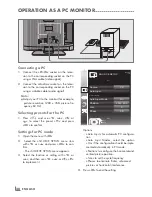43
ENGLISH
operAtionusinGexternAlDeviCes
-----------------------------
Deviceoperation
You can decide whether external devices should
react to your television's remote control.
1
Press
»
I
«
, use
»
C
«
,
»
D
«
,
»
B
«
or
»
A
«
to
select the preset
»
HDMI1
«
or
»
HDMI2
«
and
press
»
oK
«
to confirm.
2
Open the menu with
»
m
«
.
3
Select the menu item
»
SOURCE SETUP
«
with
»
C
«
or
»
D
«
and press
»
oK
«
to confirm.
– The
»
SOURCE SETUP
«
menu appears.
4
Select the line
»
Remote Control
«
with
»
C
«
or
»
D
«
.
5
Select the type of operation (
»
RC
Passthrough
«
,
»
Deck
«
or
»
Tuner
«
with
»
B
«
or
»
A
«
.
notes:
7
»
RC Passthrough
«
can be used for all devices.
»
Deck
«
and
»
Tuner
«
can be selected in ac-
cordance with the external device which
has been connected.
7
Try out which type of remote control opera-
tion the external device reacts to the best.
7
Read about the scope of functions of the
DIGILINK-compatible device in the respec-
tive operating manual.
6
Press
»
m
«
to end the setting.
switchingthedevicetostandby
This option switches the external device to
standby.
1
Press
»
I
«
, use
»
C
«
,
»
D
«
,
»
B
«
or
»
A
«
to
select the preset
»
HDMI1
«
or
»
HDMI2
«
and
press
»
oK
«
to confirm.
2
Open the menu with
»
m
«
.
3
Select the menu item
»
SOURCE SETUP
«
with
»
C
«
or
»
D
«
and press
»
oK
«
to confirm.
– The
»
SOURCE SETUP
«
menu appears.
4
Select
»
Device Standby
«
with
»
C
«
or
»
D
«
and press
»
oK
«
to confirm.
– The external device switches itself off.
Source
HDMI1
GRUNDIG DVD
Remote Control
RC Passthrough
Device Standby
Exit
Back
SOURCE SETUP
DIGILINK
20.09.2010
15:46
Summary of Contents for 22 VLC 2103 C
Page 1: ...LCD TV EN 22 VLC 2103 C...