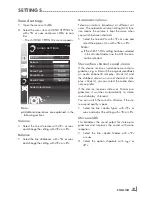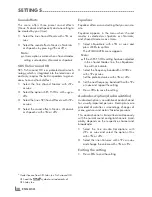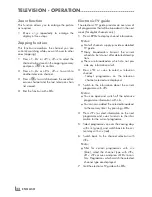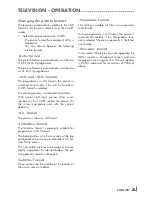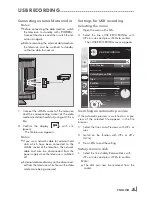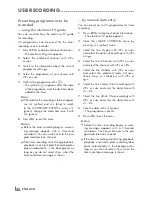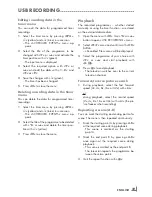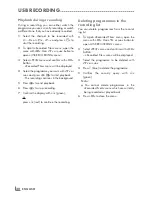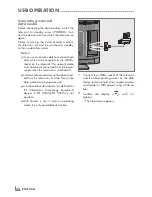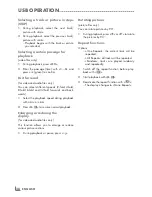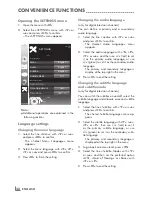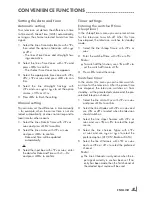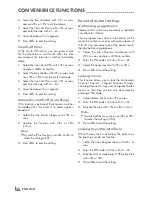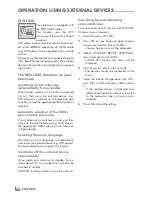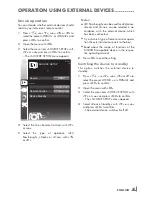ENGLISH
28
presettingprogrammestobe
recorded
...usingtheelectronictvguide
You can use data from the electronic TV guide
for recording.
25 programmes can be preset for the timer
recording or as a reminder.
1
Press
»
epG
«
to display channel information.
– The electronic TV guide appears.
2
Select the preferred channel with
»
C
«
or
»
D
«
.
3
Switch to the information about the current
programme with
»
A
«
.
4
Select the programme of your choice with
»
C
«
or
»
D
«
.
5
Confirm the programme with
»
O
«
.
– The symbol
» «
appears after the name
of the programme, and the data has been
added to the timer.
note:
7
If the data for the recording is to be changed,
use
»
●
«
(yellow) and
»
●
«
(blue) to switch
to the
»
SCHEDULED EVENTS
«
, press
»
●
«
(green), change the data and save it with
»
●
«
(green).
6
Press
»
m
«
to exit the menu.
notes:
7
Before the timer recording begins, a warn-
ing message appears with a 10-second
countdown. You can switch over to the pro-
grammed television channel.
7
If the timer recording starts during playback,
playback is not interrupted: Recording takes
place automatically in the background as
long as you do not select
»
Yes
«
when the
timer countdown message is shown.
...bymanualdataentry
You can preset up to 25 programmes for timer
recording.
1
Press
»
epG
«
to display channel information.
– The electronic TV guide appears.
2
Open the
»
MAKE SCHEDULE
«
menu by
pressing
»
●
«
(yellow) twice.
3
Select the line
»
Type
«
with
»
C
«
or
»
D
«
and select the option
»
Recording
«
with
»
B
«
or
»
A
«
.
4
Select the line
»
Channel
«
with
»
C
«
or
»
D
«
and select the channel with
»
B
«
or
»
A
«
.
5
Select the line
»
Mode
«
with
»
C
«
or
»
D
«
and select the preferred mode (
»
Once
«
,
»
Every Day
«
or
»
Weekly
«
) with
»
B
«
or
»
A
«
.
6
Select the line
»
Start
«
(Start recording) with
»
C
«
or
»
D
«
and enter the date/time with
»
1…0
«
.
7
Select the line
»
End
«
(Stop recording) with
»
C
«
or
»
D
«
and enter the date/time with
»
1…0
«
.
8
Save the data with
»
●
«
(green).
– The programme is preset.
9
Press
»
m
«
to exit the menu.
notes:
7
Before the timer recording begins, a warn-
ing message appears with a 10-second
countdown. You can switch over to the pro-
grammed television channel.
7
If the timer recording starts during playback,
playback is not interrupted: recording takes
place automatically in the background as
long as you do not select
»
Yes
«
when the
timer countdown message is shown.
usBreCorDinG
--------------------------------------------------------------------------------------------------------------
Summary of Contents for 22 VLC 2103 C
Page 1: ...LCD TV EN 22 VLC 2103 C...