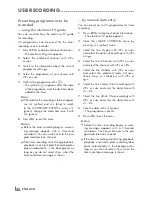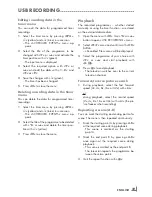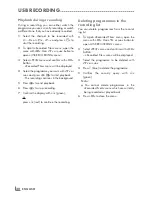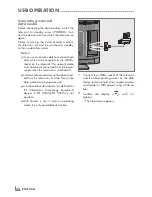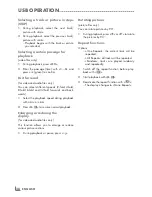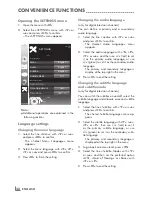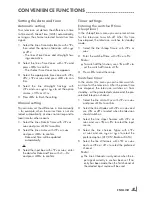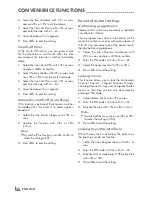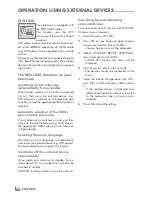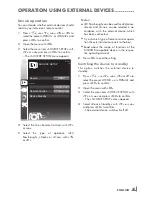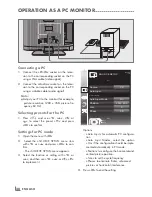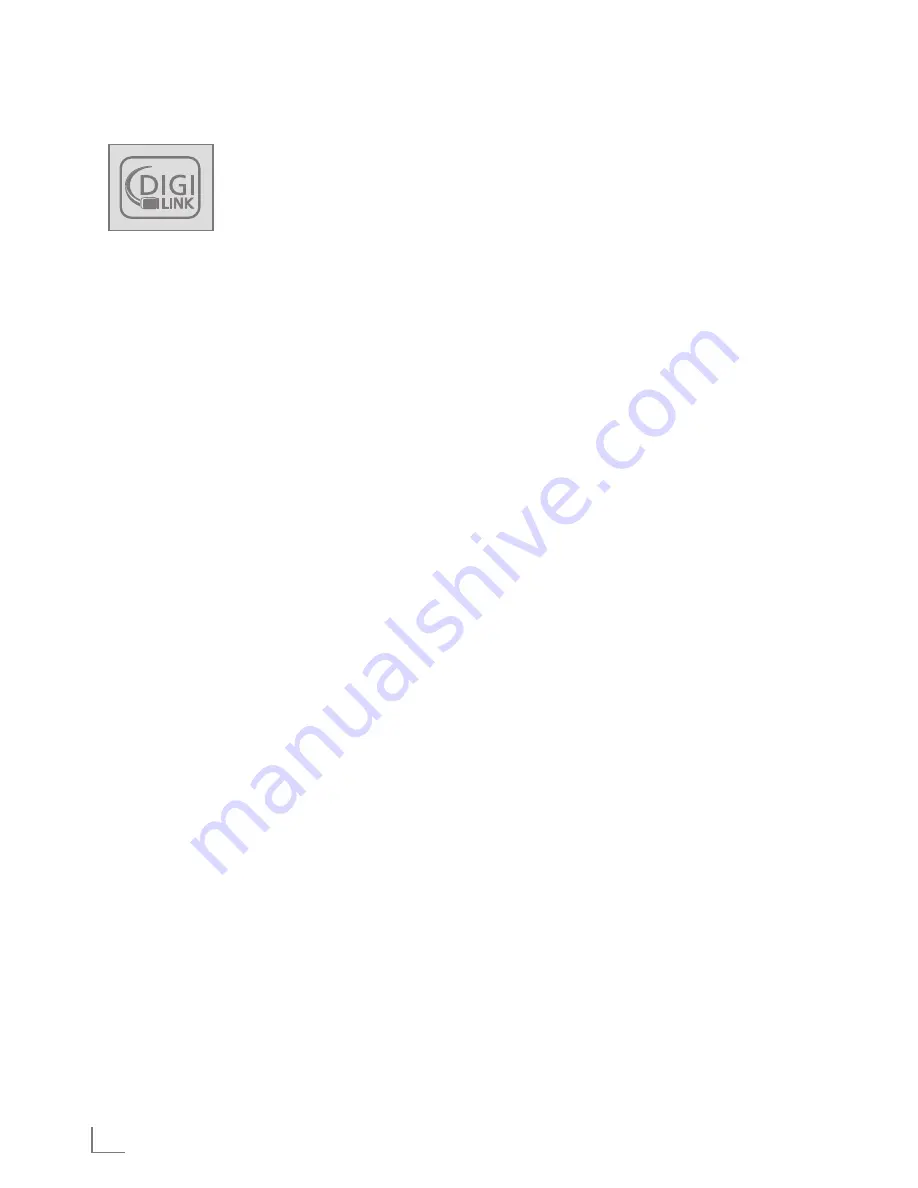
ENGLISH
42
DiGilinK
Your television is equipped with
the DIGI LINK function.
This function uses the CEC
(Consumer Electronics Control)
protocol.
CEC allows external devices which are connect-
ed to the
»
hDmi
«
sockets by an HDMI cable
(e.g. DVD player) to be operated with a remote
control.
Prerequisite is that the devices connected support
CEC. Read the operating manual for the external
device to find out how to activate the correspond-
ing function.
theDiGilinKfunctionsonyour
television
switchingonthetelevision
automaticallyfromstandby
If the
»
Autom. switch-on TV
«
function is activated
(
»
On
«
), then once the external device (e.g.
DVD player) is switched on, the television also
switches on and the appropriate HDMI preset is
selected.
AutomaticselectionofthehDmi
presetonthetelevision
If your television is switched on and you then
switch on the external device (e.g. DVD player),
the appropriate HDMI preset on the television
will be selected.
selectingthemenulanguage
The television menu language is automatically
selected on the external device (e.g. DVD player).
The external device must support this function.
switchingofftheexternaldevice
automatically
If you switch your television to standby, the ex-
ternal device (if it is switched on) will also be
switched to standby.
DIGI LINK is always active on your television set.
operAtionusinGexternAlDeviCes
-----------------------------
searchingforandactivating
externaldevices
You can connect up to 11 devices with DIGI LINK
functions to your television.
1
Open the menu with
»
m
«
.
2
Use »
C
«
or
»
D
«
button to open
»
Source
Setup
«
menu and confirm with
»
oK
«
.
–
»
Source Setup
«
menu will be displayed.
3
Select »
DIGILINK DEVICE SELECTION
«
menu and confirm with
»
oK
«
.
–
»
HDMI CEC Device List
«
menu will be
displayed.
4
Start the device search with
»
●
«
(red).
– The devices found are displayed in the
menu.
5
Select the device for operation with
»
C
«
,
»
D
«
,
»
B
«
or
»
A
«
and press
»
oK
«
to mark
it.
– If the selected device is connected to a
different input to the current one, a switch
to the respective input will occur auto-
matically.
6
Press
»
m
«
to end the setting.
Summary of Contents for 22 VLC 2103 C
Page 1: ...LCD TV EN 22 VLC 2103 C...