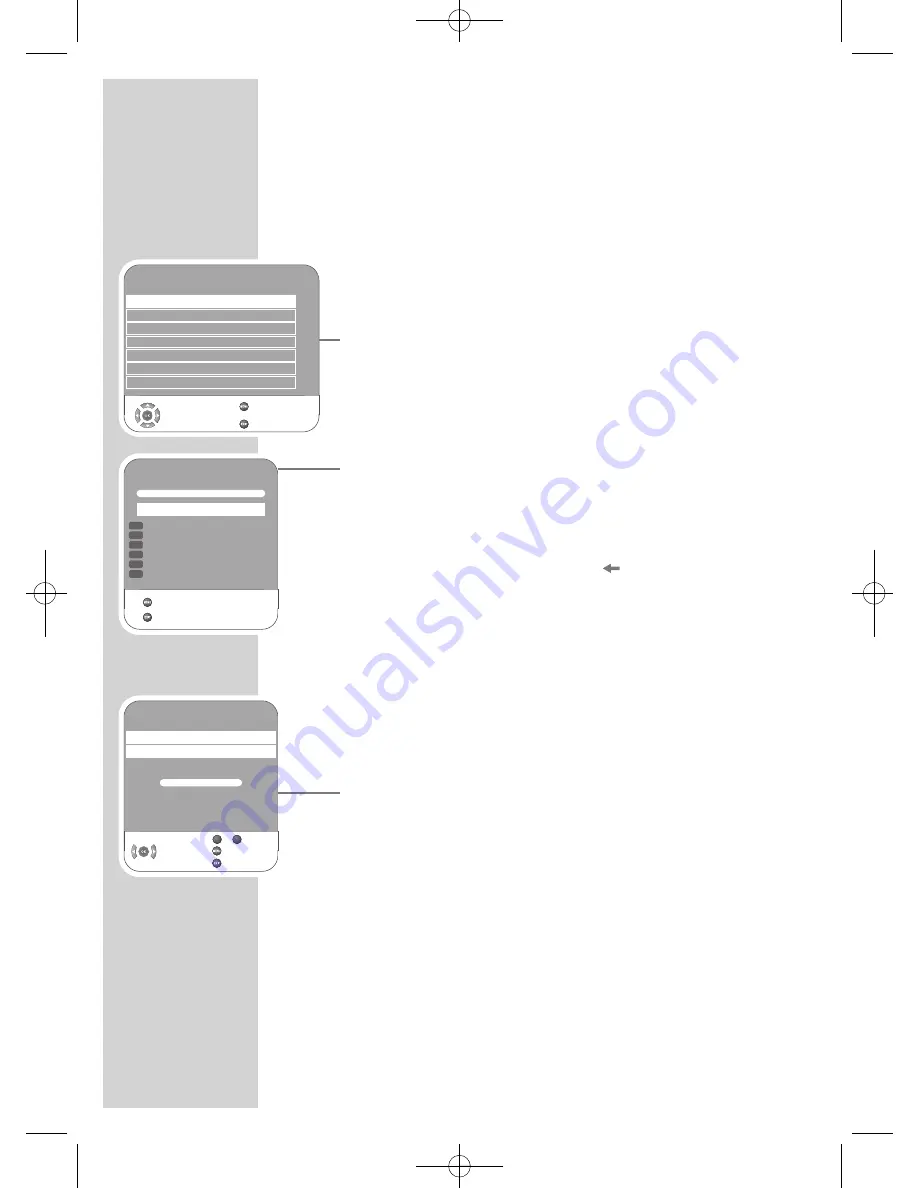
54
SPECIAL SETTINGS
------------------------------------------------------------------
Tuning digital television stations
This search deletes all television stations included in the channel list!
Tuning all digital television stations using the
search
1
Open the menu with »
MENU
«.
– The »PICTURE« menu appears.
2
Select the »CHANNEL SETUP« menu with »
r
« or »
e
«.
3
Select »Autotuning« with »
q
« or »
w
« and confirm with »
OK
«.
4
Select »Country Selection« by pressing »
q
« or »
w
« and press
»
r
« or »
e
« to make the setting.
5
Select the »Scan Type« with »
q
«.
Press »
r
« or »
e
« to select the »DTV« display and start the search
with »
OK
«.
– The »Searching...« menu appears, and the search for digital
TV stations begins. This may take several minutes depending
on the number of television stations received.
– The search is ended when the »Programme Table« appears.
Note:
You can stop the search by pressing »
«.
Tuning the digital television stations by entering
the channel numbers
1
Open the menu with »
MENU
«.
– The »PICTURE« menu appears.
2
Select the »CHANNEL SETUP« menu with »
r
« or »
e
«.
3
Select »Digital Manual Tuning« with »
q
« or »
w
« and press »
OK
«
to confirm.
– The »Digital Manual Tuning« menu appears.
4
Enter channel number directlywith »
1 ... 0
« and press »
OK
« to
confirm.
– The search is finished when the channels found appear in the
list.
5
Press »
MENU
« to end the setting.
CHANNEL SETUP
Auto Tuning
Digital Manual Tuning
Analogue Manual Tuning
Programme Table
Signal Information
CA - Module
Not Inserted
Select
Back
Exit
Active Antenna Power
On
s
s
s
s
Searching...
57 % UHF CH49 DTV
ZDF
ZDFinfokanal
SAT.1
N24
ProSieben
kabel eins
Exit
GGGGGGGGGGGGGGGG
DTV
DTV
DTV
DTV
DTV
DTV
Skip
Digital Manual Tuning
UHF CH
34
Frequency
578 MHz
Poor
Normal
Good
Select
Back
Exit
GGGGGGGGGGGGGGGG
0
9
–
02Vision 2 19-2930T DVD_en:Layout 1 04.09.2009 9:03 Uhr Seite 54





























