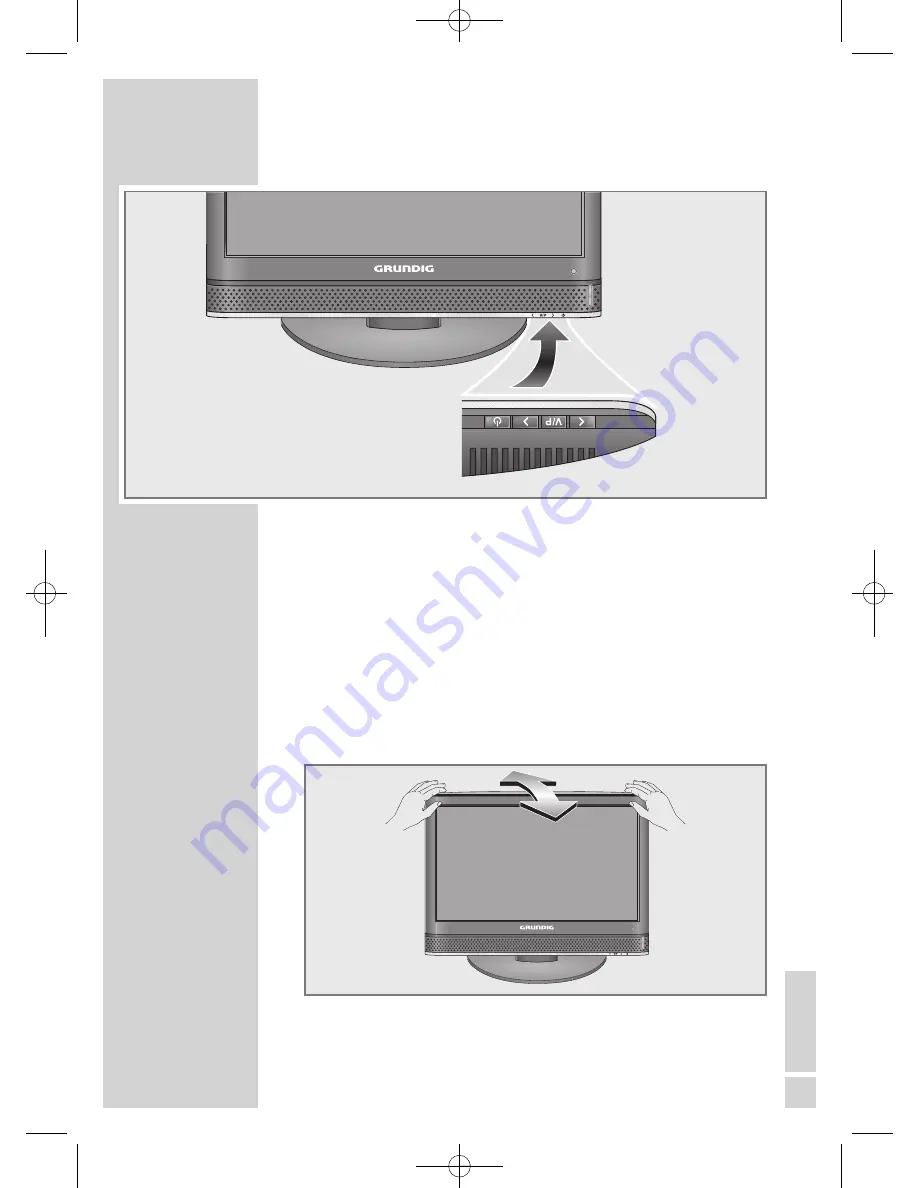
EN
GLISH
11
Controls on the television set
8
Switches the television on from standby and back
into standby mode.
Decreases the volume;
station selection down.
V/P
Pre-selection for volume or station.
Switches the television on from standby.
Increases the volume;
station selection up.
Adjusting the inclination of the screen
1
Carefully tilt the screen forward or back.
ΛV
OVERVIEW
----------------------------------------------------------------------------------------------
02Vision 2 19-2930T DVD_en:Layout 1 04.09.2009 9:02 Uhr Seite 11











































