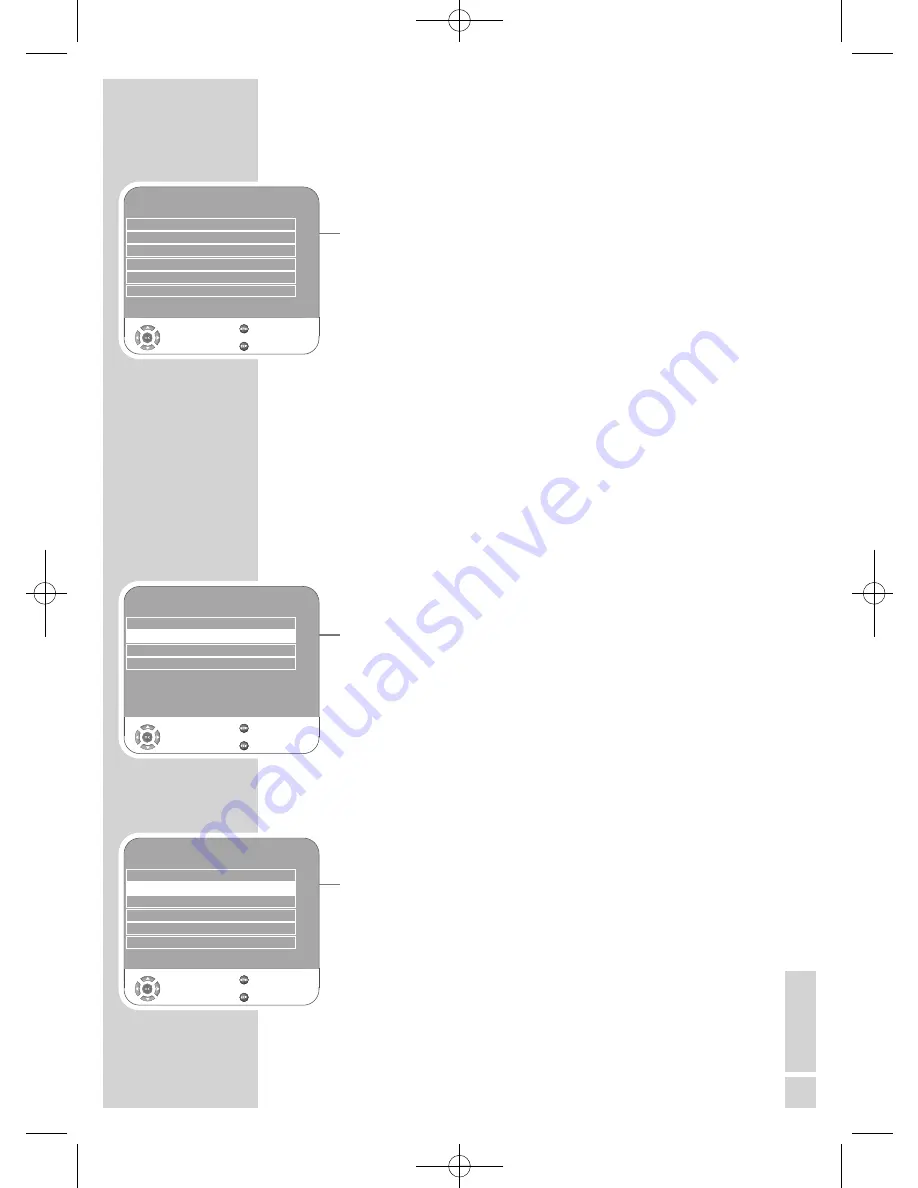
EN
GLISH
27
CONVENIENCE FUNCTIONS
------------------------------
Convenience functions
1
Open the menu with »
MENU
«.
– The »PICTURE« menu is displayed.
2
Select »OPTIONS« with »
r
« or »
e
« and press »
OK
« to confirm.
Note:
Additional operations are explained in the following sections.
Changing the menu language
1
Select »Language Settings« with »
q
« or »
w
« and press »
OK
« to
confirm.
2
Select »Language Settings« with »
q
« or »
w
«.
3
Select the language with »
r
« or »
e
«.
4
Press »
MENU
« to finish the setting.
Language settings
(only for digital television channels)
You can alter the appearance of subtitles or disable them, select the
subtitle language, select a second subtitle language, and select the
audio language and a second audio language.
1
Select »Language Settings« with »
q
« or »
w
« and press »
OK
« to
confirm.
2
Select »Audio Languages«, »Subtitle languages«, »Hard of Hear-
ing«) with »
q
« or »
w
« and press »
OK
« to confirm.
3
Select »Primary« or »Secondary« with »
q
« or »
w
« and press
»
OK
« to confirm.
4
Press »
r
« or »
e
« to make the setting.
5
Select »Close« with »
q
« or »
w
« and press »
OK
« to confirm.
6
Press »
MENU
« to end the setting.
Resetting the television to its original state
This function enables you to delete the station lists and all custom
settings.
1
Select »Restore Factory Defaults« with »
q
« or »
w
« and press
»
OK
« to confirm.
2
Select the »Yes « button with »
r
« or »
e
« and confirm the reset
function with »
OK
«.
– The »Installation Guide« menu is displayed.
3
Continue the settings as described in the chapter on searching
for television stations on page 15.
Audio Languages
English
Select
Back
Exit
Language Settings
English
OPTIONS
Subtitle Languages
English
Hard of Hearing
Off
OPTIONS
Language Settings
Restore Factory Defaults
OSD Timeout
Off
PC/HDMI Game Mode
Off
Automatic Update
On
Select
Back
Exit
s
s
Software Update
s
OPTIONS
Language Settings
Restore Factory Defaults
OSD Timeout
Off
PC/HDMI Game Mode
Off
Automatic Update
On
Select
Back
Exit
s
s
Software Update
s
02Vision 2 19-2930T DVD_en:Layout 1 04.09.2009 9:02 Uhr Seite 27






























