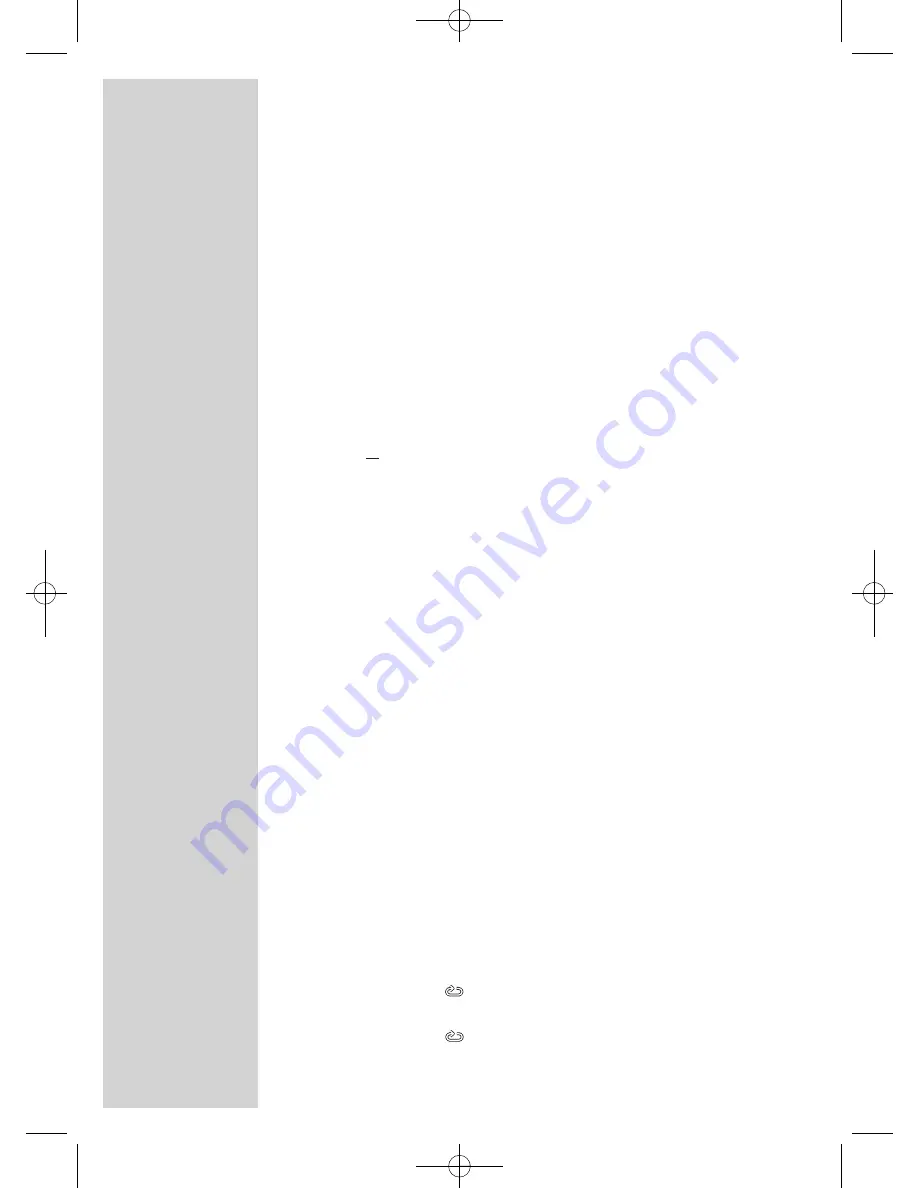
46
Playing audio data
1
In most cases, playback starts automatically with the first track
after the data has been scanned.
2
Once the file browser appears, select the folder with »
q
« or »
w
«
and press »
OK
« to open.
– A list of sub-directories appears.
3
Select the track with »
q
« or »
w
«.
4
Start playback with »
OK
« or »
8!
«.
5
Press »
8!
« to pause playback.
6
Press »
8!
« to resume playback.
7
Press »
q
« to select the next track, press »
Λ
« to select the previous
one
or
enter the number of the track directly using the number buttons
»
1 ... 0
« and press »
OK
« to confirm.
8
Press »
7
« to end playback.
Repeat functions
Repeat the track or folder
Options:
– »Single«, the selected track is played once.
– »Repeat One«, the selected track is repeated once.
– »Repeat Folder«, the selected folder is repeated once.
– »Folder«, the selected folder is played once.
1
Select the folder or track/picture with »
q
« or »
w
«.
– A list of sub-directories appears.
2
Select the first file with »
q
« or »
w
«.
3
Press »
OK
« or »
8!
« to start playback.
4
Select the repeat function by pressing »
REPEAT
« repeatedly.
5
Press »
7
« to end playback.
Repeating a selected piece or scene (A-B Repeat)
You can mark the start and end of a piece or scene, this is then
played back repeatedly.
1
During playback, mark the beginning of the piece or scene by
pressing »
A-B
«.
– Display: »
A«.
2
Mark the end of the piece or scene by pressing »
A-B
«.
– Display: »
AB«, the marked piece or scene is now played
back repeatedly.
3
To quit this function, press »
A-B
«.
PLAYING AUDIO/VIDEO DATA
--------------------
02Vision 2 19-2930T DVD_en:Layout 1 04.09.2009 9:03 Uhr Seite 46






























