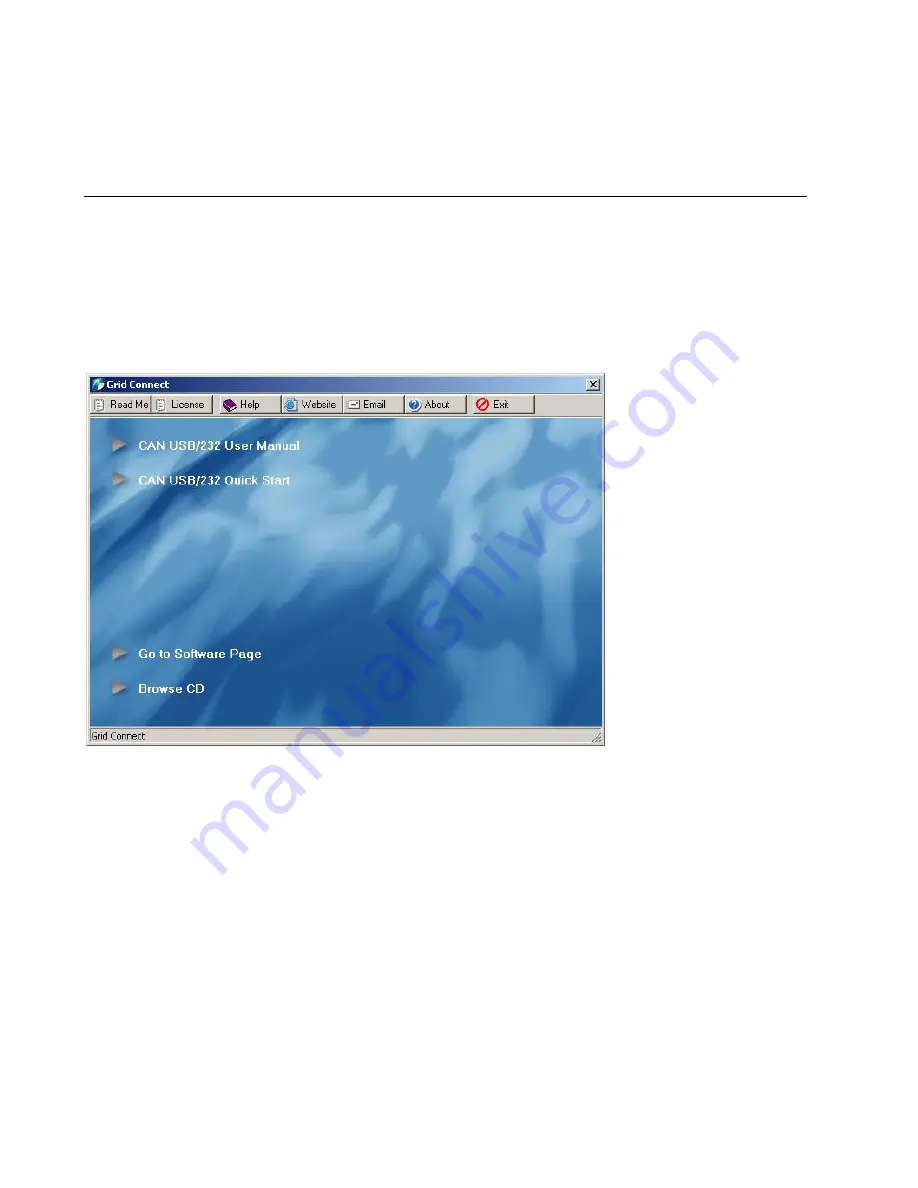
Troubleshooting
2-6
CAN USB-232 User Manual
2. Getting Started
2.1 Driver Installation
Note:
Install the USB drivers ONLY if you are using a CAN-USB. The files are not needed for CAN-232.
1.
Insert the product CD into your CD-ROM drive. The CD will automatically start and display the main
window.
If the CD does not launch automatically:
a) Locate your CD Drive. Example: CD-RW Drive (D:)
b) Double-click on
autorun.exe
to start the CD browser.
Figure 1 - CD Main Window
1.
Click on an item for more information.
2.
Click the
Browse CD
button to view the contents of the CD.
3.
Click the
Go to Software Page
button to view software options.
Summary of Contents for CAN USB-232
Page 1: ...CAN USB 232 User Manual Revision E August 1 2016 ...
Page 2: ......
Page 36: ...Troubleshooting 2 28 CAN USB 232 User Manual ...
Page 41: ...Getting Started CAN USB 232 User Manual 2 33 2 8 4 Get CAN Virtual Circuit Setting ...
Page 42: ...Troubleshooting 2 34 CAN USB 232 User Manual 2 8 5 Set CAN Virtual Circuit TX ID ...
Page 43: ...Getting Started CAN USB 232 User Manual 2 35 2 8 6 Set CAN Virtual Circuit RX ID ...
Page 44: ...Troubleshooting 2 36 CAN USB 232 User Manual 2 8 7 Set CAN Virtual Circuit Forced Send Code ...
Page 45: ...Getting Started CAN USB 232 User Manual 2 37 2 8 8 Set CAN Virtual Circuit Forced Wake Code ...
Page 46: ...Troubleshooting 2 38 CAN USB 232 User Manual 2 8 9 Set CAN Virtual Circuit Timeout Send ...
Page 47: ...Getting Started CAN USB 232 User Manual 2 39 2 8 10 Set CAN Virtual Circuit Wake Timeout ...
Page 48: ...Troubleshooting 2 40 CAN USB 232 User Manual 2 8 11 Set CAN Virtual Circuit Wait after Wakeup ...
Page 65: ...CAN USB 232 User Manual 2 1 ...





























