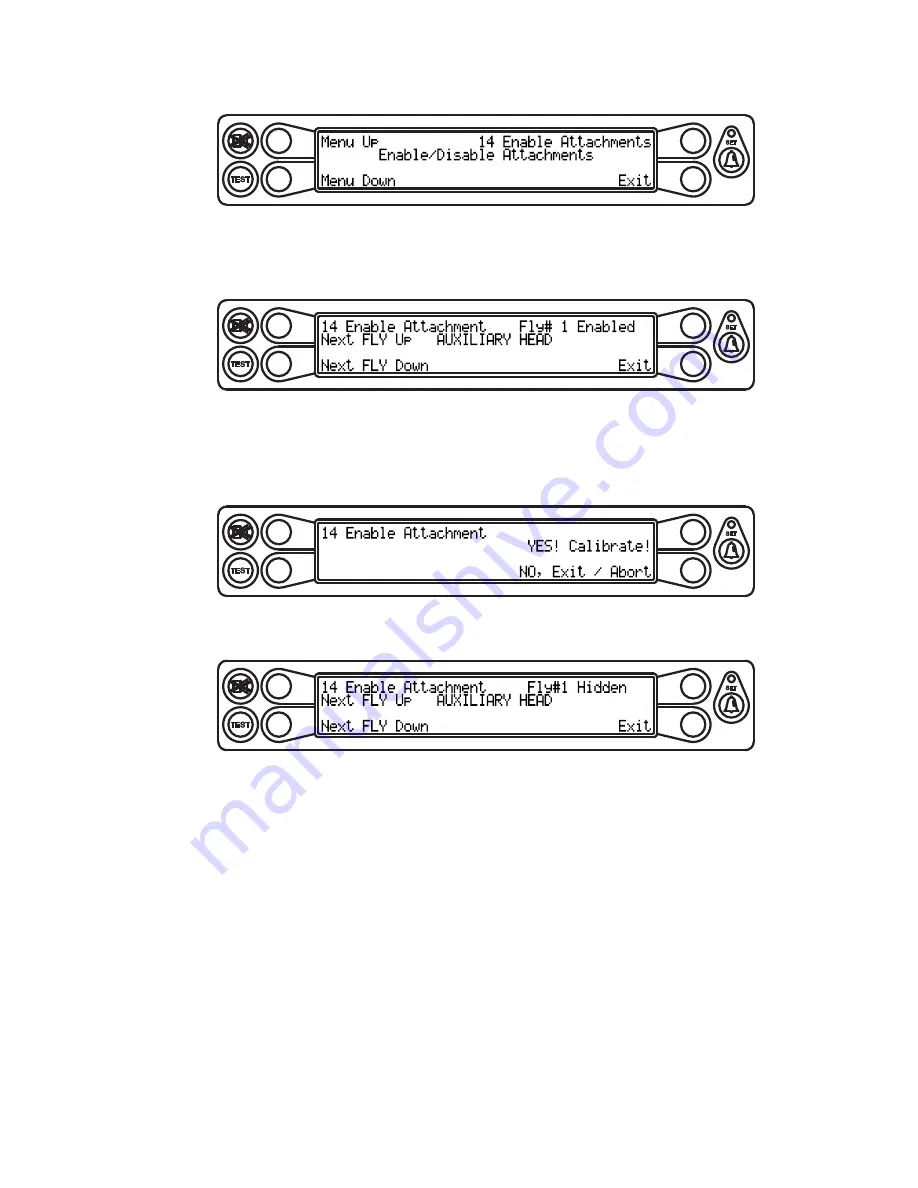
MG510R Calibration
31
W450256 Rev A 06/07
Menu 14 - Enable attachments
This menu is used to enable or disable available attachments in the system.
TEST
SET
Press the key adjacent to either “Menu Up” or “Menu Down” until “14 Enable Attachments” appears
in the information window at the right.
Press the key adjacent to “14 Enable Attachments” to enter the routine.
TEST
SET
Press the key adjacent to the attachment number and name (Fly# 1 as shown in figure) to enable or
disable the attachment.
Press the key adjacent to “YES! Calibrate!” to toggle enabled or disabled. To exit without changing the
selection, press the key adjacent to “Exit”.
TEST
SET
Press the key to either “Next FLY Up” or “Next FLY Down” to select the next attachment. Continue
with each attachment as described previously to enable or disable each attachment.
TEST
SET
Summary of Contents for MicroGuard 510 Retrofit
Page 1: ...MicroGuard 510 Retrofit Rated Capacity Indicator System Calibration...
Page 2: ......
Page 40: ...MG510R Calibration 36 W450256 Rev A 06 07...
Page 46: ...MG510R Calibration A 6 W450256 Rev A 06 07...
Page 54: ...MG510R Calibration B 8 W450256 Rev A 06 07...
Page 55: ......






























