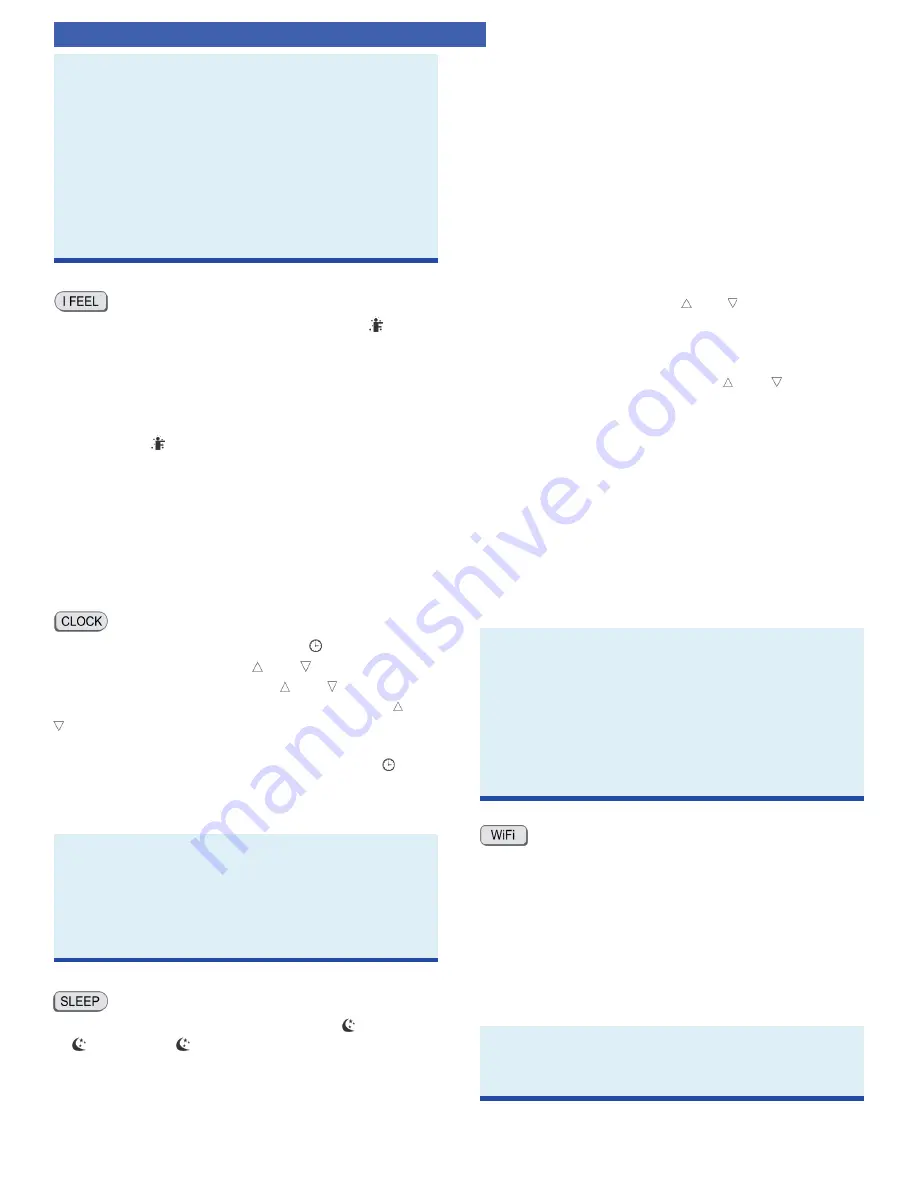
VIREO GEN3
OWNERS MANUAL - INDOOR UNIT
|
13
OPERATION OF WIRELESS REMOTE CONTROLLER (Continued)
NOTE
• Under status, you can set T-OFF or T-ON simultane-
ously.
• Before setting T-ON or T-OFF, please set the clock.
• After starting T-ON or T-OFF, set to “circulating”
mode.
• Your unit will be turned on or turned off according
to setting. ON/OFF button has no effect on setting.
If you don’ t need this function, please use remote
controller to cancel it.
Press this button to start I FEEL function and “ “ will be
displayed on the remote controller. When set, the remote
controller will send the detected ambient temperature
to the controller and the unit will automatically adjust
the indoor temperature according to the detected
temperature. Press this button again to cancel I FEEL
function and “ “ will disappear.
• Put the remote controller near the user when this
function is set. Avoid putting the remote controller
near an object of high or low temperature. When
I FEEL function is turned on, the remote controller
should be put where the indoor unit can receive the
signal sent by the remote controller.
Press this button to set clock time. “ “ icon on remote
controller will blink. Press “ “ or “ “ button within 5s
to set clock time. Pressing the “ “ or “ “ button, clock
time will increase or decrease 1 min. If you hold “ “ or “
“ button for longer than 2s the time will change rapidly.
Release this button when reaching your required time.
Press “CLOCK” button to confirm the time. “ “ icon
stops blinking.
NOTE
• This is a 24 hour clock.
• A delay of more than 5s in setting the ON and OFF
times will cancel the set-up and you will have to
start over. Operation for TIMER ON/TIMER OFF is
the same.
• Press this button, can select Sleep 1 ( 1), Sleep 2
( 2), Sleep 3 ( 3) and cancel. If the unit is turned
OFF, the SLEEP mode will have to be re-set.
• Sleep mode 1; in COOL mode: after running one hour,
the temperature will increase 2°F, in two hours it
will increase by 4°F and will maintain that setting
until cancelled. In HEAT mode: after running 1 hour,
the temperature will decrease 2°F, in 2 hours the
temperature will decrease another 4°F and maintain
that setting until cancelled.
• SLEEP mode 2; The unit will run according to a preset
temperatue curve.
• SLEEP MODE 3 will require you to enter eight (8)
room setpoint values for eight (8) hours of run time.
The last room setpoint value will be maintained until
sleep mode is cancelled.
In Sleep Mode 3, press “Turbo” button to enter setup
mode. The remote controller will display “1 hour” in
the time location. Use the “ “ or “ “ buttons to select
the desired room setpoint for the first hour of run time.
Then press the “Turbo” button to save the setpoint.
The remote controller time display will change to
“2 hours.” Once again, use the “ “ or “ “ buttons to
select the desired room setpoint for the second hour
of run time, and press the “Turbo” button to again
save the setpoint.
Repeat this sequence for the eight (8) room setpoint
values. After all eight (8) values have been entered,
the remote controller will automatically revert to
standard time and temperature display, and the Sleep
3 Mode will begin.
At any time, you may press the “ON/OFF,” “Mode” or
“Sleep” buttons to cancel the Sleep 3 Mode.
NOTE
• During this procedure, if no button is pressed within
10 seconds, remote controller will automatically exit
the sleep curve setting and resume original display.
If ON/OFF, SLEEP, COOLING or HEATING button
is pressed during the setting or inquiry procedure,
remote controller will also exit the sleep curve
setting.
Press the “WiFi“ button to turn on the WiFi function, the
“WiFi“ icon will be displayed on the remote controller;
Hold the “WiFi“ button for 5s to turn off the “WiFi“
function and the “WiFi“ icon will disappear.
When the unit is OFF, press “MODE” and “WiFi“ buttons
simultaneously for 1s and the WiFi module will return to
the factory settings.
NOTE
• This function is available for the Vireo GEN3 models
but may not be available for other models.








































