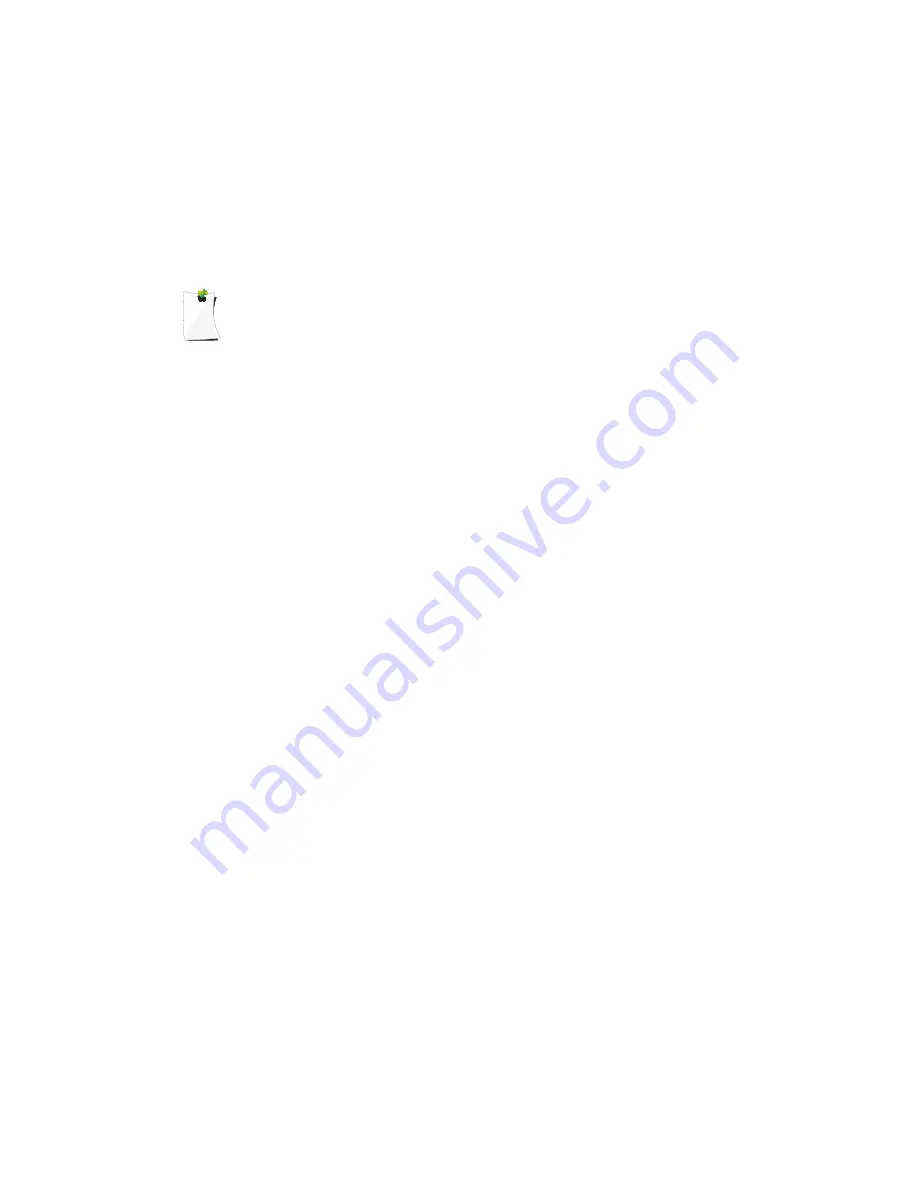
release to eject the MicroSD Card. Slide the MicroSD Card out of
the slot to remove it from the radio.
To insert the MicroSD Card, position the MicroSD Card with the
label facing the front of the radio and slide it into the slot. Press
the MicroSD Card in gently until a click is heard to lock it in
place. Replace the battery compartment door.
NOTE:
!
Always use the PSR-800 PC Application to format the MicroSD Card
!
to ensure that the card is properly formatted for best performance in
!
the PSR-800.
MicroSD Card contents
The MicroSD Card comes formatted for the standard FAT file
system with a cluster size of 32kB. (Note that this is not the same
as the “FAT32” file system.)
The PSR-800 will work best if the supplied 2GB MicroSD Card is
formatted for the standard FAT file system with a cluster size of
32kB, with a volume name of “EZSCAN”. Formatting the
MicroSD Card for other file system types may cause the
PSR-800 to malfunction.
When using other MicroSD Cards the following formatting
guidelines should be used:
• Any card with 2GB or less capacity must be formatted using the
FAT file system with a cluster size of 32kB.
• Any MicroSD Card with greater than 2GB of capacity must be
formatted using the FAT32 file system with a cluster size of
32kB.
Whenever possible, use the PSR-800 PC Application
ʼ
s “Prepare
Scanner Memory/SD Card For Use” option under the “Scanner/
SD Card” menu to format the MicroSD card. This will ensure that
the correct formatting parameters are used every time.
For reference, here is the directory structure for the PSR-800
ʼ
s
MicroSD Card. You may wish to make a copy of the CDAT folder
on your computer as a backup. Modifying these directories or
their contents outside of the PSR-800 or the PSR-800 computer
application is not recommended, and may cause the PSR-800 to
malfunction.
PSR-800 User Manual
!
Page 43






























