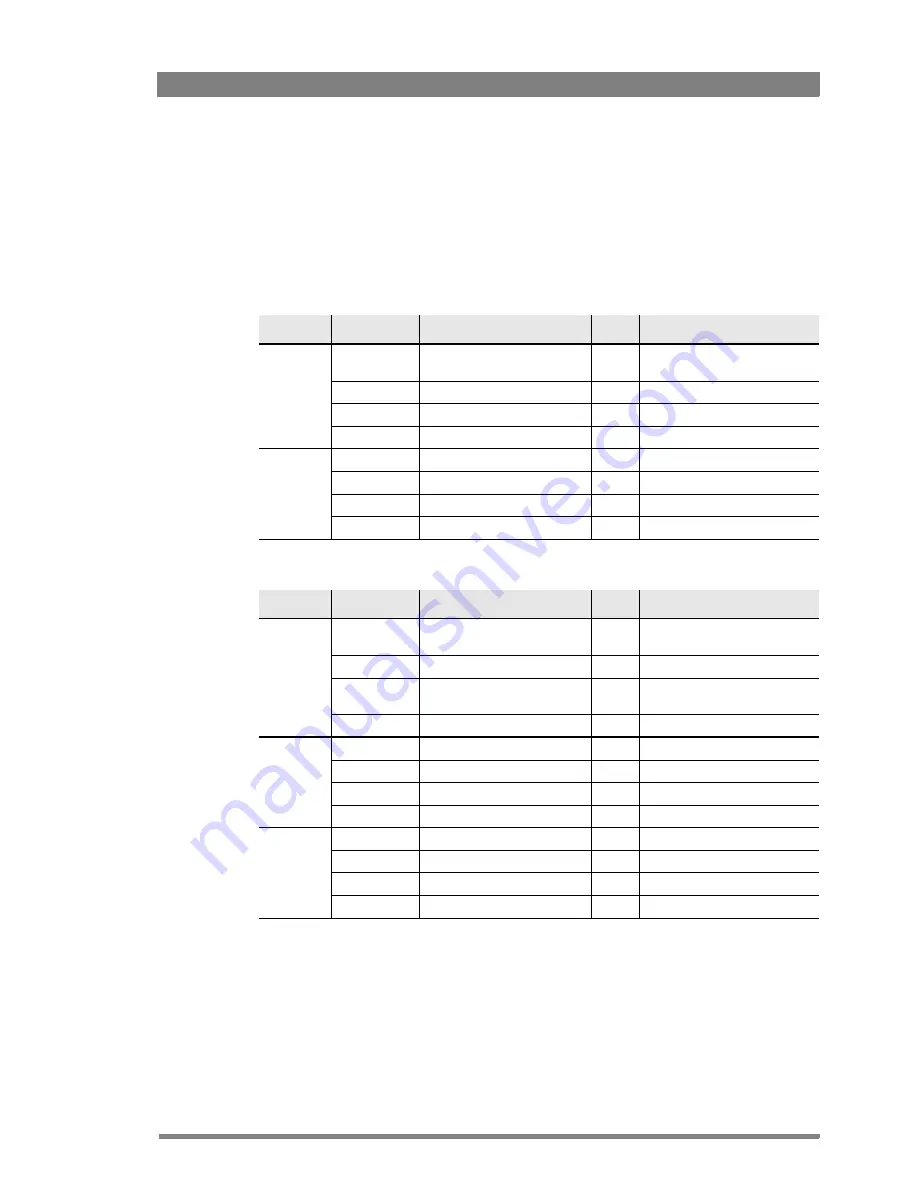
OCP 400 Operational Control Panel User’s Guide (v12.0)
41
Chapter 4 - Operation
4.5 Adjusting video parameters
4.5.1 Skin button
–
Press the
SKIN
button to open the skin menu.
When the skin colour and width pages are selected, the upper and lower red and blue rotary
controls are assigned to these parameters. The
SKIN
lights light.
Skin 1 menu
Menu
Selections
Function
Level
Possible values
SKIN
page 1
SKIN SEL
Turns Skin Detail off or on and
selects the memory position.
B
Off, 1, 2, 3, 1+2, 1+3, 2+3,
1+2+3
SET 3
Go to SET SKIN 3 menu
B
SET 1
Go to SET SKIN 1 menu
B
SET 2
Go to SET SKIN 2 menu
B
SKIN
page 2
Flw Zoom
Skin detail follows Lens zoom
B
On, Off
-
-
-
Menu
Selections
Function
Level
Possible values
SET SKIN1
page 1
SKIN SEL
Select SKIN
B
Off, 1, 2, 3, 1+2, 1+3, 2+3,
1+2+3
SKIN1 LVL
Sets SKIN1 detail level
B
0..99
SKIN VIEW
Turns on to view the selected
SKIN detail area
B
On,Off
SKIN Auto
Starts Auto Skin procedure
B
Off, Win, Run, Fail
SET SKIN1
page 2
COLOR1 R
Adjust Skin 1 Color R Level
B
0..99
COLOR1 B
Adjust Skin 1 Color B Level
B
0..99
WIDTH1 R
Adjust Skin 1 Width R Level
B
0..99
WIDTH1 B
Adjust Skin 1 Width B Level
B
0..99
SET SKIN1
page 3
ViewInsert
Skin view insertion point
B
Main, BS Mon
-
-
-
Summary of Contents for OCP 400
Page 17: ...OCP 400 Operational Control Panel User s Guide v12 0 17 Chapter 2 Configurations ...
Page 18: ...18 OCP 400 Operational Control Panel User s Guide v12 0 Chapter 2 Configurations ...
Page 52: ...52 OCP 400 Operational Control Panel User s Guide v12 0 Chapter 4 Operation ...
Page 58: ...58 OCP 400 Operational Control Panel User s Guide v12 0 Chapter 6 Connectors ...
Page 59: ...OCP 400 Operational Control Panel User s Guide v12 0 59 ...






























