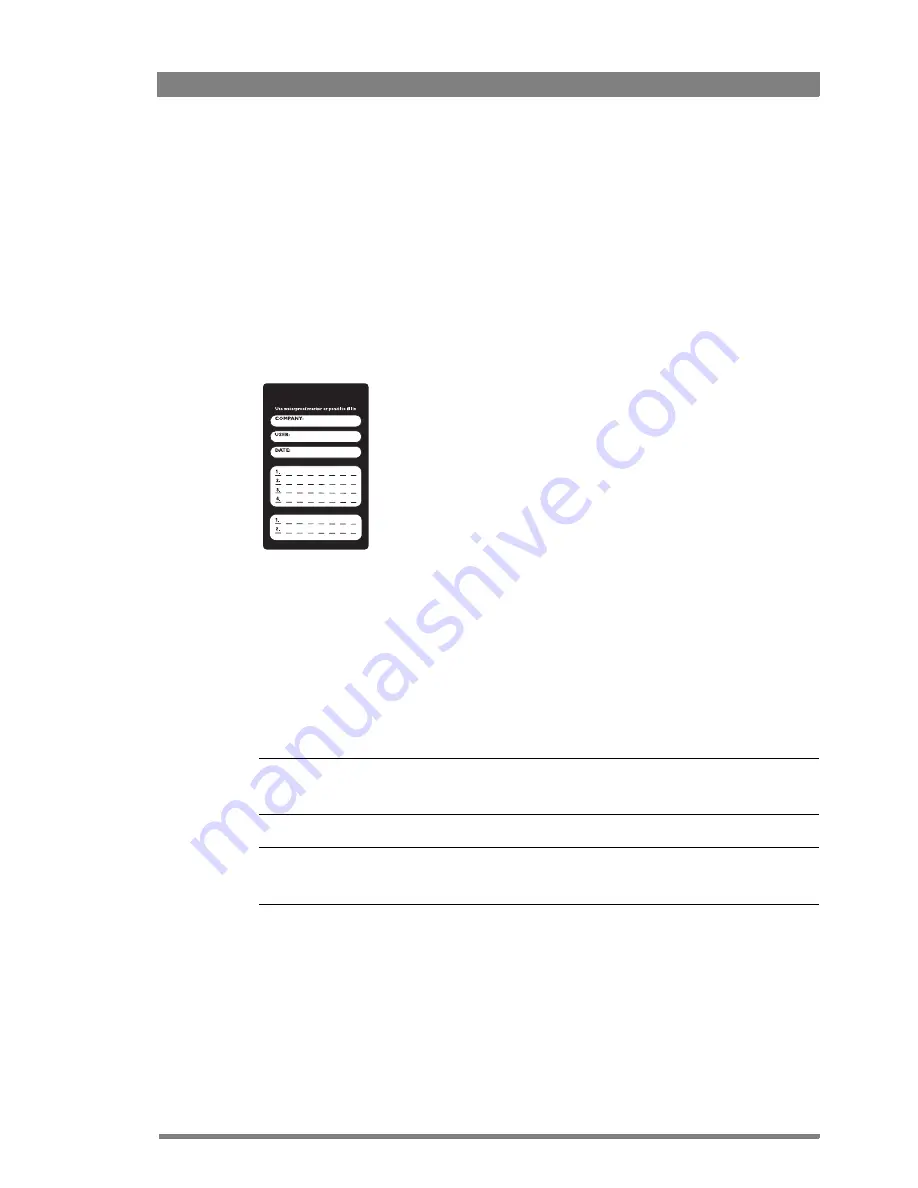
OCP 400 Operational Control Panel User’s Guide (v12.0)
35
Chapter 4 - Operation
4.4 OCP File Management
4.4.1 Introduction
Use OCP File Management to manage settings and scene files for your camera. Up to four
scene files can be stored in the camera while more Card scene files can be stored on an OCP
storage card.
–
To access OCP File Management functions, push the
FILES
button to open the menu.
4.4.2 Formatting OCP storage cards
Before OCP File Management can be used you need to format an OCP storage card. Empty
cards can be obtained from Grass Valley in a set of 10 cards (LDK 5210). Follow these steps for
to format a card:
1.
Insert the card into the slot at the top of the OCP and push the
FILES
button.
2.
Push the
NEXT
button until the OCP 400 Card item appears.
3.
Select the Format option and wait a few seconds.
4.
Your OCP storage card is now ready for use.
☞
Note
☞
Note
Make sure not to format your camera owner’s card: this will make the owner’s card unusable.
☞
Note
☞
Note
Camera user’s cards and OCP storage cards look identical, but they are not interchangeable.
CAMERA CARD
Summary of Contents for OCP 400
Page 17: ...OCP 400 Operational Control Panel User s Guide v12 0 17 Chapter 2 Configurations ...
Page 18: ...18 OCP 400 Operational Control Panel User s Guide v12 0 Chapter 2 Configurations ...
Page 52: ...52 OCP 400 Operational Control Panel User s Guide v12 0 Chapter 4 Operation ...
Page 58: ...58 OCP 400 Operational Control Panel User s Guide v12 0 Chapter 6 Connectors ...
Page 59: ...OCP 400 Operational Control Panel User s Guide v12 0 59 ...






























