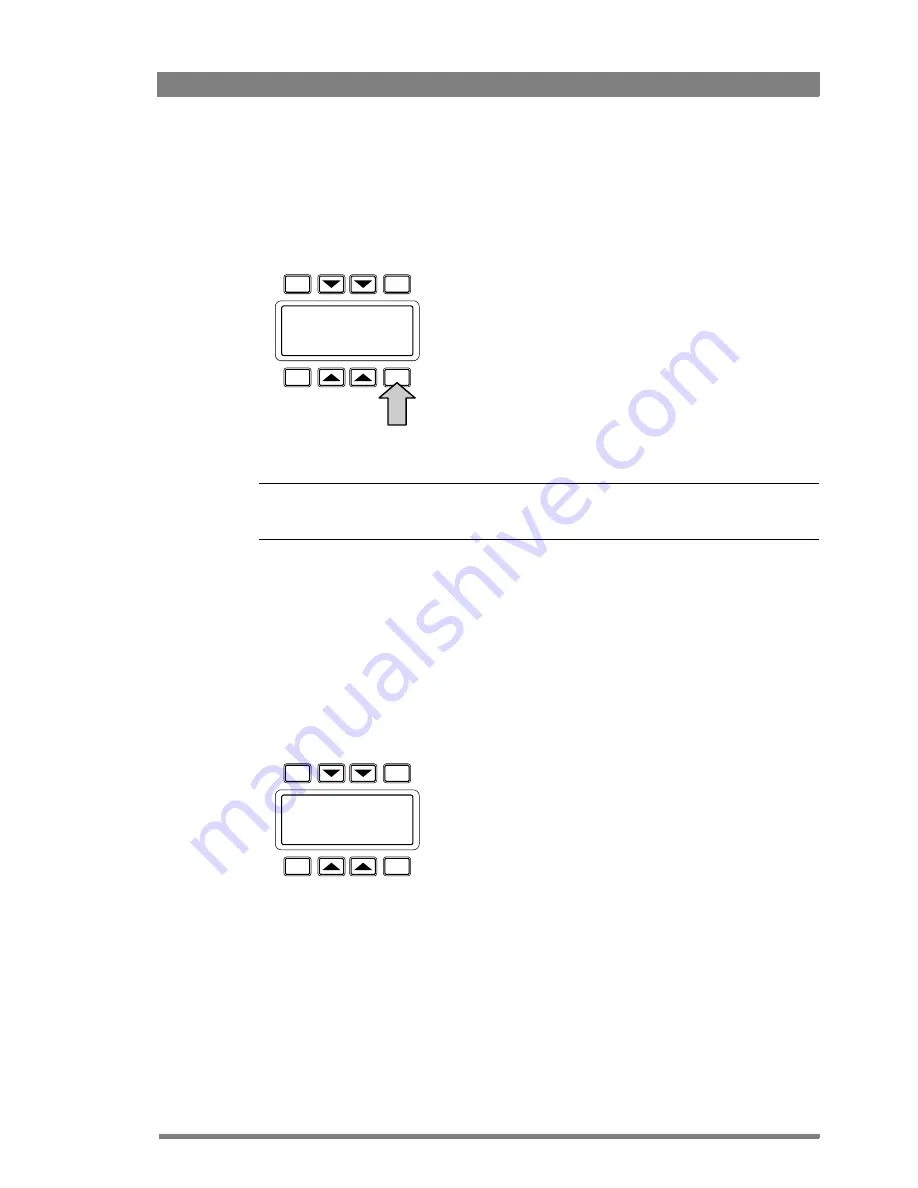
OCP 400 Operational Control Panel User’s Guide (v12.0)
39
Chapter 4 - Operation
4.4.7 Copy Files menu
To copy one file to another, select the scene file in the source field by using the cursor up/
down keys or the Assignable rotary control. Use the
TOGGLE
button to switch beteen the
Source and Dest(ination) fields. Select COPY to copy the selected source scene file to the
selected destination scene file.
☞
Note
☞
Note
The original contents of the destination file are overwritten.
When the item <New File> is selected in the destination field the source file is copied to a
new file. You will be prompted to enter a file name. Refer to the Recall/Store menu for the
naming procedure.
4.4.8 Card menu
This menu displays the name of the inserted OCP storage card, the number of scene files
stored on the card and the percentage of space used.
Select FORMAT to format a card. Select RENAME to enter a new name for the card. Refer to
to Recall/Store menu for the naming procedure.
TOGGLE
PREV
NEXT
EXIT
Source:
Dest:
CardScene 1
COPY
SCAM2
Go to the Card
menu
TOGGLE
PREV
NEXT
EXIT
ocp card #1
RENAME
FORMAT
OCP 400 CARD
Files: 5 Free: 89%
Summary of Contents for OCP 400
Page 17: ...OCP 400 Operational Control Panel User s Guide v12 0 17 Chapter 2 Configurations ...
Page 18: ...18 OCP 400 Operational Control Panel User s Guide v12 0 Chapter 2 Configurations ...
Page 52: ...52 OCP 400 Operational Control Panel User s Guide v12 0 Chapter 4 Operation ...
Page 58: ...58 OCP 400 Operational Control Panel User s Guide v12 0 Chapter 6 Connectors ...
Page 59: ...OCP 400 Operational Control Panel User s Guide v12 0 59 ...






























