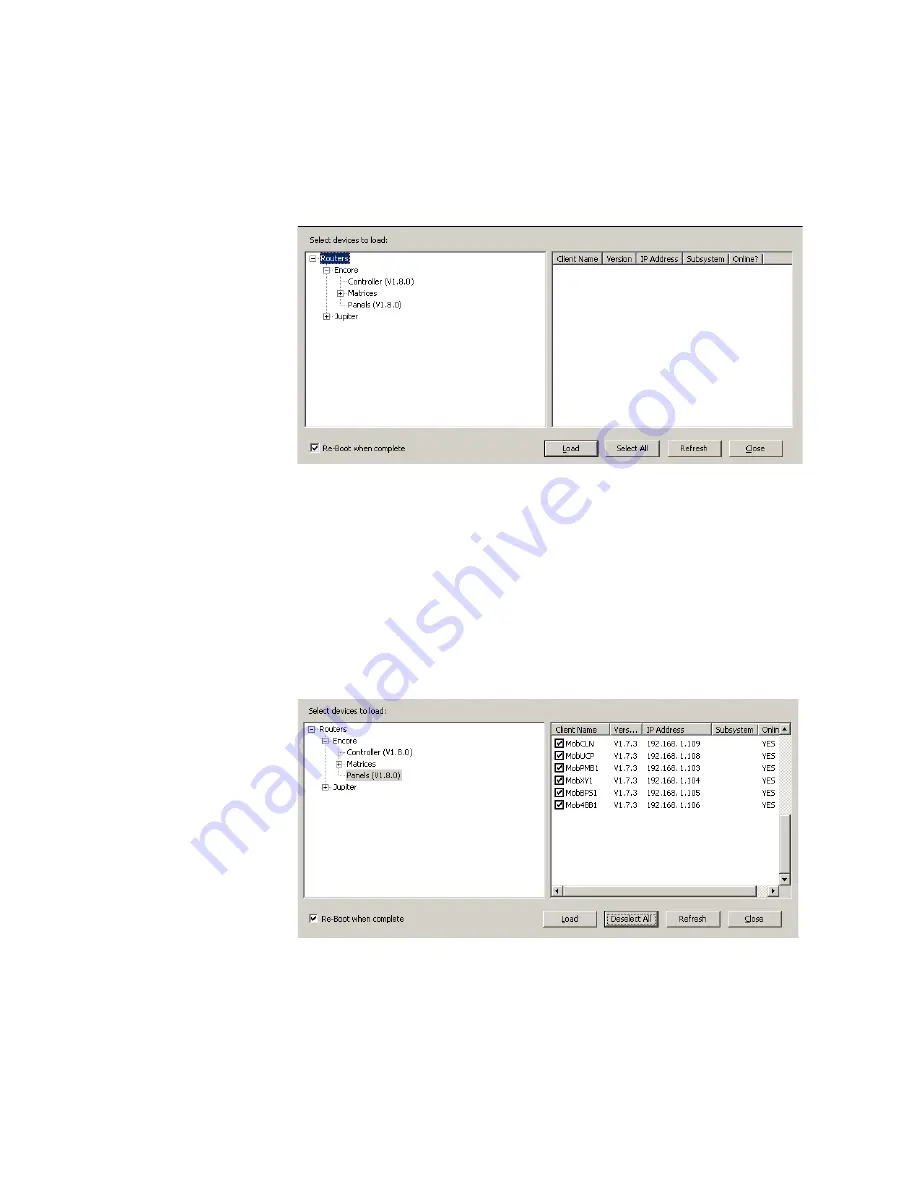
NetConfig — Instruction Manual
35
Using NetConfig
Note
It’s possible that you’ll see devices listed in NetConfig, but not see the appro-
priate software for them in the list or vice versa. NetConfig displays only the
device software that has been loaded on this computer (see
Device Software
Load Background Information
on page 9
).
Figure 34. Update Devices Dialog
4.
Once you’ve selected a software version, NetConfig lists the devices for
which that software is appropriate in the right pane of the dialog. It also
displays the name, current software version, and IP Address for each of
those devices. In the right pane, check the boxes of all the devices you
want to update.
Note
We strongly suggest updating all devices of the same type with the same
software version. To make that easier, you can use the
Select All
button.
Figure 35. Update Devices Dialog
5.
Ensure the
Reboot when complete
box in the bottom left corner of the
screen is checked.
























