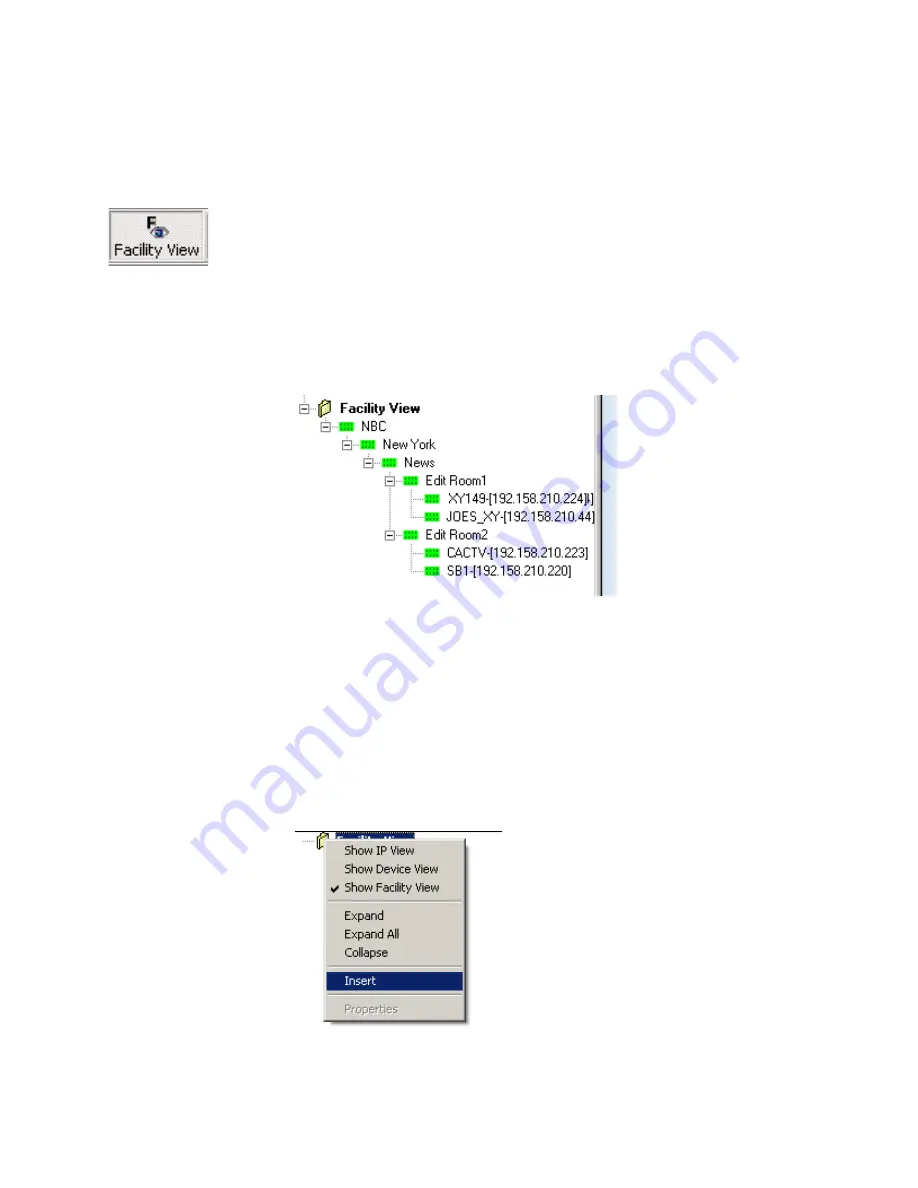
NetConfig — Instruction Manual
25
Using NetConfig
Using The Facility View
Use the Facility View to create hierarchical tree structures representing the
location of various devices in the facility where you’re using NetConfig.
For example, if your control panels are in Edit Room 1, the location of the
room is News section, the location of the building is in New York, and New
York is a location for the division/branch of a company called NBC, then
you could create a logical structure under Facility View like the one in
Figure 21
.
Figure 21. Facility View Example
Creating/Inserting New Tree Branches in Facility View
To insert/add a tree branch to the Facility View, select the branch or cate-
gory under which the new branch is to be inserted and right-click. On the
context menu that appears (
Figure 22
), choose
Insert
. A new branch will be
inserted and you can type in your label/text for it. Alternately, you may
choose to type in the label for the new device at a later stage, in which case
the new branch would be named New Node.
Figure 22. Context Menu






























