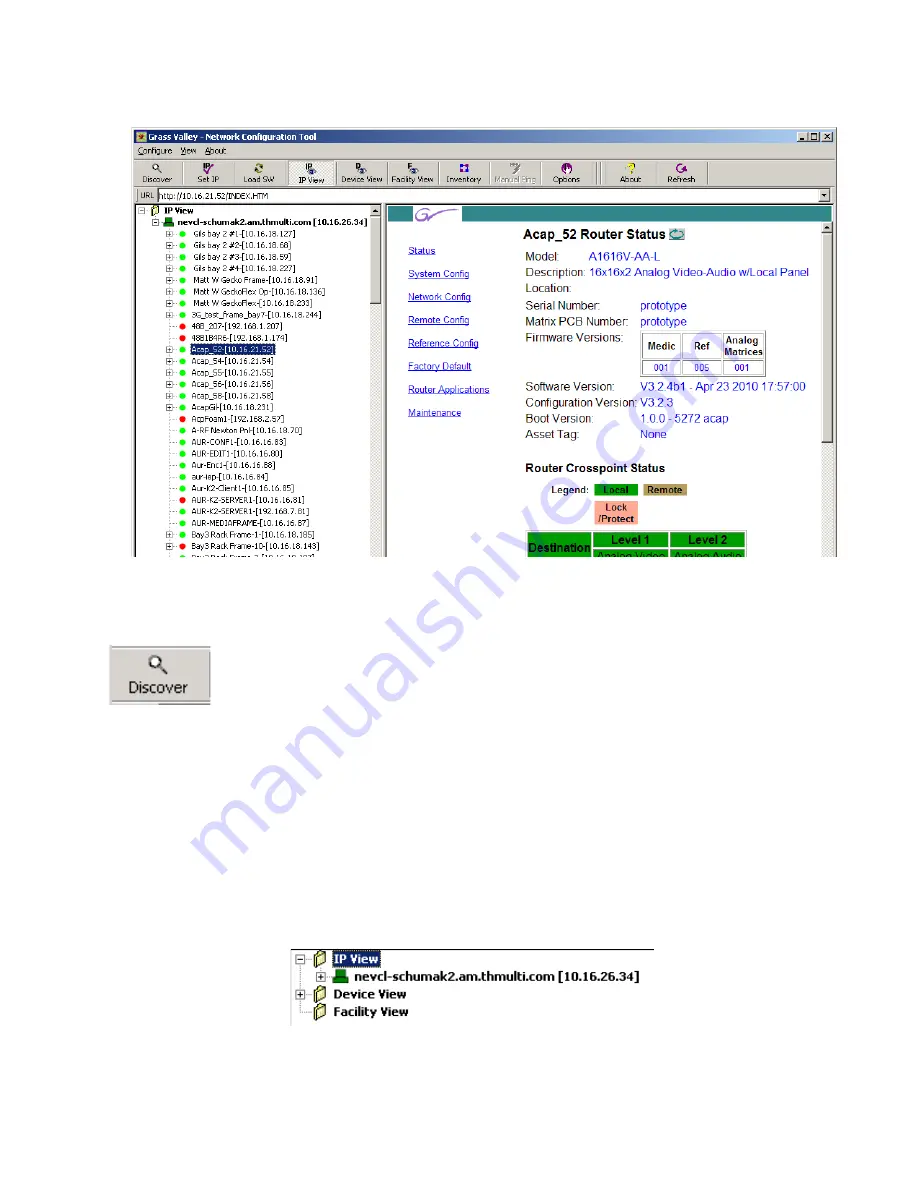
NetConfig — Instruction Manual
19
Using NetConfig
Figure 13. NetConfig Main Screen, IP View With Device Web Page Displayed
Device Discovery
When the NetConifig application starts, it automatically discovers devices
on the network. If at any time you wish to see if any additional device have
been added, press the
Discover
toolbar button.
Network Views
Three different network views (IP, Device, and Facility) are available with
NetConfig. Any one or all of the views can be enabled by selecting that
view button in the toolbar at the top of the NetConfig window (
Figure 12
on page 18
). When selected the views will appear in the left window. These
views can be expanded or collapsed by clicking on the box to the left of each
view.
Figure 14. NetConfig Views, Collapsed






























