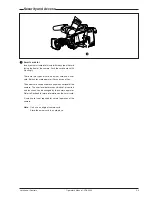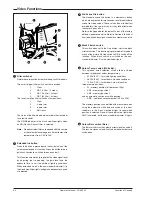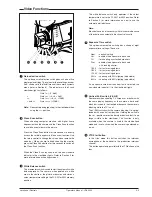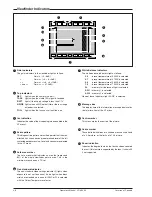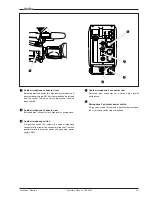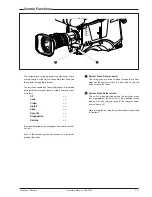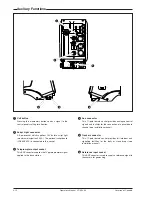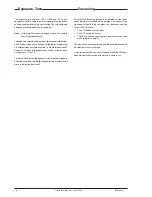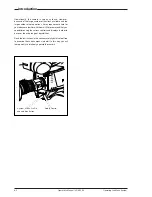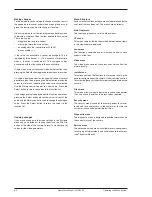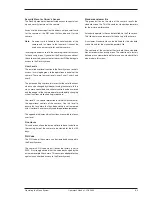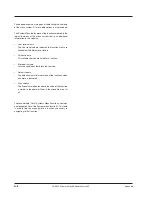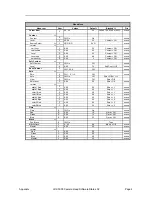Shooting Operator's Manual - LDK 5000 5-5
Shooting Screens
Sometimes when shooting TVs or computer monitors a horizontal
bar can be seen across those screens in the viewfinder. There
are two ways of removing the noise bar from the picture
depending on the frame frequency of the display. For displays
with the same frame frequency as the camera, for example TV
sets, use the V-shift facility. For displays with a higher frame
frequency, for example computer monitors, use the Clean Scan
facility.
Clean Scan
Carry out the Clean Scan function as follows:
a. press the Clean Scan button at the front of the camera for
about two seconds to directly access the variable exposure
(clean scan) function. The Clean Scan submenu appears in
the viewfinder.
b. Use the rotary control to change the value and so remove
the horizontal black bar.
c. If a more accurate adjustment is required set the Cl. Scan
item to Extended.
Note: Set the Clean Scan mode to Normal if a smear effect
occurs.
d. Set the Unit item to the preferred read out - Hz or mSec.
When you are finished shooting the monitor press the Clean
Scan button for two seconds to switch off the Clean Scan
function. (Exposure Time returns to its previous non-variable
setting).
The ranges are:
from 50.6 to 125 for 50Hz video mode
from 60.8 to 150 for 60Hz video mode
from 24.4 to 96 for 25Hz or less video mode
V-SHIFT
The vertical shift switch (V-SHIFT) at the front of the camera is
used for displays with the same frame frequency as the camera,
for example TV sets. It is an up/down type switch. Pressing the
switch moves the black bar up or down so that it is no longer
visible in the viewfinder. This function is only active when the
camera is not genlocked and when it is not on-air.
If the frame frequencies of camera and monitor are different use
the clean scan function.
CRT Exposure
A third possibility can arise when shooting a monitor whose
synchronization is locked to the camera's. Stripes might be
visible in the picture of the monitor. (This is more usual with 16:9
cameras.) To remove these disturbing line pairing effects
between monitor and camera lines, select the CRT option with
the Exposure time switch.
AFS
When shooting DLP type plasma screens colour shifts may
occur due to the nature of the picture buildup. To avoid this switch
on the AFS (Acquisition Frame Selection) that can be found in
the install menu under 'Timing'. Adjust the AFS level until the
colour shift disappears.