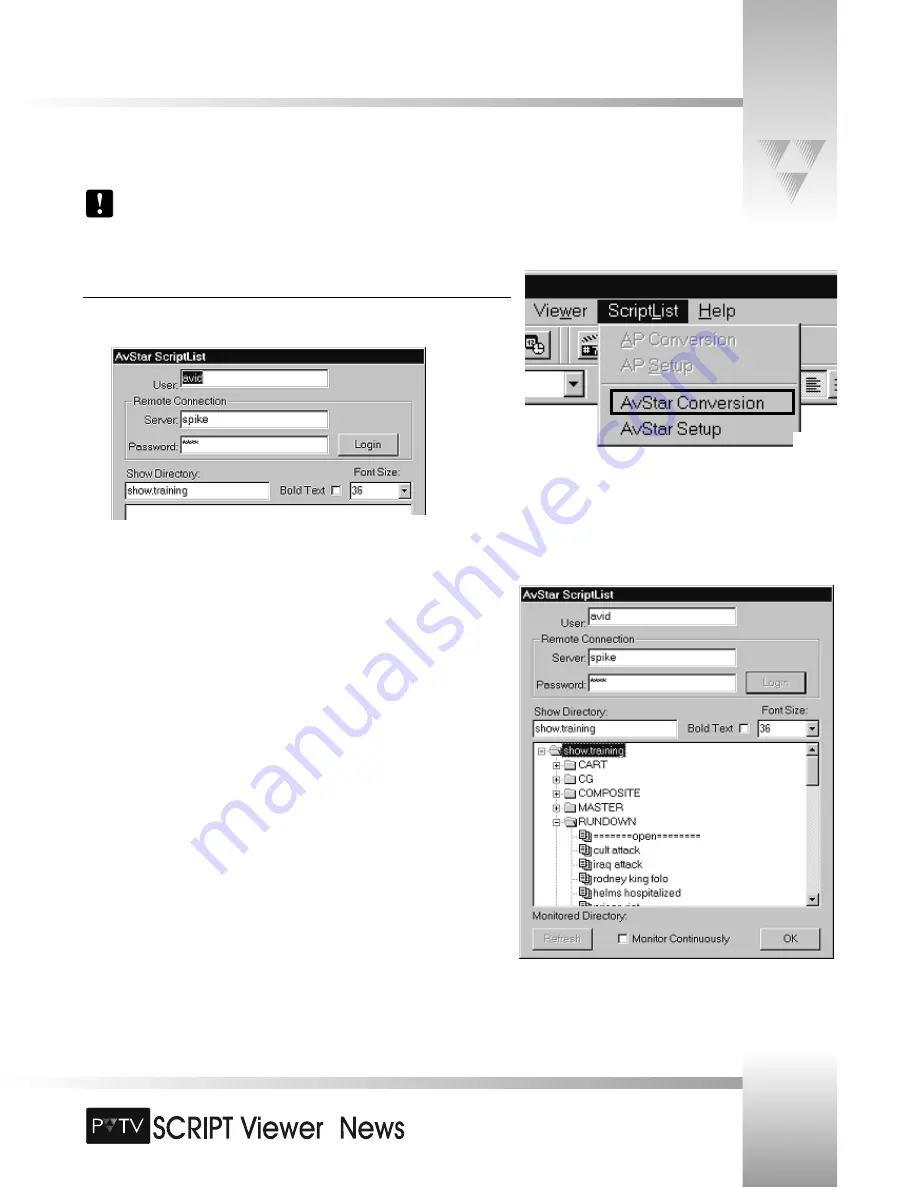
TM
Fig. E-5
Support for AvStar is provided via a specialized FTP client and a standard TCP/IP network connection. Refer to the AvStar manuals
for installation and configuration of your AvStar system.
You will need to provide a SERVER name, USER name & PASSWORD (if any) to SCRIPTviewer in order to connect to the
AvStar system.
Appendix E: AvStar Installation and Operation
Logging In to the AvStar System from SCRIPT Viewer
1. Select
AvStar Conversion
from the
ScriptList
menu in the
ScriptEditor
. (Fig. E-3)
2. You must supply a
USER
,
SERVER
and
PASSWORD
(if
any) in order to login to the AvStar system. Your system administrator can supply you
with these. The default display directory is shown in the
Show Directory
box. You may
change this at any time and the
Login
dialog will remember it. (Fig. E-4)
You may also select the font size and bold/no bold state of the text imported into
SCRIPTviewer. The defaults are as shown.
3. Once logged in, the directory structure (tree) of the
Show Directory
will be displayed
in the
ScriptList
dialog window. You may open and close these directories as you would
in
NT Explorer
. (Fig. E-5)
Monitor Continously refers to the ability of SCRIPTviewer to automatically look for
changes in the
selected directory
and update the directory tree.
Fig. E-3
Fig. E-4
Page 55
© 1999 ParkerVision, Inc. • Meet Your SCRIPT Viewer™




































