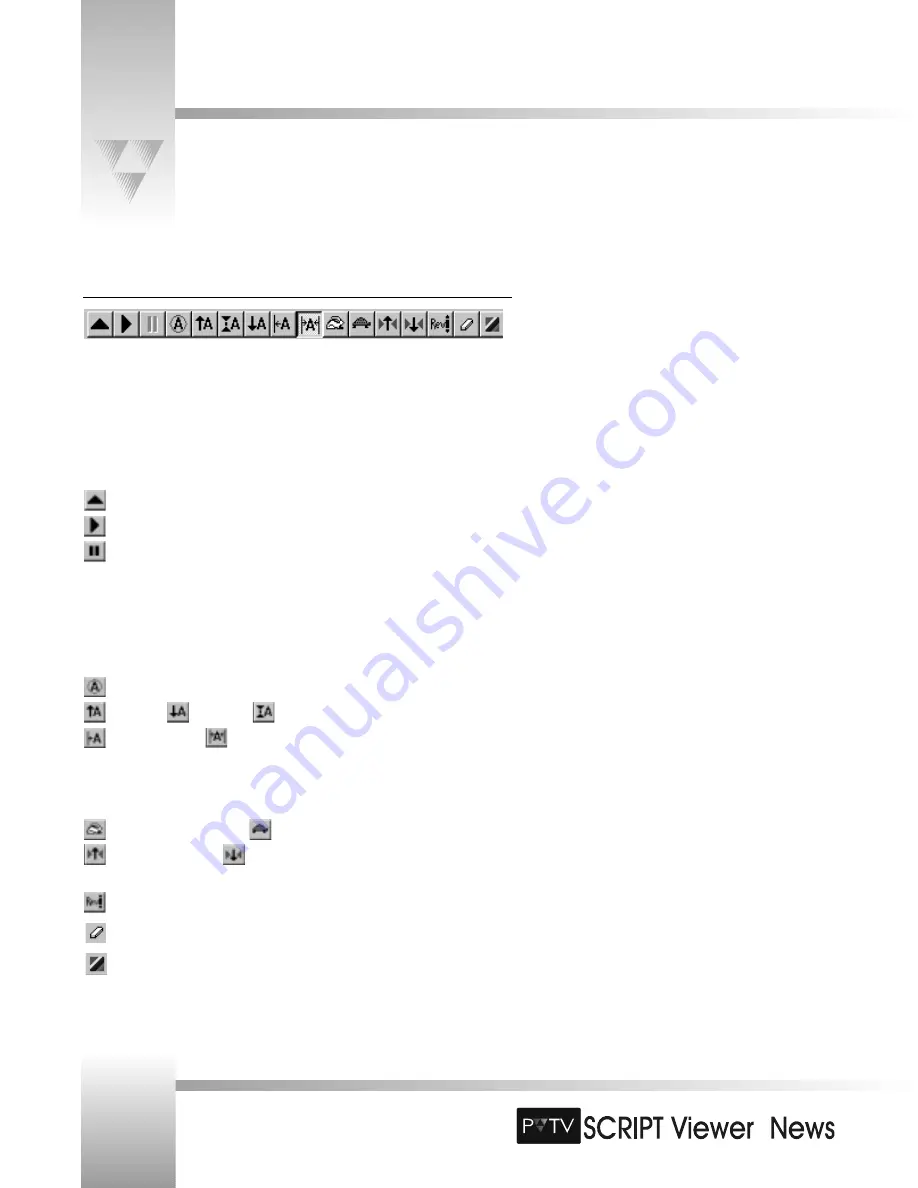
TM
TM
SCRIPTview Basics
The SCRIPTView Toolbar
To display or hide the SCRIPTview toolbar, select
Show SCRIPTview Toolbar
from the
View
menu. If the toolbar is active, this option is checked on the menu. Click the appropriate toolbar
button to format or control the script on the SCRIPTview display or the miniVIEWER. Place the
cursor over a button to view a description of the function.
Run Script:
From the SCRIPTview toolbar, you may cue, run/pause, or stop the Script from
scrolling.
Cue Script: prepares the script to run
Run Script
Pause Script
Format Script:
You can change a script’s font or format through the SCRIPTview toolbar
without changing the original script file. When you apply formatting in SCRIPTview, the format
changes made in this window will temporarily override the formatting in SCRIPTedit.
Permanent changes to the script must be made and saved in SCRIPTedit.
Toggle All Caps: Changes the script from normal format to all capital letters.
Increase,
decrease, or
reset the font size.
Align Text Left or
align text center.
Control Scrolling:
Use the SCRIPTview toolbar buttons to change the scroll speed, move the
caret up or down, or reverse the scrolling direction of the script.
Increase the scroll speed or
decrease the scroll speed.
Move the caret up or
down to change the Script’s line placement. The caret
also controls when Script commands are initiated.
Reverse scroll.
Clear: Clears the SCRIPTview monitor display.
Set Background Color: allows for selection of background color of SCRIPT Viewer.
Page 40
Installation and Operations Manual • © 1999 ParkerVision, Inc.






























