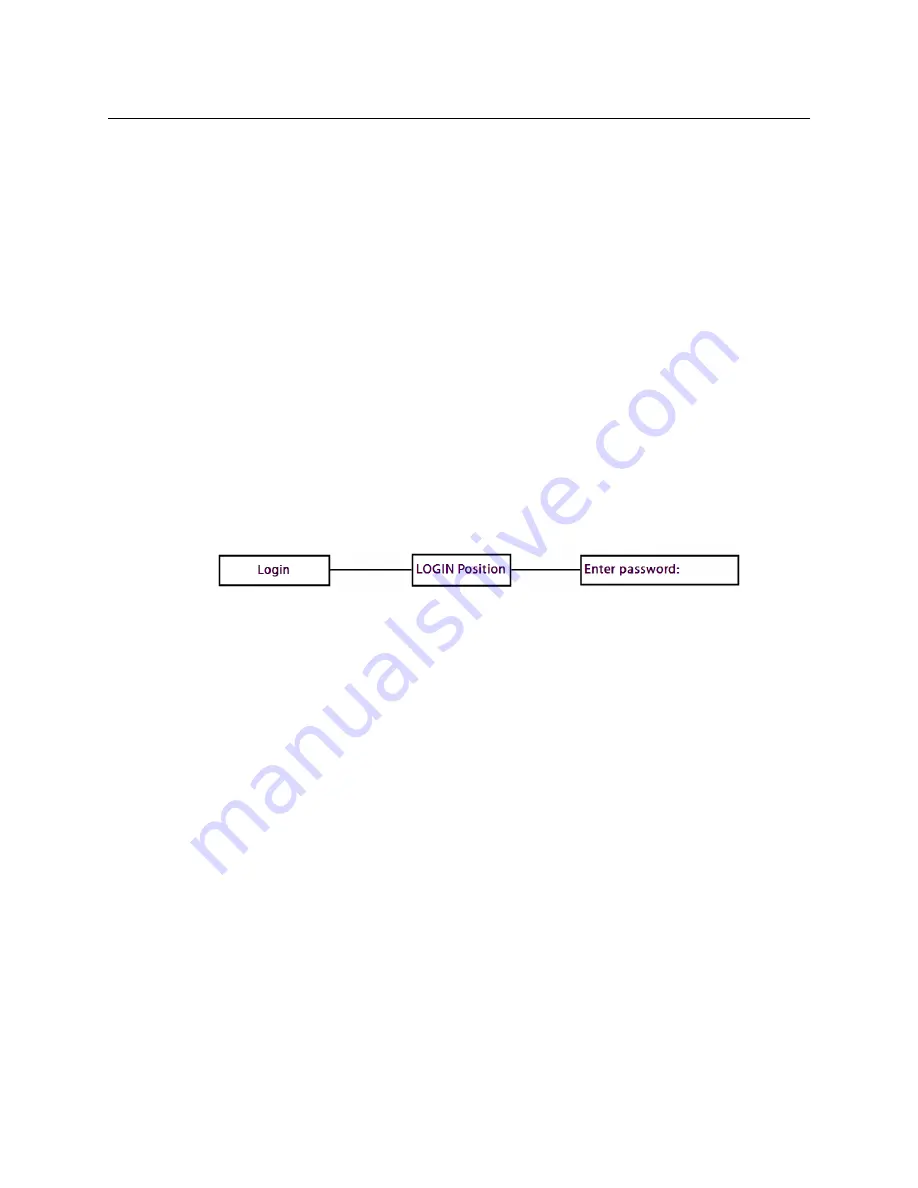
14
Kaleido-RCP2
Operation
3 Select the first option, VERSION, by pressing ENTER again.
The Kaleido-RCP2 displays the currently-installed version of the firmware.
If this number matches the version number in the updater file you selected in the in the
first step (see
Firmware Selection (Step 1 of 3)
, on page 12), then the update has been
successful.
4 In the
Kaleido-RCP2 Updater
window on your PC, click
Close
to exit the updater.
Operation
Many of the operational functions of the Kaleido-RCP2 are determined by the configuration
of the Kaleido operating environment, and are explained in the
Kaleido-X User’s Manual
.
Selecting a Position and Logging On
To use your Kaleido-RCP2, you must validate your access to the Kaleido system. Press the
LOGIN key, and select the appropriate position that corresponds to the type of user you are.
You may require a password to log on. A room is supposed to be already set through the
configuration menu of the device.
Here is a graphical summary of the login menu as it appears on the Kaleido-RCP2’s LCD
display:
The following table shows how to change the login position. As an example, the position
will be changed from
TD01
to
TC01
. To accomplish this task, you must have first selected a
room (see
Selecting a Room
, on page 6).
To display the login menu, on
the LCD, press the LOGIN key.
Then, you can access any
submenu, or select values, by
pressing ENTER. Press ESC to
cancel a selection, or to return to
the previous menu level. Press
8
to navigate from one menu
option to the next. Press
2
to go
back to the previous option.
The available login positions
depend on the room you
selected from the
Configuration menu. Scroll
up and down the list, by
pressing the
8
and
2
buttons.
The password can include
up to 8 digits, that you can
type by pressing the digit
buttons on the keypad. If
you make an error, press DEL
and type the password
again. When you are done
press ENTER to validate the
password.


















