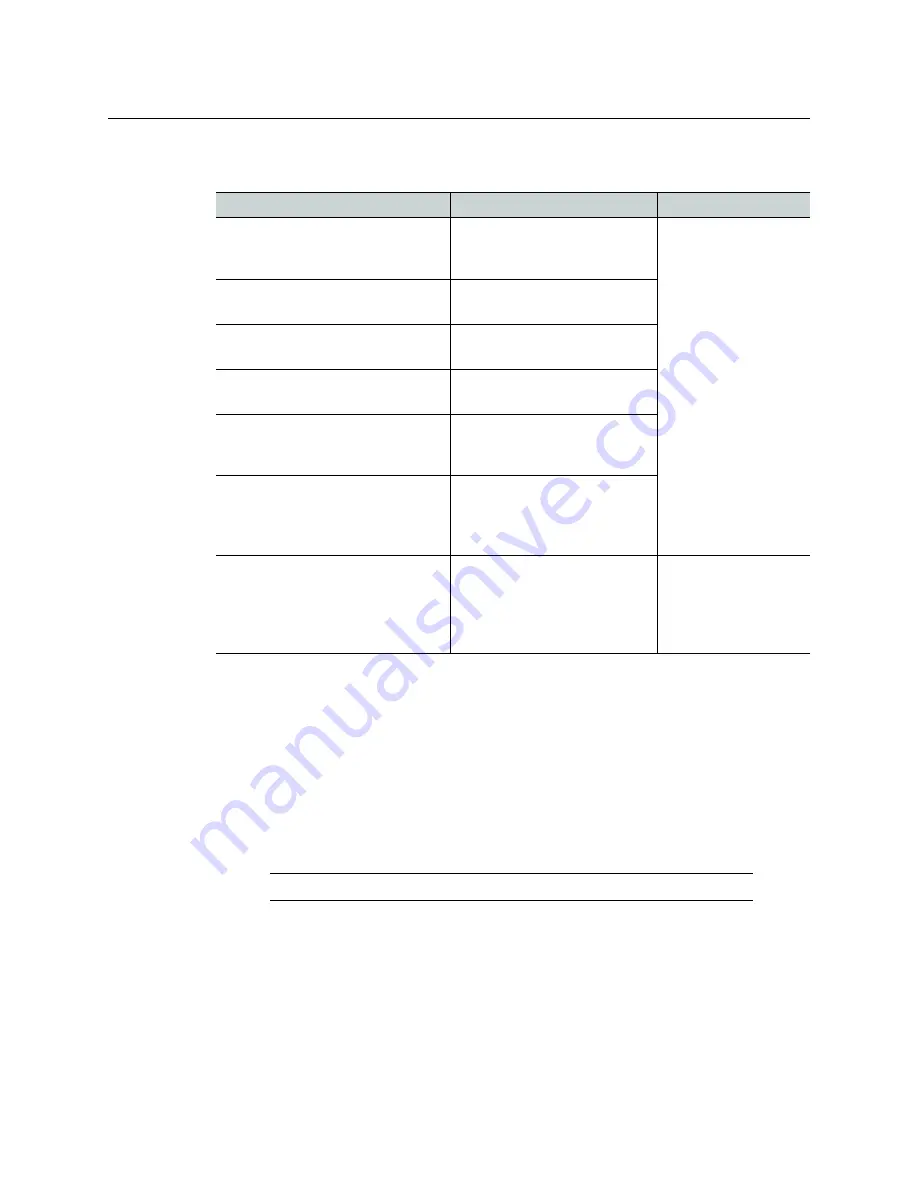
8
Kaleido-RCP2
Setting an IP Address, Subnet Mask and Gateway
address allocation). In our example, we suppose that the DHCP option is enabled, and must
be disabled. This task is performed by using the
Configuration
menu.
When you change the DHCP mode, the device must be restarted for the new option to take
effect. This is done automatically but only after you exit the
Configuration
menu. You can
make other changes using the
Configuration
menu, and only exit, once you are done with
the changes.
Setting an IP Address, Subnet Mask and Gateway
The table below shows how to set a fixed IP address for a Kaleido-RCP2 unit. As an example,
the IP address will be changed from 10.0.3.191 to 192.168.0.10. This task is performed by
using the
Configuration
menu.
Action
LCD indication
Other Buttons
Press and hold the ENTER button
until the ESC button lights up to
access the
Configuration
menu.
Configuration
ROOM SELECTION
Digit keys
2
(UP) and
8
(DOWN), and the
ENTER and ESC
buttons are lit; other
digit keys are dimmed.
Press 8 once to go to the
ETHERNET
OPTIONS
submenu.
Configuration
ETHERNET OPTION
Press ENTER to open the Ethernet
parameter menu.
ETHERNET OPTIONS
DHCP
Press ENTER again to see the current
DHCP status.
DHCP
ENABLE
Press 8 to go to the DISABLE option.
(Press 2 to go back to the previous
selection.)
DHCP
DISABLE
Press ENTER to select this option, or
press ESC to cancel. In either case,
you will return to the previous
menu level.
ETHERNET OPTIONS
DHCP
Press ESC twice to exit the
Configuration
menu.
Note:
If you changed the DHCP
parameter, the Kaleido-RCP2 unit
will reboot.
RMC
All buttons are
dimmed.
Note:
The method is the same for the
Subnet Mask
and
Gateway
menus.
























