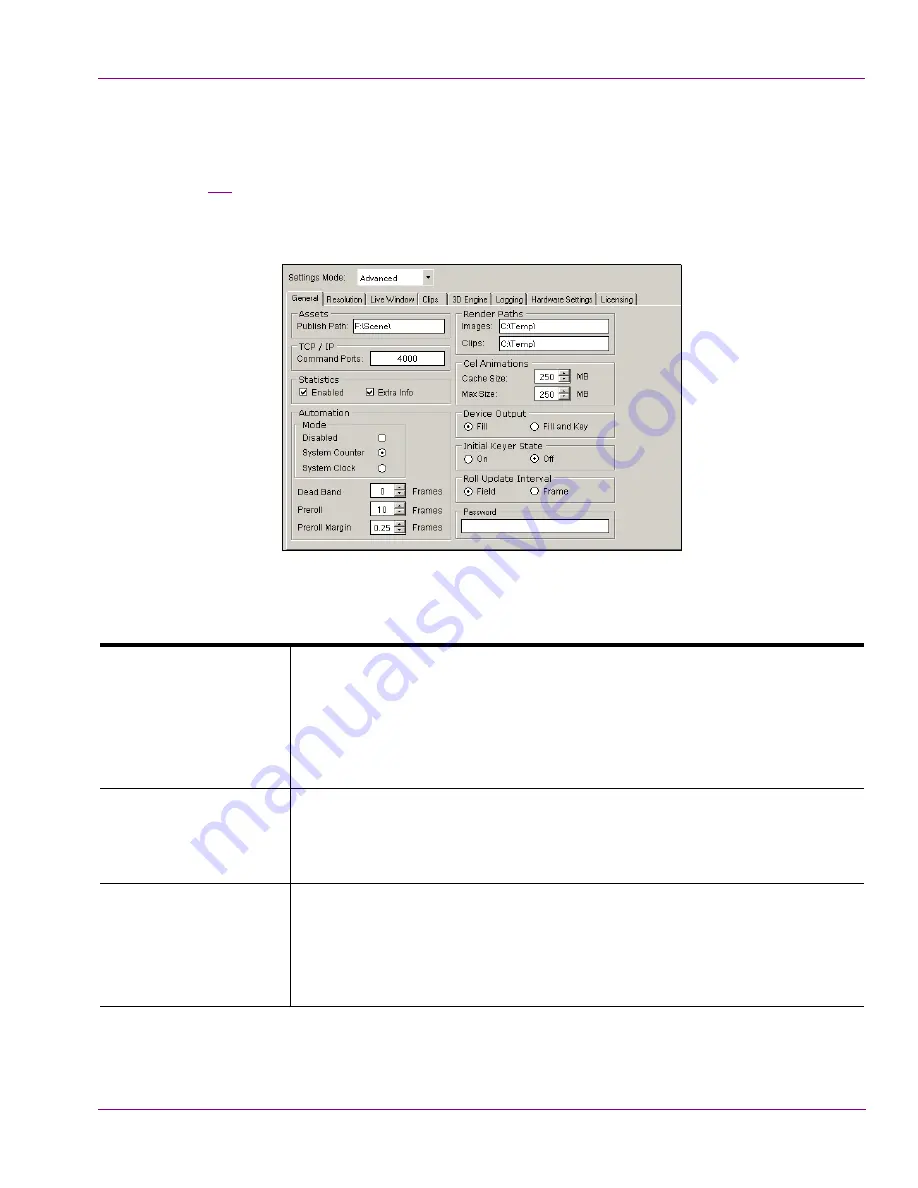
Intuition XG Configuration Guide
5-19
Dashboard - Intuition XG’s Local Configuration Software
General page
Selecting the
G
ENERAL
tab in Advanced Settings mode, opens the General settings page
(figure
5-8
). This configuration page provides you access to a series of miscellaneous
device parameters, including storage settings and communication settings between the
Vertigo devices, Xplay, and/or the broadcast monitor.
Figure 5-8. The General settings tab and page on the Dashboard Window
A
SSETS
P
UBLISH
P
ATH
: Identifies the directory location where assets are stored on the
Vertigo device, or on the host computer (software CG). The default directory
paths for the Vertigo hardware devices is
F\:Scene\
, while the default
directory path for the Vertigo Software CG is
C\:Scene\
.
Assets are automatically placed within appropriate subfolders by the publish
agent. For example, images are stored in the Image subfolder.
TCP/IP
C
OMMAND
P
ORTS
: Sets the communications port used by the Vertigo devices
and Vertigo software CG for command and control between applications
(i.e. Intuition XG and Xplay). This port must be open and 2-way unblocked on
the Vertigo device’s subnet.
S
TATISTICS
E
NABLED
: Displays the frame rate, video card, and memory use on the output
display for debugging purposes.
E
XTRA
I
NFO
: Displays timing information (Dx9, DSX, Readback) on the
Intuition XG’s output display for debugging purposes. Timing values are
displayed in milliseconds for each thread






























