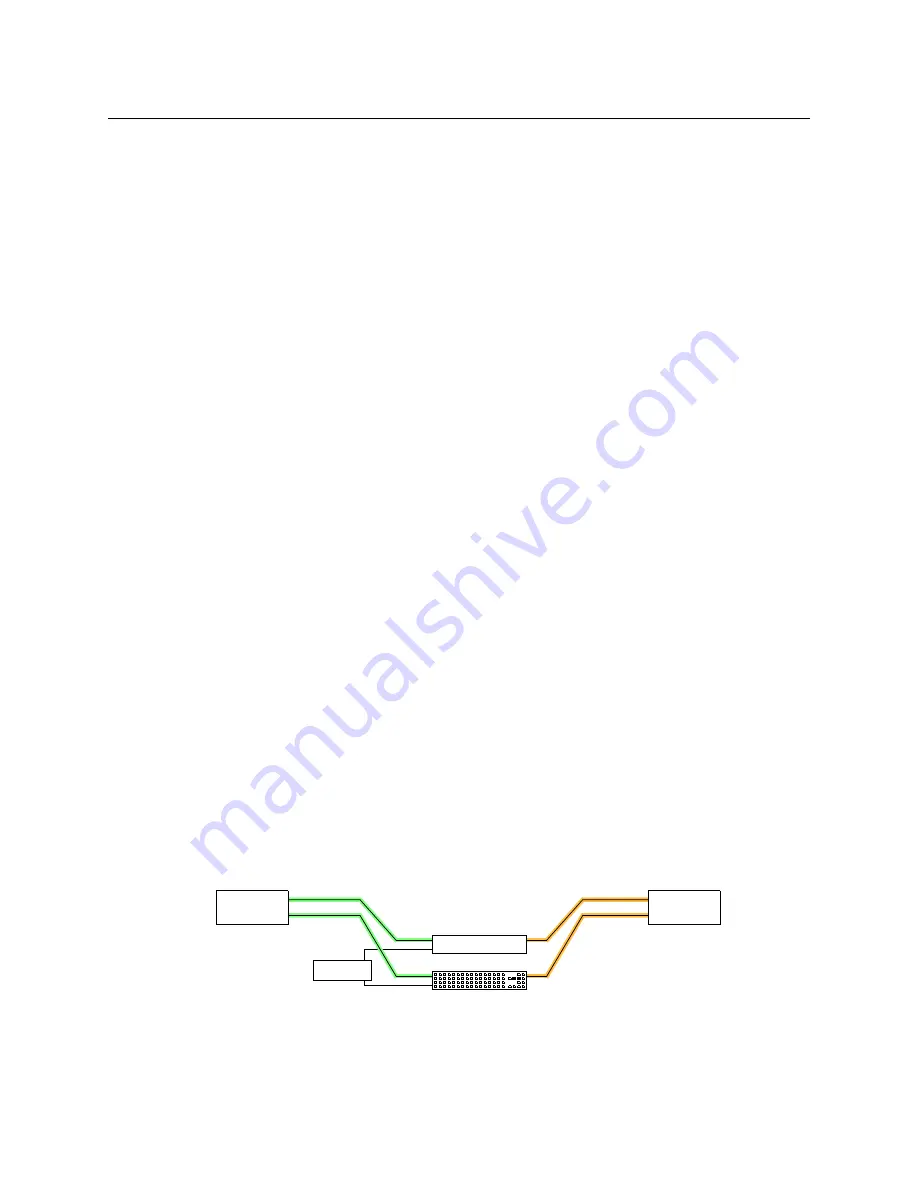
29
CR6400
User’s Guide
To unlock a destination, press the selection button for the destination and then press Destina-
tion Lock (again). The selection button for the destination reverts to amber and the ‘Destination
Lock’ button goes low-tally amber.
Stand-Alone Network
A stand-alone network includes 1–4 CR6400 routers, one CP6464 panel, and an Ethernet switch.
Startup
To power up a router or a remote panel module, connect the 4-pin connector the power supply
to PS1 or PS2. Then plug the power supply into AC power outlet. If you have chosen to use two
power supplies for redundancy, connect one to PS1 and the other to PS2.
At power-up, a router loads stored program code into its internal FPGA and restores its previous
operational state. (The “state” includes the crosspoint map between inputs and outputs and
which of the outputs are locked.)
At power-up, a router detects the presence or absence of a video reference signal.
At power-up, routers “discover” the presence and state of other routers in the network.
At power-up, a control panel’s ‘Panel Lock’ button is on (red). You must turn ‘Panel Lock’ off
before you can use the panel.
There must be from 1 to 4 routers whose levels are distinct and in the range 1–4. The level
buttons on the panel that correspond to the levels of the routers are illuminated and operable.
If the levels are not distinct, your network will not perform correctly.
Level Selection
A video or audio device typically receives or transmits signals of several types. A VTR might
handle HD, SD, AES, and machine control signals that need to be switched simultaneously. The
different signal types are considered “levels” in a router network.
In a stand-alone CR6400 network, multiple levels can be taken to a destination simultaneously
(in a single button press).
In a stand-alone CR6400 network, multiple levels of a destination can be locked simultaneously
(again, in a single button press).
Example
Two levels, HD and AES, are taken from the VTR to the monitor:
VTR
AES
MON
HD
AES
HD
1
2
(AES Panel)
3Gig Router
Ethernet
Summary of Contents for CR6400 Series
Page 1: ...CR6400 Family Digital Compact Routers and Control Panels User s Guide UG0078 00 30 May 2014 ...
Page 6: ...vi ...
Page 10: ...x Table of Contents ...
Page 24: ...14 Introduction Feature Summary ...
Page 34: ...24 Configuration Panel Configurations ...
Page 66: ...56 Index ...
Page 68: ......
















































