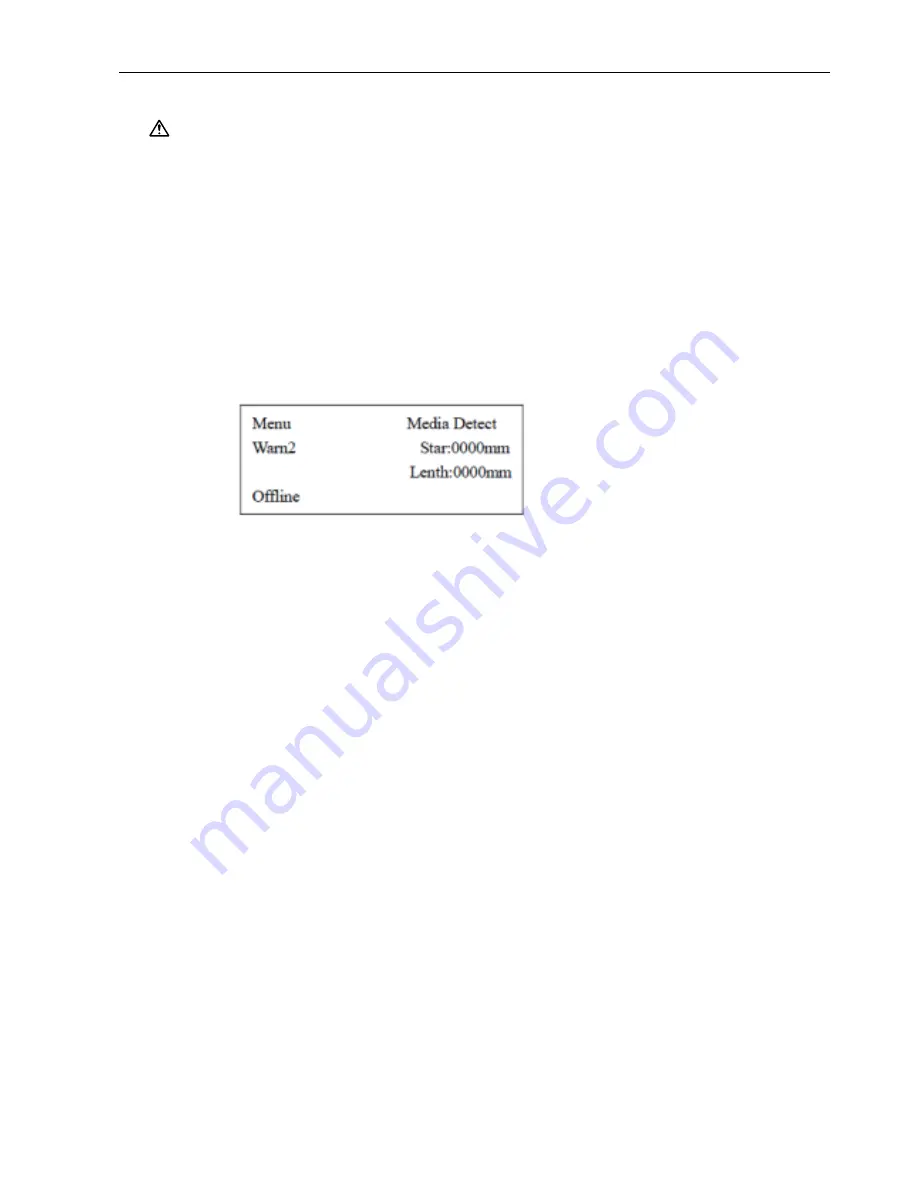
SignJet JS310 Series Set Up Guide
VI.3
Setting the Media Width
CAUTION: If the power supply has been turned off, remove the wet keeping frame, and then turn on
the power supply.
VI.3.1
VI.3.2
Enable the media width detection function.
(1) From the main menu, select [Application] and then press the ENTER key.
(2) From the submenu, select [Media Detect] and then press the ENTER key.
(3) Select ON, and then press the ENTER key.
Detect the media width.
(1) Raise the pinch rollers, and then lower them.
(2) The loaded media is detected, and the following screen appears.
(3) Press the ENTER key to start the media detection operation.
(4) When the media has been detected, “OK” is displayed on the screen.
If you want to cancel the media detection operation, press the ESC key.
If the printer was not able to detect the media correctly, “Error” is displayed on the screen. If
this happens, check the media loading position and then perform the media detection
operation once again.
- 54 -






























