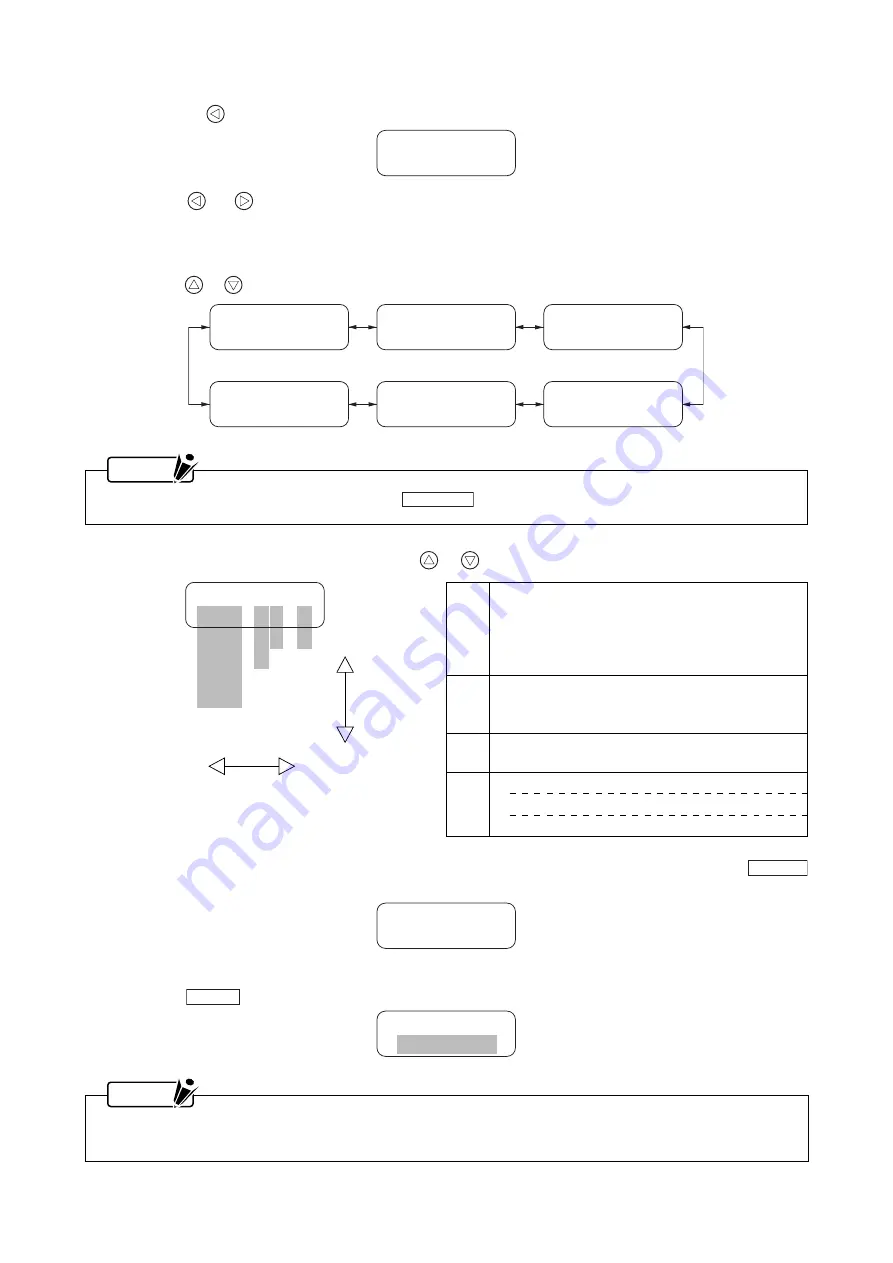
2-11
Manually Selecting or Changing the Interface Conditions
(5)
Pressing the
key displays the currently selected interface conditions as shown below.
User-1
96-E8-H
(6)
Press the
(or
) key to consecutively cycle the display forward (or backward) through the currently
selected interface conditions in the six RS modes.
You can change the settings of USER-1, USER-2, or AUTO while the current settings of the respective
mode are being displayed.
Press the
or
key to select the interface condition you wish to change (the selected condition blinks).
User-1
96-E8-H
User-2
96-O8-X
Auto
96-O7-H
RS-3
96-O8-X
RS-2
96-N8-H
RS-1
96-E7-X
NOTE
If you wish to cancel your revisions, press the
C A N C E L
key before proceeding to Step (7).
After selecting the target condition, press the
or
key to change its setting as shown below.
96-O7-X
48 N
24
12
User-1
192-E8-H
192
19200 bps baud rate
96
9600 bps baud rate
48
4800 bps baud rate
24
2400 bps baud rate
12
1200 bps baud rate
E
Even parity
O
Odd parity
N
No parity check
8
8-bit data length
7
7-bit data length
H
Hardwire handshaking
X
Xon/Xoff handshaking
E
ENQ/ACK handshaking (HP-GL™ mode only)
(7)
Check that the displayed interface conditions of the selected RS mode are correct, then press the
E N T E R
key. The message below is briefly displayed.
Setting
OK !
(8)
The message below reappears with the characters in the lower row blinking.
Press the
M O D E
key to exit the Setup mode.
Setup
RS232C
NOTE
If you wish to connect to the computer in AUTO mode after changing the AUTO mode's interface conditions,
return to Steps (1) through (4) on the previous page and then skip to Step (5) below.






























