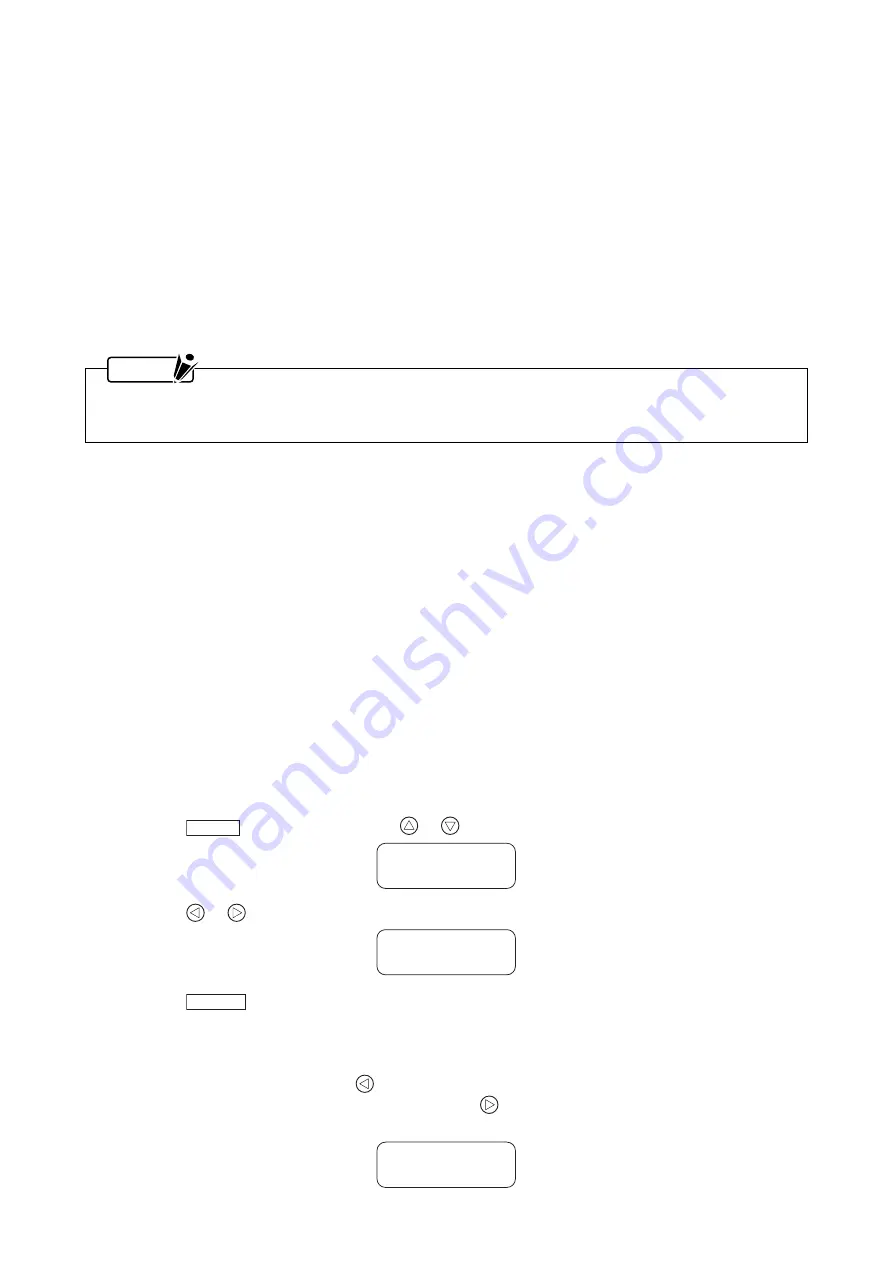
2-10
■
Setting the RS-232C Interface Conditions
This plotter can retain six different combinations of RS-232C interface conditions in its internal memory, three of
which can be revised to best suit your application.
Your plotter comes with the conditions of each RS-232C interface mode set to the following settings.
RS mode
Interface conditions
RS-1
9600 bps, even parity, 7 bits, Xon/Xoff handshaking
RS-2
9600 bps, no parity, 8 bits, hardwire handshaking
RS-3
9600 bps, odd parity, 8 bits, Xon/Xoff handshaking
USER-1
9600 bps, even parity, 8 bits, hardwire handshaking
USER-2
9600 bps, odd parity, 8 bits, Xon/Xoff handshaking
AUTO
9600 bps, odd parity, 7 bits, hardwire handshaking
NOTE
You can change the settings of the USER-1, USER-2, and AUTO modes, but those of RS-1 through RS-3
cannot be altered.
When you receive your plotter, its functions are set as follows (the RS mode is set to USER-1).
Baud rate
: 9600 bps
Handshake mode
: Hardwire
Data length
: 8 bits
Parity
: Even
Command mode
: FP-GL
Paper size
: ISO A3
Programmable resolution
: 0.1 mm (100
µ
m)
Pen/Vector sorting
: On
Pen speed mode
: Manual (the pen speed set at the plotter's panel overrides any command
input specifying the pen speed)
Pen-up speed mode
: NormalSp
Selecting the RS Mode
To automatically connect to the computer (AUTO mode), to revise the interface conditions of AUTO mode, or to
manually select one of the five other manual modes (USER-1, USER-2, RS-1, RS-2, RS-3), follow the steps
below.
(1)
Press the
M O D E
key and then press the
or
key to display the message below.
Setup
DipSW.
(2)
Press the
or
key to display the message below.
Setup
RS232C
(3)
Press the
E N T E R
key to enable selection of an RS-232C interface mode.
(4)
The prompt below appears.
If you wish to manually select one of the five manual RS modes and/or change the settings of USER-1,
USER-2, or AUTO mode, press the
key.
To connect to the computer in AUTO mode, press the
key and then skip to Step (5) of “When AUTO
Mode is Selected” on page 2-12.
Setting?
Man Auto






























