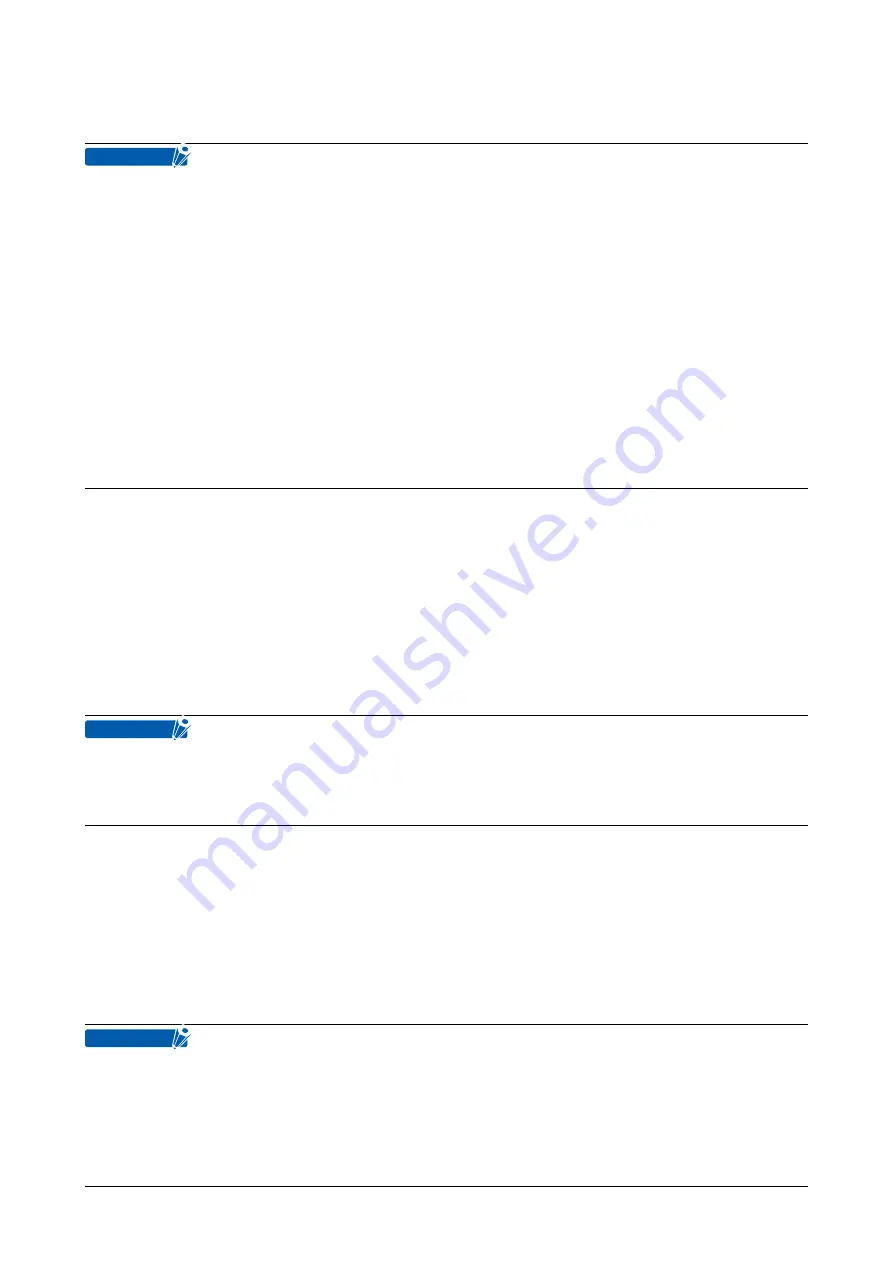
FC2250-UM-251-9730 3-8
3. OPERATIONS
3.6 Loading the Medium
CHECKPOINT
• This plotter is available with a magnetic writing panel, a vacuum suction writing panel, or an
electrostatic writing panel. Note that the medium is loaded differently depending on the media hold-
down method.
• If air gets in between the writing panel and the medium during loading, force out the air and ensure that
the medium is securely attached to the writing panel before cutting.
• When loading a medium with no backing sheet, spread a vinyl backing sheet or something similar on
the panel before cutting.
• When loading a medium that cannot be securely attached using the basic hold-down method, reinforce
adhesion by using tape on all four sides.
• Common spray glue is often used for this purpose. However, since the spray glue remover contains an
anti-static agent, do not use it directly on the writing panel of models which feature electrostatic media
hold-down.
Magnetic (models feature an ivory writing panel)
(1) Place the medium on the writing panel.
(2) Secure the edges of the medium with the steel holder plates, which are supplied with your plotter as
standard accessories.
Vacuum suction (models feature a green writing panel)
(1) Place the medium on the writing panel.
(2) Turn on the vacuum pump’s power supply.
CHECKPOINT
•
Be sure to select a vacuum pump which is affixed with either a label showing compliance with the
relevant safety standard or with the CE marking.
• Refer to Section 1.8 for pump selection and connection instructions.
Electrostatic adhesion (models feature a black writing panel)
(1) Make sure the power is turned ON.
(2) Place the medium on the writing panel.
(3) Press the [CHART HOLD] key on the control panel.
(4) The green [CHART HOLD] key lamp lights to indicate that the medium is being held by electrostatic
adhesion.
CHECKPOINT
• Press the [CHART HOLD] key again to release the electrostatic adhesion. The green lamp will no
longer be lit.
• After the medium has been held for a while by electrostatic adhesion, it may become charged with
static electricity and therefore be harder to remove from the writing panel. There is nothing abnormal
about this phenomenon.
Summary of Contents for CUTTING PRO FC2250-120ES
Page 1: ...CUTTING MACHINE SERVICE MANUAL FC2250 FC2250 UM 251 12 9370...
Page 2: ......
Page 24: ......
Page 37: ...FC2250 UM 251 9730 3 13 3 OPERATIONS Cutting Plotting Conditions List...
Page 42: ......
Page 44: ...FC2250 UM 251 9730 4 2 4 Daily Maintenance and Storage...
Page 46: ......
Page 48: ......
Page 123: ......
Page 124: ......
Page 125: ......
Page 126: ......
Page 176: ......
Page 192: ...FC2250 UM 251 9370 11 4 11 BLOCK DIAGRAMS AND CIRCUIT DIAGRAMS Main Relay Board PN6121 02B 1 2...
Page 193: ...FC2250 UM 251 9370 11 5 11 BLOCK DIAGRAMS AND CIRCUIT DIAGRAMS Main Relay Board PN6121 02B 2 2...
Page 194: ...FC2250 UM 251 9370 11 6 11 BLOCK DIAGRAMS AND CIRCUIT DIAGRAMS 11 4 X Relay Board PN6121 11C...
Page 195: ...FC2250 UM 251 9370 11 7 11 BLOCK DIAGRAMS AND CIRCUIT DIAGRAMS 11 5 X Flex Board PN6121 03C...
Page 196: ...FC2250 UM 251 9370 11 8 11 BLOCK DIAGRAMS AND CIRCUIT DIAGRAMS 11 6 X Y Relay Board PN6121 04C...
Page 198: ...FC2250 UM 251 9370 11 10 11 BLOCK DIAGRAMS AND CIRCUIT DIAGRAMS 11 9 2 Pen Board PN6121 08C...
Page 201: ...FC2250 UM 251 9370 11 13 11 BLOCK DIAGRAMS AND CIRCUIT DIAGRAMS Main Board Connect 1 2...
Page 202: ...FC2250 UM 251 9370 11 14 11 BLOCK DIAGRAMS AND CIRCUIT DIAGRAMS Main Board Connect 2 2...
Page 203: ...FC2250 UM 251 9370 11 15 11 BLOCK DIAGRAMS AND CIRCUIT DIAGRAMS Main Board CPU...
Page 204: ...FC2250 UM 251 9370 11 16 11 BLOCK DIAGRAMS AND CIRCUIT DIAGRAMS Main Board FPGA...
Page 205: ...FC2250 UM 251 9370 11 17 11 BLOCK DIAGRAMS AND CIRCUIT DIAGRAMS Main Board Driver...
Page 206: ...FC2250 UM 251 9370 11 18 11 BLOCK DIAGRAMS AND CIRCUIT DIAGRAMS Main Board IF...
Page 207: ...FC2250 UM 251 9370 11 19 11 BLOCK DIAGRAMS AND CIRCUIT DIAGRAMS Main Board Memory...
Page 208: ...FC2250 UM 251 9370 11 20 11 BLOCK DIAGRAMS AND CIRCUIT DIAGRAMS Main Board Pen DAC...


































