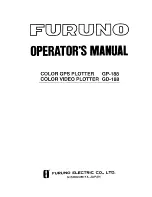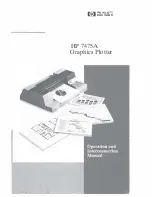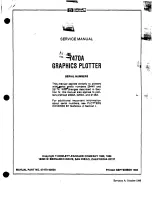FC2250-UM-251-9730 3-5
3. OPERATIONS
3.3 Mounting the Cutter Pen
When you are facing the pen carriage, the holder at the left is tool holder 1 and the holder at the right tool
holder 2.
Tool holder 2
Tool holder 1
Registration mark sensor
Example showing tools mounted
CHECKPOINT
Always mount the cutter pen in tool holder 2.
Even when mounting a cutter pen together with a different type of pen, always mount the cutter pen in
tool holder 2.
CAUTION
Push the pen all the way to the pen stopper section.
Take care not to touch the blade tip during the mounting operation.
(1) Loosen the pen holder screw and mount the pen.
(2) (After mounting the pen, tighten the screw.
• Mount each of the pens in the same way as that used for 1-pen models.
• When facing the pens, the left pen is designated as No. 1 and the right pen is designated as No. 2.
Summary of Contents for CUTTING PRO FC2250-120ES
Page 1: ...CUTTING MACHINE SERVICE MANUAL FC2250 FC2250 UM 251 12 9370...
Page 2: ......
Page 24: ......
Page 37: ...FC2250 UM 251 9730 3 13 3 OPERATIONS Cutting Plotting Conditions List...
Page 42: ......
Page 44: ...FC2250 UM 251 9730 4 2 4 Daily Maintenance and Storage...
Page 46: ......
Page 48: ......
Page 123: ......
Page 124: ......
Page 125: ......
Page 126: ......
Page 176: ......
Page 192: ...FC2250 UM 251 9370 11 4 11 BLOCK DIAGRAMS AND CIRCUIT DIAGRAMS Main Relay Board PN6121 02B 1 2...
Page 193: ...FC2250 UM 251 9370 11 5 11 BLOCK DIAGRAMS AND CIRCUIT DIAGRAMS Main Relay Board PN6121 02B 2 2...
Page 194: ...FC2250 UM 251 9370 11 6 11 BLOCK DIAGRAMS AND CIRCUIT DIAGRAMS 11 4 X Relay Board PN6121 11C...
Page 195: ...FC2250 UM 251 9370 11 7 11 BLOCK DIAGRAMS AND CIRCUIT DIAGRAMS 11 5 X Flex Board PN6121 03C...
Page 196: ...FC2250 UM 251 9370 11 8 11 BLOCK DIAGRAMS AND CIRCUIT DIAGRAMS 11 6 X Y Relay Board PN6121 04C...
Page 198: ...FC2250 UM 251 9370 11 10 11 BLOCK DIAGRAMS AND CIRCUIT DIAGRAMS 11 9 2 Pen Board PN6121 08C...
Page 201: ...FC2250 UM 251 9370 11 13 11 BLOCK DIAGRAMS AND CIRCUIT DIAGRAMS Main Board Connect 1 2...
Page 202: ...FC2250 UM 251 9370 11 14 11 BLOCK DIAGRAMS AND CIRCUIT DIAGRAMS Main Board Connect 2 2...
Page 203: ...FC2250 UM 251 9370 11 15 11 BLOCK DIAGRAMS AND CIRCUIT DIAGRAMS Main Board CPU...
Page 204: ...FC2250 UM 251 9370 11 16 11 BLOCK DIAGRAMS AND CIRCUIT DIAGRAMS Main Board FPGA...
Page 205: ...FC2250 UM 251 9370 11 17 11 BLOCK DIAGRAMS AND CIRCUIT DIAGRAMS Main Board Driver...
Page 206: ...FC2250 UM 251 9370 11 18 11 BLOCK DIAGRAMS AND CIRCUIT DIAGRAMS Main Board IF...
Page 207: ...FC2250 UM 251 9370 11 19 11 BLOCK DIAGRAMS AND CIRCUIT DIAGRAMS Main Board Memory...
Page 208: ...FC2250 UM 251 9370 11 20 11 BLOCK DIAGRAMS AND CIRCUIT DIAGRAMS Main Board Pen DAC...