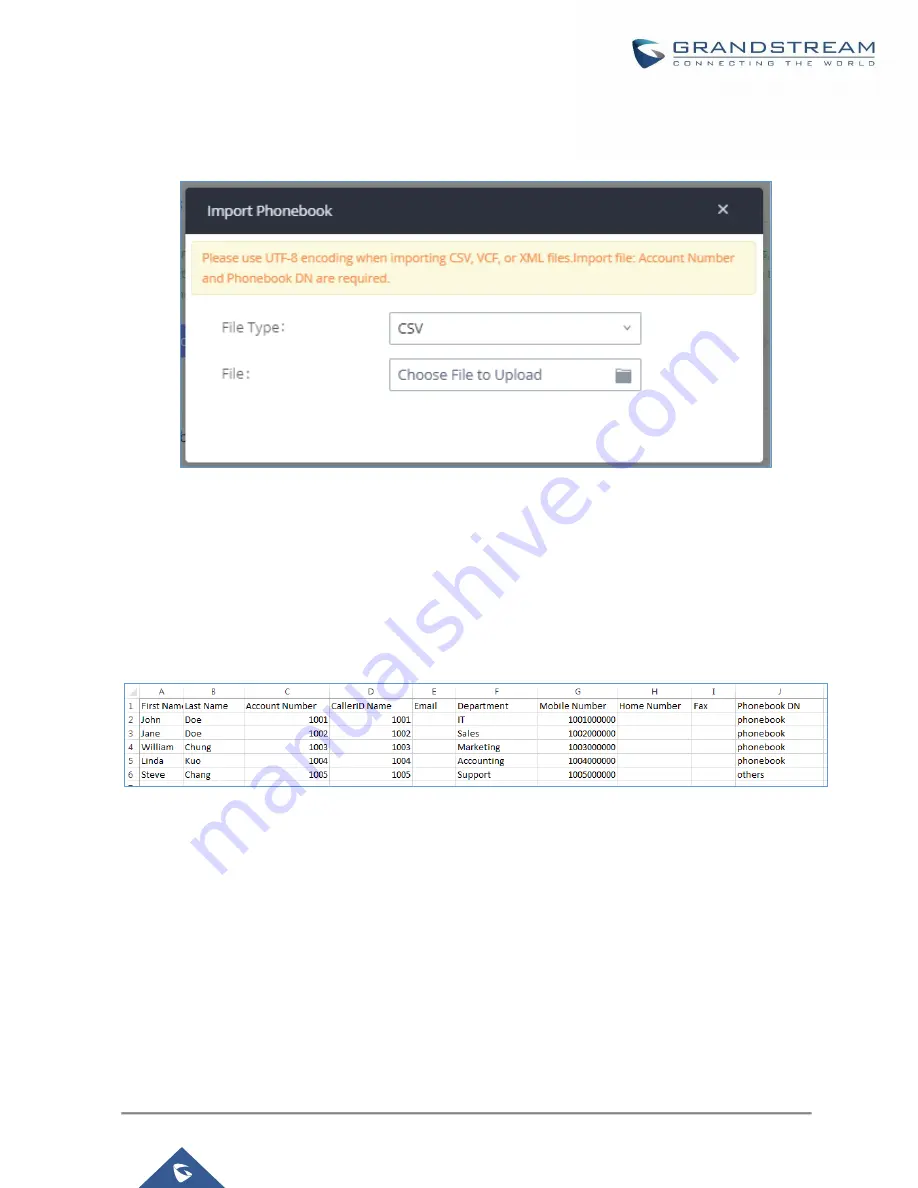
P a g e
|
99
UCM630xA Series User Manual
Version 1.0.9.10
Import phonebook from your computer to LDAP server
Click on “Import Phonebook” and a dialog will prompt as shown in the figure below.
Figure 41: Import Phonebook
The file to be imported must be a CSV, VCF or XML file with UTF-8 encoding. Users can open the file with
Notepad and save it with UTF-8 encoding.
Here is how a sample file looks like. Please note “Account Number” and “Phonebook DN” fields are required.
Users could export a phonebook file from the UCM630xA LDAP phonebook section first and use it as a sample
to start with.
Figure 42: Phonebook CSV File Format
The Phonebook DN field is the same “Phonebook Prefix” entry as when the user clicks on “Add” to create a new
phonebook. Therefore, if the user enters “phonebook” in “Phonebook DN” field in the CSV file, the actual
phonebook DN “ou=phonebook,dc=pbx,dc=com” will be automatically created by the UCM630xA once the CSV
file is imported.
In the CSV file, users can specify different phonebook DN fields for different contacts. If the phonebook DN
already exists on the UCM630xA LDAP Phonebook, the contacts in the CSV file will be added into the existing
phonebook. If the phonebook DN does not exist on the UCM630xA LDAP Phonebook, a new phonebook with
















































