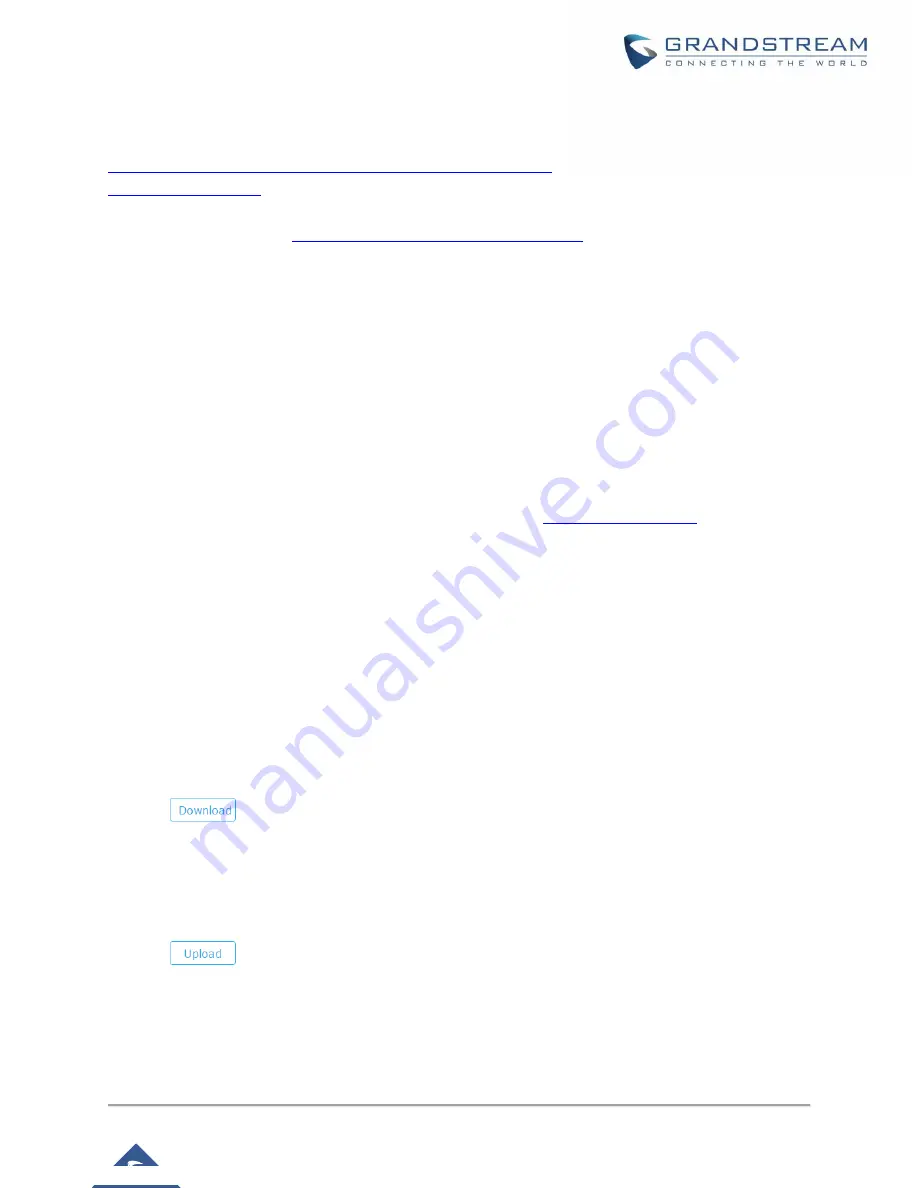
P a g e
|
54
GWN7610 User Manual
Service providers should maintain their own firmware upgrade servers. For users who do not have
TFTP/HTTP/HTTPS server, some free windows version TFTP servers are available for download from
http://www.solarwinds.com/products/freetools/free_tftp_server.aspx
http://www.grandstream.com/support/firmware
Instructions for local firmware upgrade via TFTP:
1.
Unzip the firmware files and put all of them in the root directory of the TFTP server;
2.
Connect the PC running the TFTP server and the GWN7610 to the same LAN segment;
3.
Launch the TFTP server and go to the File menu->Configure->Security to change the TFTP server's
default setting from "Receive Only" to "Transmit Only" for the firmware upgrade;
4.
Start the TFTP server and configure the TFTP server in the GWN7610 Web configuration interface;
5.
Configure the Firmware Server to the IP address of the PC;
6.
Update the changes and reboot the GWN7610.
End users can also choose to download a free HTTP server from
Microsoft IIS Web server.
Provisioning and backup
The GWN7610 configuration can be backed up locally or via network. The backup file will be used to restore
the configuration on GWN7610 when necessary.
Download Configuration
Users can download the GWN7610 configuration for restore purpose under
Web GUI
->
System Settings
->
Maintenance
Click on
to download locally the configuration file.
Upload Configuration
Users can upload configuration file to the GWN7610 under
Web GUI->System Settings->Maintenance
Click on
to browse for the configuration to upload.
Please note that the GWN7610 will reboot after the configuration file is restored successfully.
https://arttel.ru/shop/besprovodnye-sistemy/grandstream-gwn7610



































