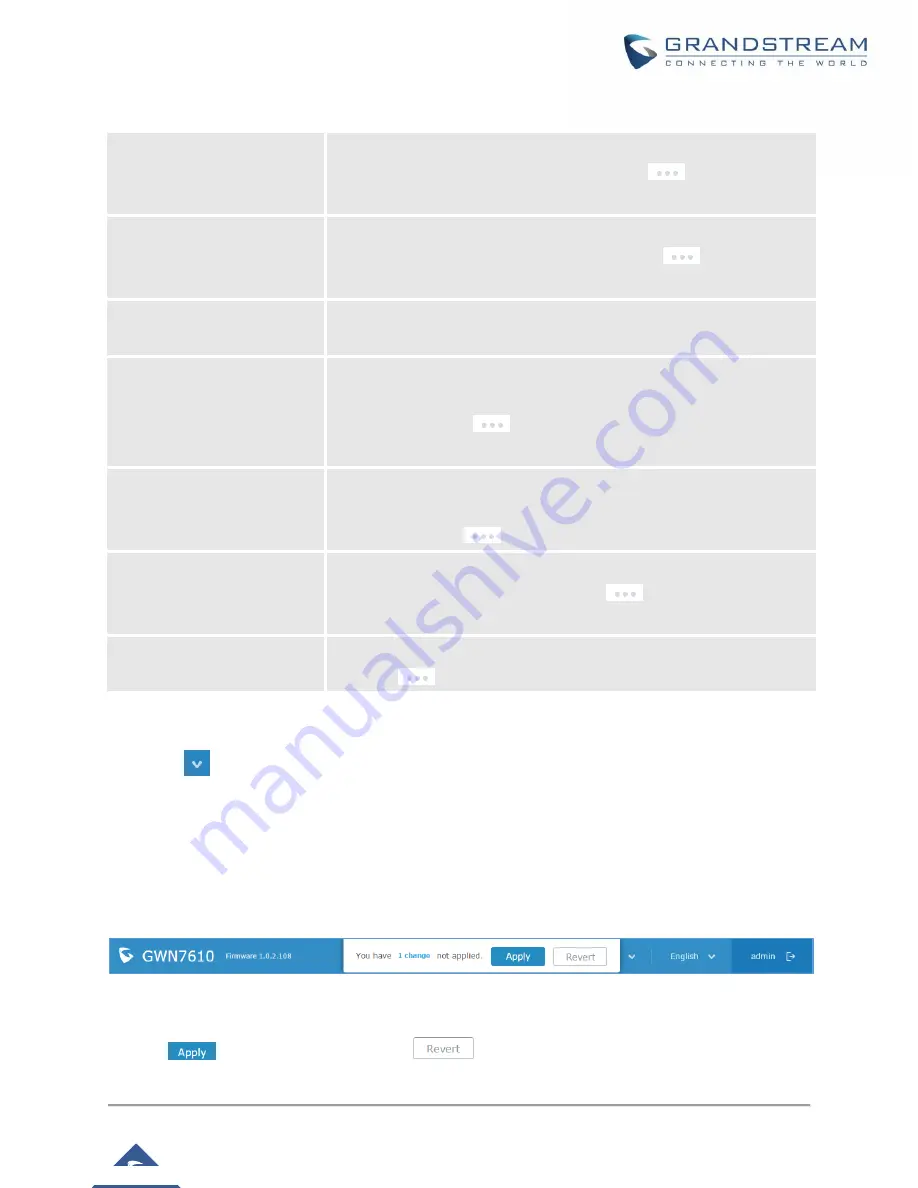
P a g e
|
25
GWN7610 User Manual
Table 5: Overview
AP
Shows the number of Access Points that are Discovered,
Paired(Online) and Offline. Users may click on
to go to Access
Points page for basic and advanced configuration options for the APs
Clients
Shows the total number of connected clients, and a count for clients
connected to each Channel. Users may click on
to go to Clients
page for more options.
AP Channel Distribution
Shows the Channel used for all APs that are paired with this Access
Point.
Top AP
Shows the Top APs list, users may assort the list by number of clients
connected to each AP or data usage combining upload and download.
Users may click on
to go to Access Points page for basic and
advanced configuration options for the APs.
Top SSID
Shows the Top SSIDs list, users may assort the list by number of clients
connected to each SSID or data usage combining upload and download.
Users may click on
to go to Network Group page for more options.
Top Clients
Shows the Top Clients list, users may assort the list of clients by their
upload or download. Users may click on
to go to Clients page for
more options.
Alert/Notification
Shows 3 types of Alert/Notifications: Critical, Major and Normal. Users
can click
to pop up the list of Alert and Notifications.
Note that Overview page in addition to other tabs can be updated each 15s, 1min ,2min and 5min or Never
by clicking
in the upper bar menu (Default is 15s).
Save and Apply Changes
When clicking on "Save" button after configuring or changing any option on the Web GUI pages. A message
mentioning the number of changes will appear on the upper menu.
Figure 17: Apply Changes
Click on
button to apply changes, or
to undo the changes.
https://arttel.ru/shop/besprovodnye-sistemy/grandstream-gwn7610
















































