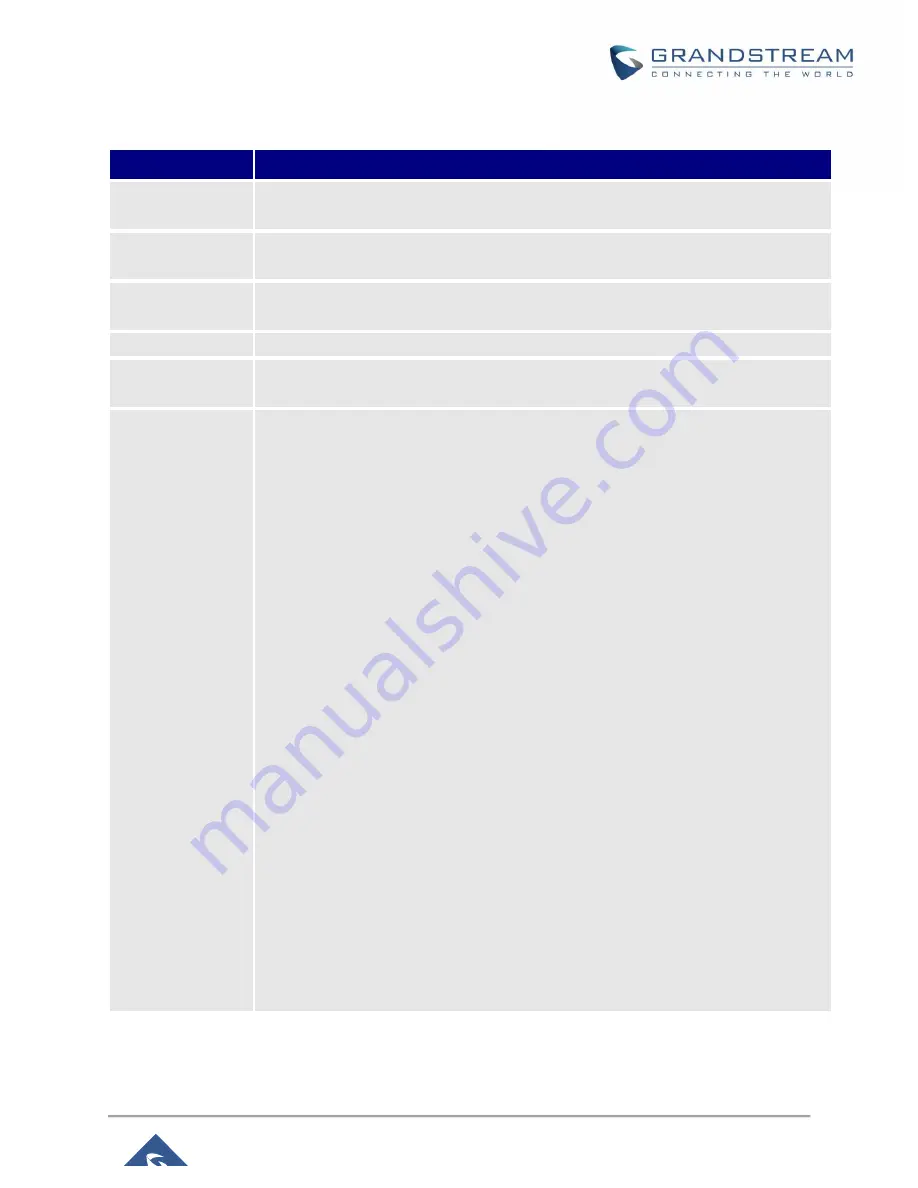
P a g e
|
84
GVC3210 Administration Guide
Version 1.0.1.21
Device Control/Audio Control
Parameters
Descriptions
Echo Delay
Configures the device's HDMI audio delay to match the audio latency of different TV
sets.
Ringtone Volume
Users can slide left or right to adjust ringtone volume.
0 is the lowest value, 7 is the highest value.
Media Volume
Users can slide left or right to adjust media volume.
0 is the lowest value, 15 is the highest value.
Device Ringtone
Select device ringtone from the dropdown list.
Notification
Ringtone
Select device notification ringtone from the dropdown list.
Audio Device
Select the audio device that the GVC3210 will use for audio input and output during
call or playing media. The options are “Auto”, “Bluetooth”, “USB”, “HDMI”, “Built-in
Speaker” and “Gooseneck Mic”.
Auto
GVC3210 will automatically detect whether any USB, Bluetooth or HDMI devices
are connected. If only one of them is connected, it will be used as the audio device.
If two or three are connected, the priority is “Bluetooth”>”USB”>”HDMI”>”Built-in
Speaker”>”Gooseneck Mic”.
Bluetooth
The Bluetooth audio device will be used for audio input and output.
USB
The USB audio device will be used for audio input and output.
HDMI
The audio input comes from the built-in MIC in GVC3210 and the audio output
comes from HDMI.
Built-in Speaker
The audio output comes from the built-in speaker in GVC3210 and the audio input
comes from device with priority “Bluetooth”>”USB”>”HDMI”>”Gooseneck
Mic”>”Built-in Mic”.
Gooseneck Mic
The audio input comes from the connected Gooseneck MIC and the audio output
comes from device with priority “Bluetooth”>”USB”>”HDMI”>”Built-in speaker”.
The default setting is "Auto".

























