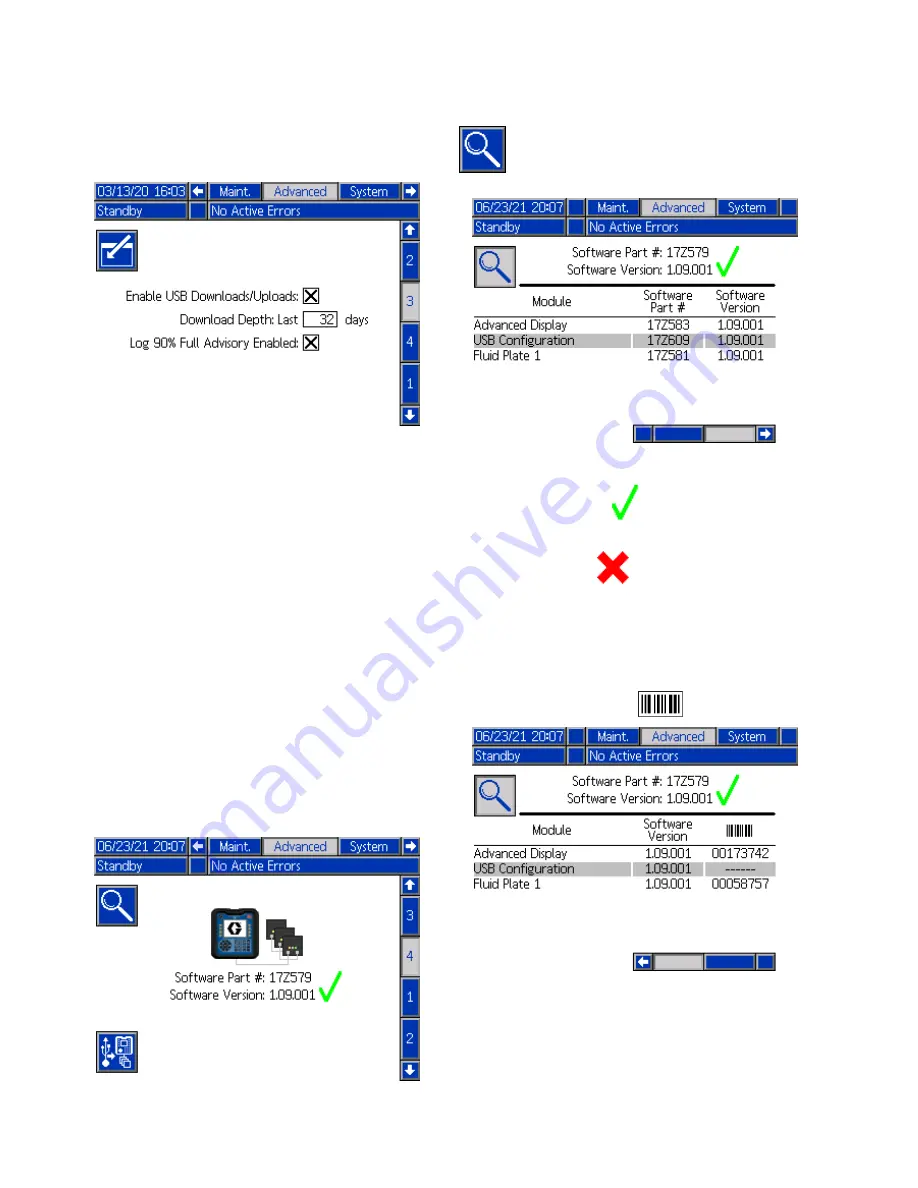
Advanced
Advanced
Advanced Screen
Screen
Screen 3
3
3
Use the settings on this screen to enable the system
to send or receive data via USB.
Enable
Enable
Enable USB
USB
USB Downloads/Uploads:
Downloads/Uploads:
Downloads/Uploads: Check this box
to enable USB download and upload of system
information. When enabled, the Download Depth
field becomes active.
Download
Download
Download Depth:
Depth:
Depth: Enter the number of days for which
data retrieval is allowed. For example, to retrieve
data for the previous week, enter 7.
Log
Log
Log 90%
90%
90% Full
Full
Full Advisory
Advisory
Advisory Enabled:
Enabled:
Enabled: When enabled
(default), the system issues an advisory when the
memory log becomes 90% full. At that point or
before, perform a download to avoid loss of data.
See
For information about troubleshooting
messages related to the Advanced screens,
see
.
Advanced
Advanced
Advanced Screen
Screen
Screen 4
4
4
Use this screen to update the software part numbers
and versions for the system components. Refer to
this screen when contacting a Graco distributor for
technical assistance.
Press the soft key next to the magnifying glass
to display system software details for each
module.
• A green check mark
indicates that all modules
are current with the system version.
• A red cross mark
indicates that one or more
of the modules contain software versions that differ
from what is expected. If this is the case, a red box
flashes around the magnifying glass. The software
that is mismatched is highlighted in light red.
Scroll to the right to display more information about
the system. The column header for the serial number
of the module is shown as
.
Press the magnifying glass to return to the previous
screen.
To update the system software, follow the procedure
in
Update the System Software, page 41
56
3A8493A
















































