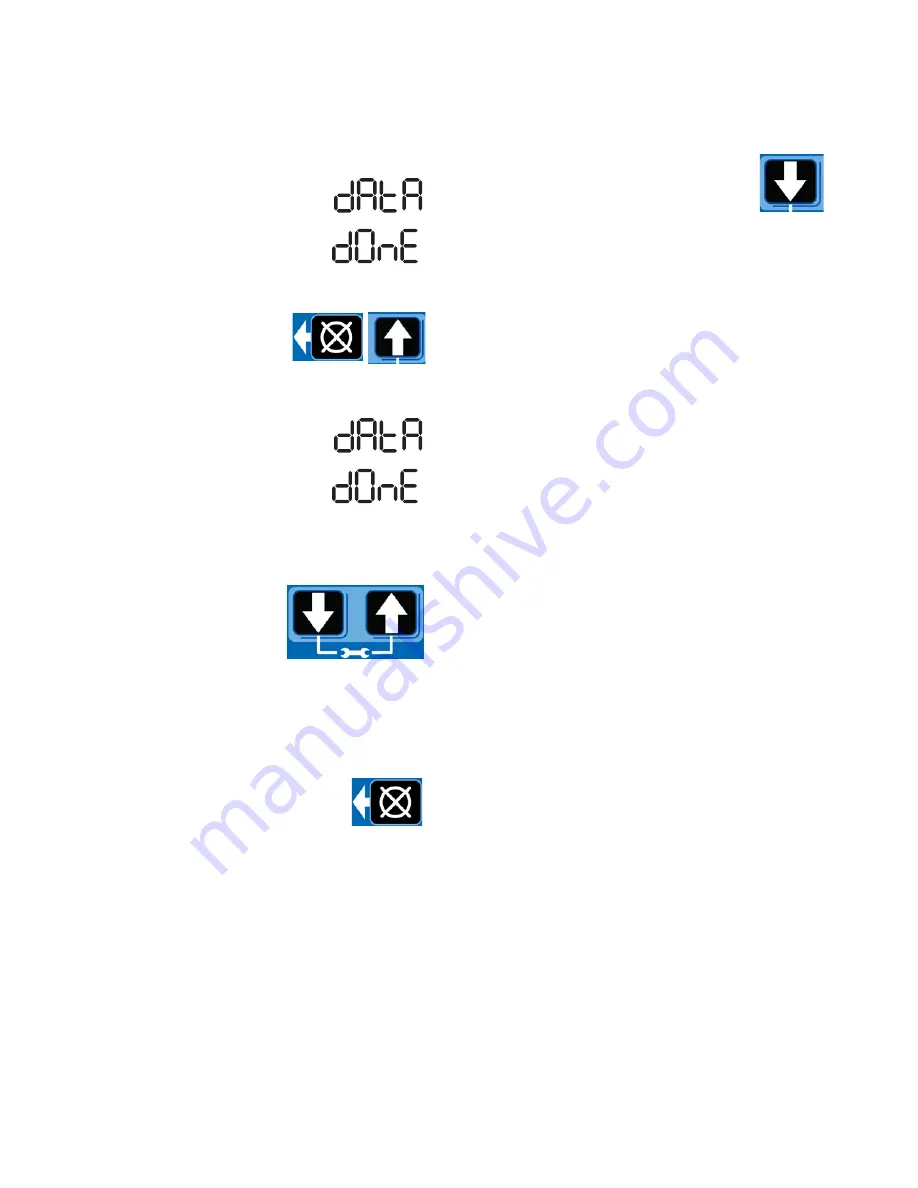
Pump
26
3A5082G
2.
The system automatically begins downloading data
to the USB drive.
3.
“data” is displayed while the system
is downloading files.
4.
When download is finished, “done” is
displayed.
5.
The pump restarts cycle in the OFF mode.
6.
After the download is
complete, press and hold the
RESET button and UP
ARROW button for 3 seconds
to upload the setup stored in the USB flash drive.
7.
“data” is displayed while the unit is
uploading the configuration data.
8.
When upload is finished, “done” is
displayed.
9.
The pump resumes.
10. Remove the USB flash drive.
11. After the USB flash drive is
removed, press and hold the
UP and DOWN ARROW
buttons for 3 seconds to enter
the SETUP MODE (see
Entering Setup Mode, page 21).
12. In SETUP MODE, set the YEAR, MONTH, DATE
and TIME (see Setting the Real Time Clock, page
22).
13. After pressing the ENTER button to set
the TIME, press the RESET button to
exit the SETUP MODE.
Viewing the UNIT DMS ID Number
1.
In RUN mode, press and hold the
DOWN ARROW button.
2.
The Unit DMS ID number displays. The
unit continues to normal operation while
the DMS ID is displayed.
3.
Release the DOWN ARROW button after viewing
the DMS ID number.
Operation / Data Log
During operation the pump stores information as Log
and Summary Files.
Logs contain the following information:
•
Log Name
•
DMS ID Number
•
Current Software Graco Part No.
•
Current Software Version
•
Date and Time of Upload
System Event Log
The System Event Log lists the date and time of the last
800 common system events such as pump cycles,
manual run and setting changes. The most recent event
is listed first.
The log file is stored in a folder structure created by the
pump DMS ID and download date. If multiple downloads
are done on the same date, the existing files will be
written over.
The folder structure is as follows:
GRACO/{DMS_id}/{download date -
YYYYmmDD}/EVENTLOG.CSV
Example: GRACO/00613/20160911/EVENTLOG.CSV.






























