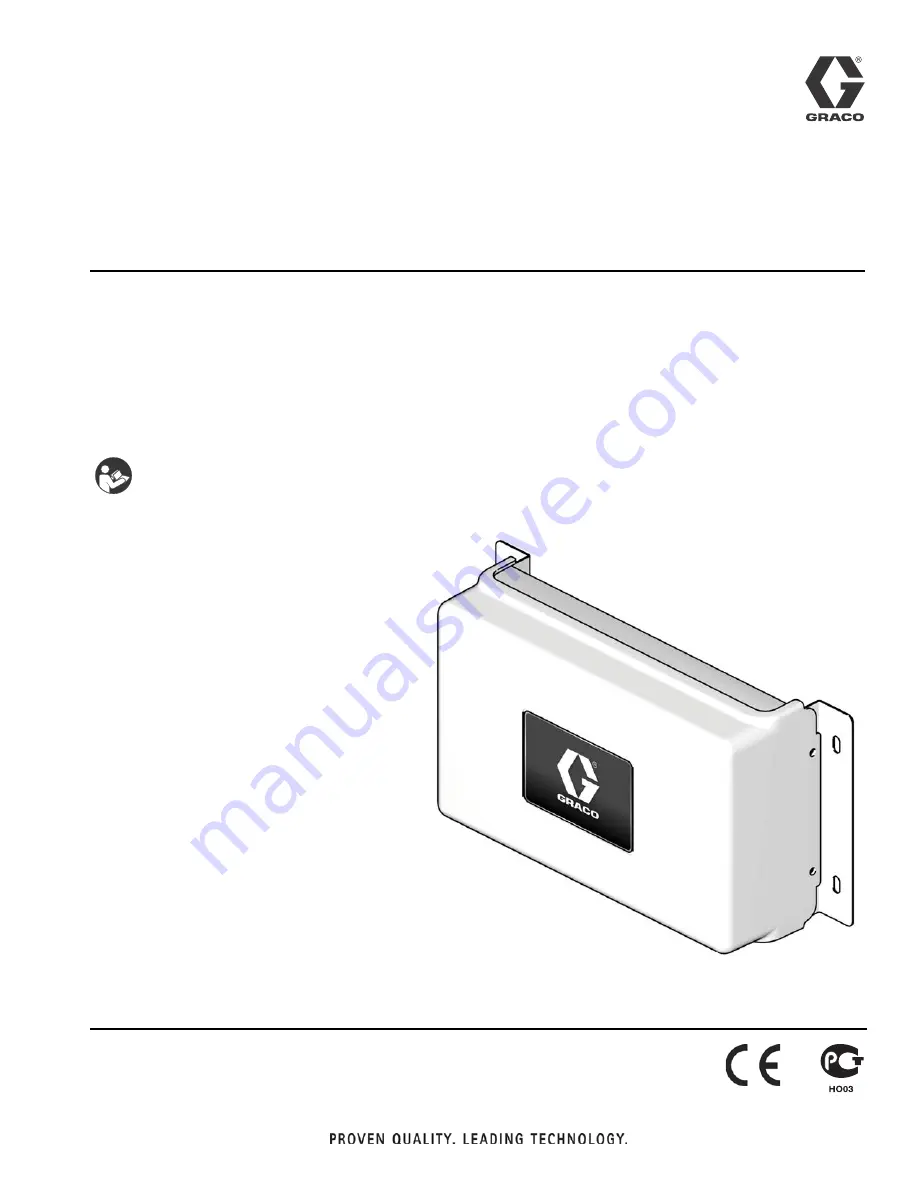
312785B
ENG
Instructions-Parts
Gateway Network
Communication Kits
Installation and program setup instructions for use with ProMix
®
2KS Electronic
Proportioners. For professional use only.
Not approved for use in European explosive atmosphere locations.
See page 3 for kit information.
Important Safety Instructions
Read all warnings and instructions in this manual
and in your proportioning system manual. Save
these instructions.
TI12933a
Summary of Contents for 15V331
Page 80: ...Dimensions 80 312785B ...
















