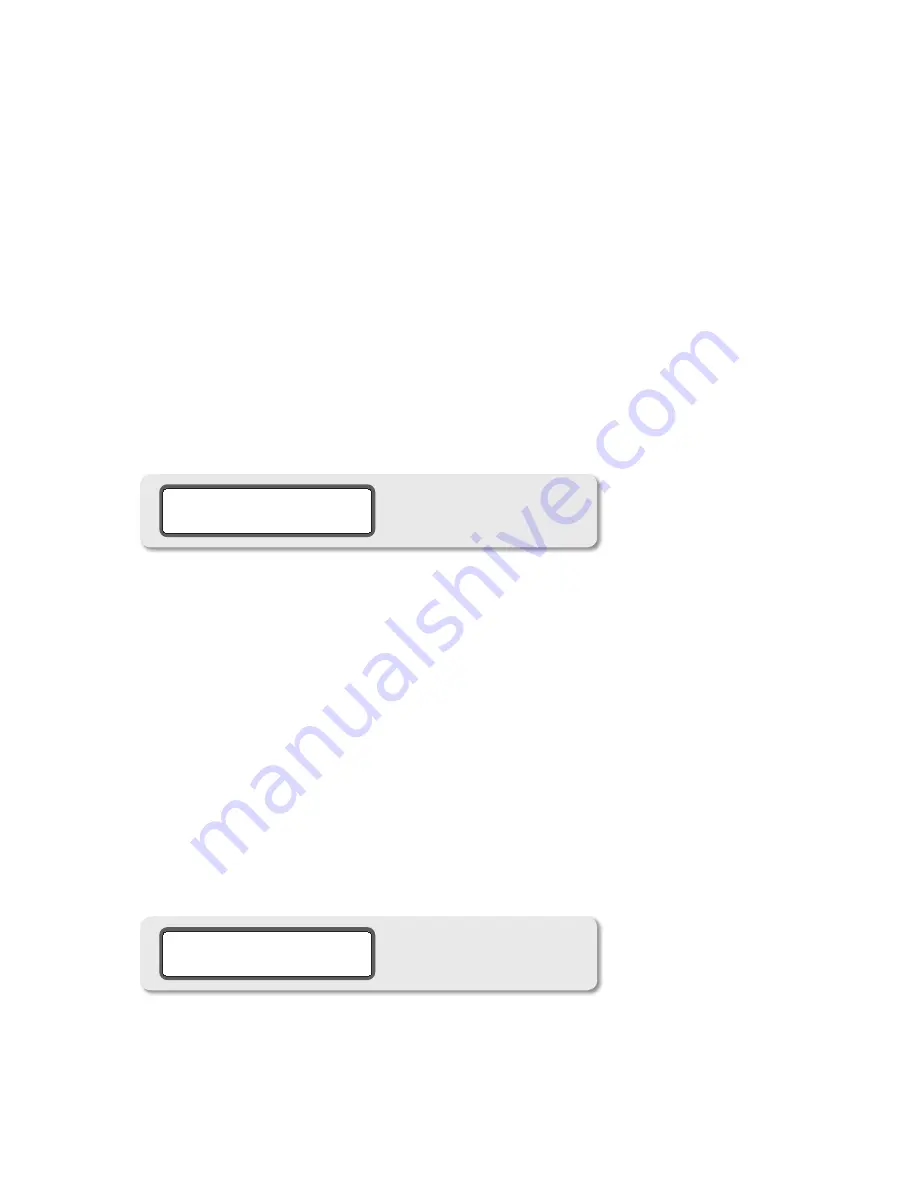
19
To change selected optical inputs, scroll through the following menu by pressing the OPTICAL input switch
repeatedly:
TOSLINK INPUT OFFSET > ADAT INPUT OFFSET > ADAT SOURCE PAIR SELECT (discussed below)
1.
“CAL” will be displayed in the headphone level LED display while the current input source offset level will be shown
2.
in the ‘main level/edit’ LED window. A value of “0” indicates that there is no offset level currently programmed.
Rotate the ‘main level/edit’ rotary encoder in a clockwise direction to increase the value of level offset. Rotate the
3.
encoder in a counter-clockwise motion to decrease the value. Note that these changes are reflected in real-time.
Once you’re satisfied with the new level offset value, you can select another input source for editing, select a new
4.
function to edit or exit CAL mode. Exit CAL mode and return to the normal operating state by pressing the flash-
ing CAL switch.
selecTinG adaT inpUT soURce paiR
The digital ADAT input is derived from any one of the four channel pairs of an eight channel ADAT interface. To
choose an ADAT input pair do the following:
Press the CAL switch. The switch LED will begin to flash, letting you know that CAL mode is now active.
1.
Press the optical input switch. The LCD display will indicate weather you are in TOSLINK or ADAT mode
2.
(screenshot 9).
ADAT input source pair
screenshot 9
If you are in TOSLINK input mode, press the optical input switch once again to reach ADAT mode. The menu is
3.
stepped as follows: TOSLINK INPUT OFFSET > ADAT INPUT OFFSET > ADAT SOURCE PAIR SELECT
Once in ADAT INPUT OFFSET MODE, pressing the OPTICAL input switch one more time will bring up the ADAT
4.
SOURCE PAIR SELECT menu. Simply use the main/edit rotary encoder to choose the desired input source pair,
which will be displayed in the main level display.
Press the CAL switch to exit CAL mode and return to normal operation.
5.
speaKeR 1 and 2 oUTpUT leVel calibRaTion
There may be times when you’ll want to change the monitor path output levels on a global basis. For example,
the speakers/amps connected to control room outputs #1 may have a different gain structure than those hooked
up to control room outputs #2. The CAL function can be used to enter level offsets to compensate for this. Also,
left right channel balance can be adjusted by calibrating offsets on the left and right channels individually. The
relative range of calibration is +/- 10dB in 0.5dB steps. Here’s the procedure:
Enter CAL mode by pressing the CAL switch. The switch LED will begin to flash, indicating that you’re now in cali-
1.
bration mode. Press the SPKR SEL switch. The last speaker output set that was active prior to entering CAL mode
will be indicated by flashing its LED. The current Speaker Output offset calibration will become active and will
named on the first line of the LCD (screenshot 10).
screenshot 10
speaker output global offset
Repeatedly pressing the SPKR SEL switch will step through all of the speaker offset adjustments in the following
2.
order: SPEAKER #1 > SPEAKER #1 LEFT ONLY > SPEAKER #1 RIGHT ONLY > SPEAKER #2 > SPEAKER #2 LEFT ONLY >
SPEAKER #2 RIGHT ONLY >



























