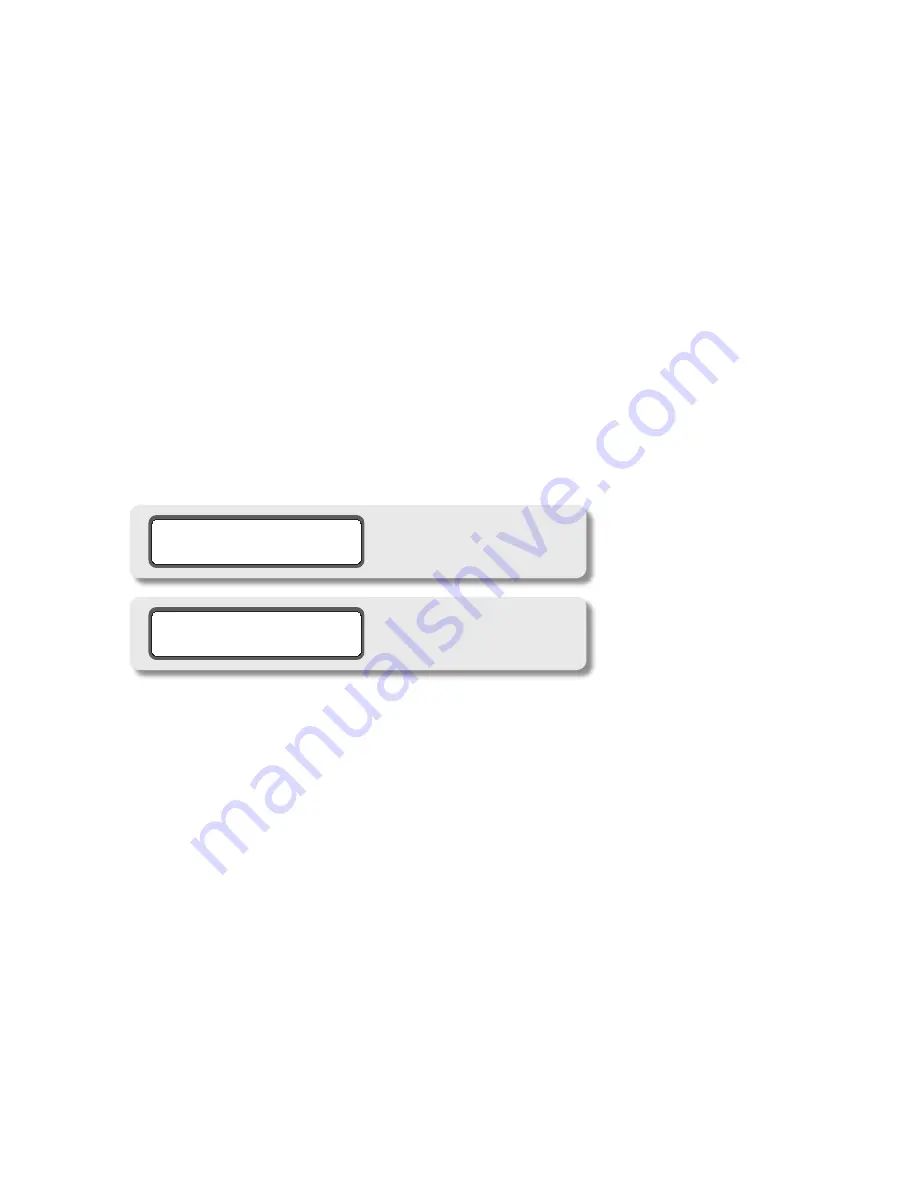
14
If the incoming digital audio signal or word clock frequency is outside of these tolerances or if an invalid clock
source is selected, the s-Lock circuit will not lock and the s-Lock indicator on the system LCD not be visible. Even
if the s-Lock does not achieve lock, the digital audio receiver circuits in the m904 can achieve excellent recovered
clock jitter performance.
selecTinG / opeRaTinG conTRol Room oUTpUTs
Under standard operation, the m904 provides two stereo monitor outputs- CONTROL ROOM OUT 1 and CON-
TROL ROOM OUT 2. The currently selected control room output is indicated by illuminating the relevant LED to
the right of the SPKR SEL switch. The SPKR SEL switch also illuminates to the corresponding color of the current
SPKR LED. To toggle through the available outputs, simply press the SPKR SEL switch. For example, if speaker
output number 1 is currently active, pressing the SPKR SEL switch will change this to speaker output number 2.
Pressing the switch again will toggle the selection back to speaker output number1.
UsinG mon > cUe (spKR 3) as a ThiRd sTeReo speaKeR oUTpUT
In most situations, having access to two sets of stereo control room outputs will be adequate. This will allow, for
instance, CR OUT 1 to feed your main stereo monitors and CR OUT 2 to feed a near-field pair. However, if you find
yourself in need of a third stereo monitoring configuration, the m904 has got you covered. To activate the MON
> CUE switch as a control for routing audio to a third set of stereo speakers, do the following:
Press the CAL switch. The switch LED will begin to flash, letting you know that CAL mode is now active.
1.
Press the MON > CUE switch. The LCD display will indicate whether you are in MON > CUE mode or in Speaker #3
2.
mode (see screenshots 3 & 4).
cue mode, global level
screenshot 3
speaker 3 mode, global offset
screenshot 4
Repeatedly pressing the MON > CUE switch steps through the following settings: CUE OUTPUT LEVEL
3.
*GLOBAL*>CUE OFFSET LEFT CHANNEL > CUE OFFSET RIGHT CHANNEL > SPEAKER 3 OFFSET *GLOBAL* >
SPEAKER 3 OFFSET LEFT CHANNEL > SPEAKER 3 OFFSET RIGHT CHANNEL >
The act of exiting CAL mode while one of the “SPEAKER 3” options is showing will put the m904 in the third
speaker mode. Exiting the CAL mode with one of the “CUE OUTPUT” options showing will put the m904 in MON
> CUE mode. The MON > CUE switch has now been configured to select a third speaker output set.
Note:
the physical stereo outputs used for this are the CUE OUT XLR’s on the rear of the m904 mainframe. Cycling
between the first two speaker outputs is done as you would normally do, via the SPKR SEL switch. When you’re ready
to select the third stereo speaker set for monitoring, simply press the MON > CUE switch. The switch LED will light solid
and you’ll now be monitoring audio sent to a third stereo speaker pair via the CUE OUT’s. To return to the previous
speaker selection (1 or 2), press MON>CUE. To return to the other speaker selection (1 or 2), press the SPKR SEL button.
UsinG The cUe FeaTURe
Pressing the cue switch activates the stereo cue input source for monitoring. The cue inputs on the rear of the
m904 will normally be fed by a stereo pair output from your digital audio workstation or console that has been
setup to provide a cue mix to talent in the studio. The cue input switch allows you to monitor this cue mix in the
control room. Also related to the cue function is the MON > CUE and Talkback features, which are discussed
below.





























