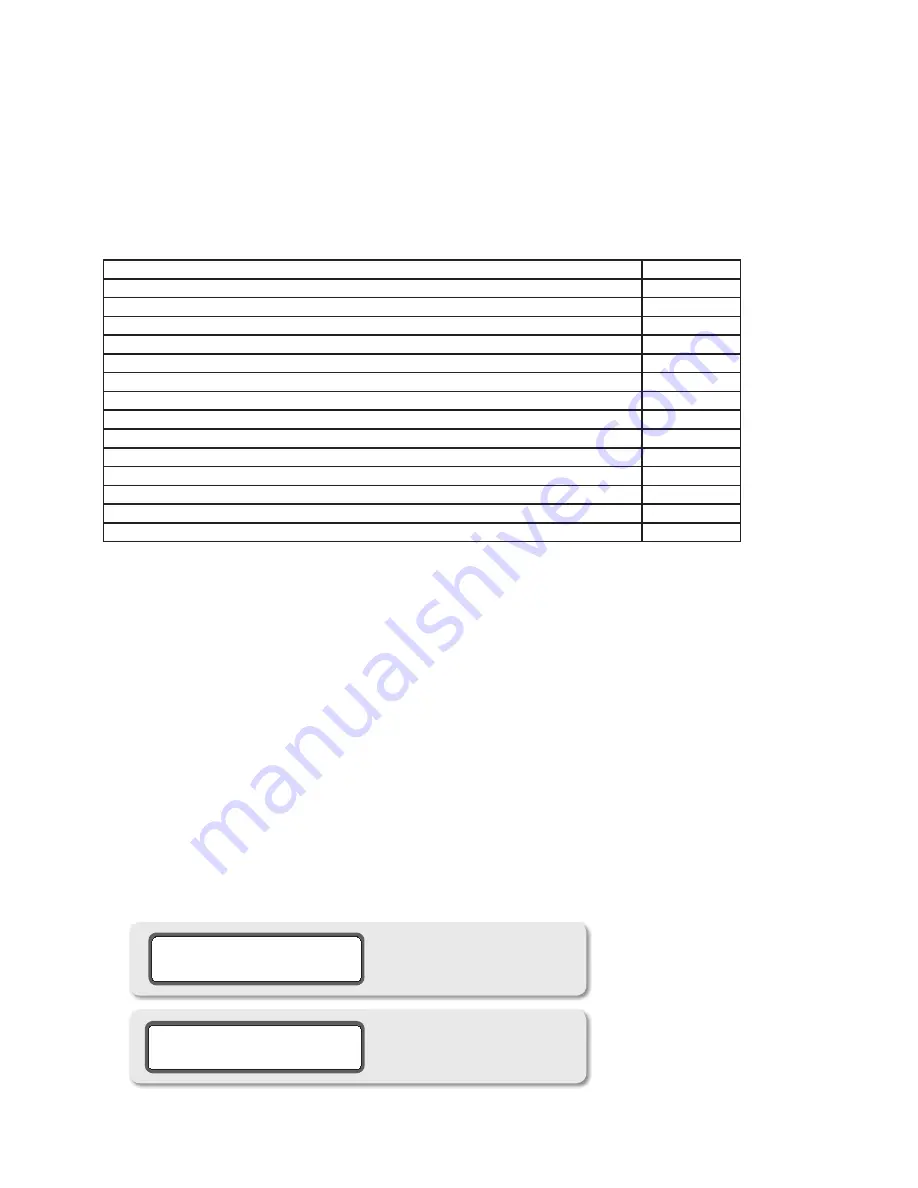
18
Digital Loop-thru output source select
•
Main Output Level Preset
•
Headphone Output Level Preset
•
Cue Output Dimming
•
7-Segment Display Brightness Control
•
Table 2
below is provided as a reference to show the factory default settings for items that can be calibrated in
your m904 system:
Table 2. Factory default CAL settings
all input offsets
0db
all Global speaker offsets
0db
all individual channel offsets
0db
Fixed dac output level
0db
cue output level
100
headphone Gain Range
0db
Talkback mic preamp Gain
+33db
phantom power on/off
oFF
Talkback switch latch
oFF
dim level
20db
cUe/speaker 3 mode
cUe mode
main output level preset
0.0
headphone output level preset
0.0
cUe output dim level
0.0db
7-segment brightness
4
When CAL MODE is entered, the currently selected signal path is kept active until the user selects a different path
for calibration. CAL values are stored in the non-volatile memory of your m904. Whenever you edit a calibration
value, the new value(s) instantly takes affect and are stored in this memory. Edited parameters are automati-
cally recalled the next time you power up your system. System parameter values can also be reset to the factory
defaults at any time via a sequence outlined at the end of this section.
calibRaTinG inpUT soURce leVels
Every m904 source input, both analog and digital, can be calibrated to offset any level differences that may exist
between different sources. The relative range of calibration is +/- 10dB in 0.5dB steps. To enter CAL mode and
change the current input source level value, do the following:
Enter CAL mode by pressing the CAL switch. The switch LED will begin to flash, indicating that you’re now in
1.
calibration mode. All other switch LEDs on the remote control unit will be unlit. If you inadvertently entered CAL
mode, simply press the CAL switch again. You’ll be returned to the normal operating state of the m904 and the
CAL switch LED will extinguish.
Press the switch corresponding to the input source you’d like to calibrate. The switch LED will begin to flash, and
2.
*input offset* will be displayed in the first line of the LCD screen (see screenshot 7) NOTE: when selecting between
ADAT and TOSLINK, the current selected input will be displayed on the second line of the LCD (see screenshot 8).
general input offset screen
screenshot 7
selected optical inputs
screenshot 8




























