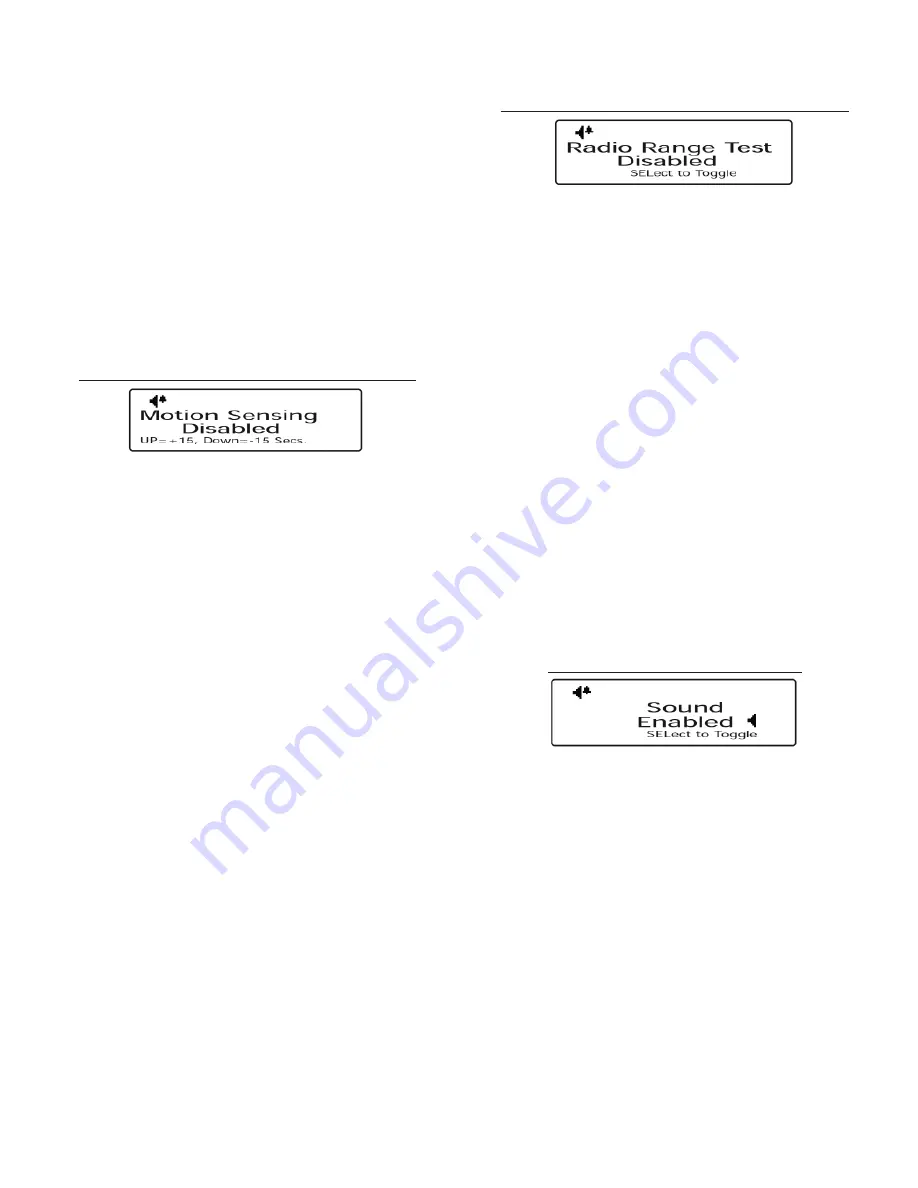
Grace Industries, Inc.
5
The View Adjust page allows the display contrast
to be adjusted for easier viewing of the SuperCELL®
device’s display
. Adjusting the display contrast may
be necessary if the SuperCELL® is used in extreme
temperatures.
To adjust the display contrast
, navigate to the View
Adjust page by pressing the MENU/PWR button. At the
View Adjust page, press the UP and DWN buttons to
increase (or decrease) the display contrast by 1, and the
* and # to increase (or decrease) the display contrast by
10.
Pressing MENU/PWR will navigate away from the View
Adjust page. Resetting the device will exit out of Setup
Mode and return the SuperCELL® to the home page.
Setup Mode Page 5 - Motion Sensing
The Motion Sensing capability of SuperCELL® is
intended to alert personnel that the wearer of the
device has stopped moving.
SuperCELL® is shipped with Motion Sensing
timer set to 120 seconds
. To enable or disable Motion
Sensing, and to adjust the length of time the device
must remain motionless before going into alarm mode
- proceed to the Motion Sensing page by pressing the
MENU/PWR button. Once on the Motion Sensing page,
press the UP and DWN buttons to increase (or decrease)
the motion sensing timer by 15 seconds and the
*
and
#
buttons increase (or decrease) the motion sensing
timer by 1 minute (15 minutes maximum).
Pressing the MENU/PWR button navigates away from
the Motion Sensing page. Resetting the device exits out
of Setup Mode and returns the SuperCELL® to the home
page.
With
Motion Sensing enabled
, the Motion Sensing
Activation Icon appears on the icon line of the
SuperCELL® device’s home page, accompanied by a
countdown timer in the center of the page. The timer
indicates (in minutes and seconds) how much time of
motionlessness remains before the SuperCELL® enters
alarm mode. Moving the SuperCELL® resets the timer.
Approximately 12 seconds before the SuperCELL®
enters alarm mode, a pre-alert warning tone will
sound
, alerting the user that the device will enter
alarm mode if it continues to remain motionless.
Upon
entering Alarm Mode, the SuperCELL® will sound a
repeating alarm tone and transmit alarm messages
.
Resetting the device exits Alarm Mode, returns the
device to home page, and resets motion sensing timer.
Setup Mode Page 6 - Radio Range Test
The Radio Range Test mode of the SuperCELL®
device is used to test radio signal propagation during
on-site testing and system installation.
To enable or disable the Radio Range Test mode
,
proceed to the Radio Range Test page by pressing the
MENU/PWR button. On the Radio Range Test page,
press SEL/PWR button to enable or disable Radio Range
Test mode.
Once the Range Test Mode is enabled,
resetting the device IS NOT REQUIRED - doing so
disables the Radio Range Test mode and returns the
device to the home page
.
Any radio signal that can be monitored by the
SuperCELL® (and is within the device’s detection
range) will be displayed on screen as it is received by
the device. Each received signal is accompanied by an
audio chirp and the blinking of Operation Status LED.
Pressing the MENU/PWR button navigates away from
the Radio Range Test page. Resetting the device disables
Radio Range Test mode and returns the SuperCELL® to the
home page.
Setup Mode Page 7 - Sound
The Sound page allows the majority of the audio
tones emitted from the SuperCELL® device to be
enabled or disabled.
NOTE
: Disabling the Sound DOES NOT disable the
Power On or Power Off audio tones. The Power On
and Power Off audio tones are permanently enabled.
To enable or disable Sound
, proceed to the Sound
page by pressing the MENU/PWR button. At on the
Sound page, the SEL/PWR button enables (or disables)
the audio tones emitted from the SuperCELL®.
Pressing the MENU/PWR button navigates away from
the Sound page. Resetting the device exits out of Setup
Mode and returns the SuperCELL® to the home page.
When Sound is enabled, the Sound Icon appears
solid; when Sound is disabled, the Sound Icon
appears empty.








