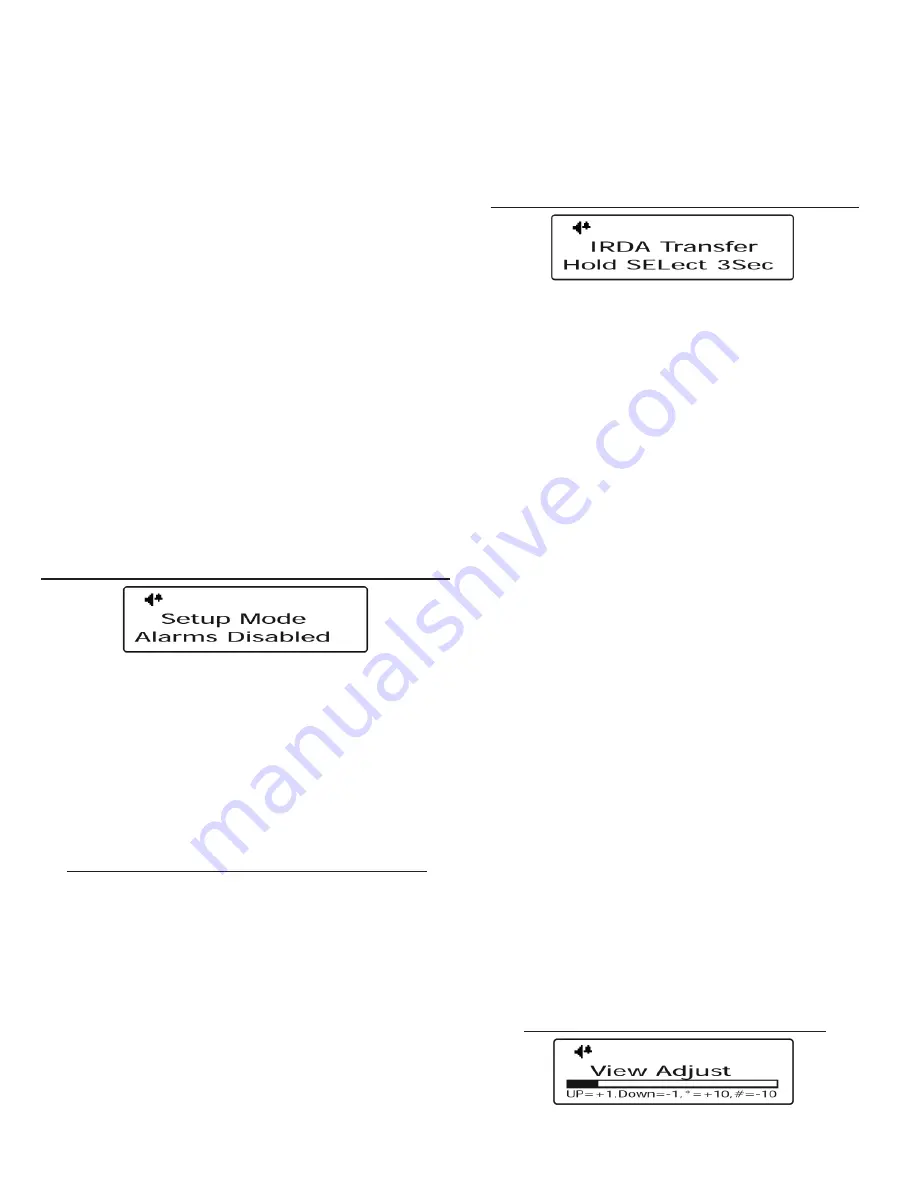
Grace Industries, Inc.
4
through the Setup Mode pages
WARNING:
While in Setup Mode, Alarm, Page, Par,
and Roll Call messages
CANNOT
be monitored or be
logged in the SuperCELL® devices Event Counter. Any
Alarm, Page, Par, or Roll Call messages received, while
in Setup Mode, will be subject to the SuperCELL®
device’s inhibit timer.
Resetting the device or waiting two minutes without a
button press will exit out of Setup Mode and return the
SuperCELL® to the home page.
Setup Mode Page 1 - Alarm Disabled Notifi cation
Setup Mode Page 2 - Firmware Versions
Setup Mode Page 3 - IrDA Transfer Mode
Setup Mode Page 4 - View Adjust
Setup Mode Page 5 - Motion Sensing
Setup Mode Page 6 - Radio Range Test
Setup Mode Page 7 - Sound
Setup Mode Page 8 - Location Change Chirp
Setup Mode Page 9 - Alarm Button Sound
Setup Mode Page 10 - Constant Alarm Vibration
Setup Mode Page 11 - Backlight
Setup Mode Page 12 - Charger Auto Off
Setup Mode Page 13 - Alarm Inhibit Timer
Setup Mode Page 1 - Alarm Disabled Notifi cation
The Alarm Disabled Notifi cation page acts as a
reminder the SuperCELL® will not monitor Alarm,
Page, Par, or Roll Call transmissions while in Setup
Mode.
Pressing MENU/PWR will navigate away from the Alarm
Disabled Notifi cation page. Resetting the device will exit
out of Setup Mode and return the SuperCELL® to the home
page.
Setup Mode Page 2 - Firmware Versions
The Firmware Versions page displays the model
number, CPU fi rmware version, and radio fi rmware
version found on the SuperCELL® device.
Navigate to the Firmware Versions page by pressing
the MENU/PWR button.
The top text line displays the model number of the
device.
The middle text line displays the CPU fi rmware
version found on the device.
The Bottom text line displays the creation date of this
fi rmware version.
Press the SEL/PWR button to display the radio
fi rmware version.
Pressing MENU/PWR will navigate away from the
Firmware Versions page; resetting the device will exit out
of Setup Mode and return SuperCELL® to the home page.
Setup Mode Page 3 - IrDA Transfer Mode
The IrDA Transfer Mode allows the SuperCELL®
device to be loaded with over 60,000 names (254
groups of 255 names) of 16 characters each. The
SuperCELL® can also be loaded with 80 user-
programmed canned text messages, plus the unit ID
.
This information is programmed into the SuperCELL®
through the SuperCELL® Database Manager Utility
Program via the ACTiSYS IrDA USB Adapter, available
for the SuperCELL®.
To enter the IrDa Transfer Mode
, navigate to
the IrDA Transfer page by pressing the MENU/PWR
button. Once arriving on the IrDA Transfer page, press
and hold the SEL/PWR button for three seconds to enter
the IrDA Transfer Mode. In the IrDA Transfer Mode, the
SuperCELL® will only respond to commands from the
host computer running the SuperCELL® Database
Manager Utility Program.
WARNING
: While in IrDA Transfer Mode, the device
CANNOT
monitor or send Alarm, Page, Par, or Roll
Call messages, nor will these messages be logged in
the SuperCELL® device’s Event Counter. Any Alarm,
Page, Par, or Roll Call messages received, while in
IrDA Transfer Mode, will be subject to the SuperCELL®
device’s inhibit timer.
Interrupting an IrDA transfer while in progress may
corrupt the SuperCELL® device’s name database. If this
should occur, the SuperCELL® name database will need
to be reloaded.
Pressing the MENU/PWR button navigates away from
the IrDA Transfer page. Resetting the device exits out of
IrDA Transfer Mode and returns the SuperCELL® to the
home page.
Setup Mode Page 4 - View Adjust








