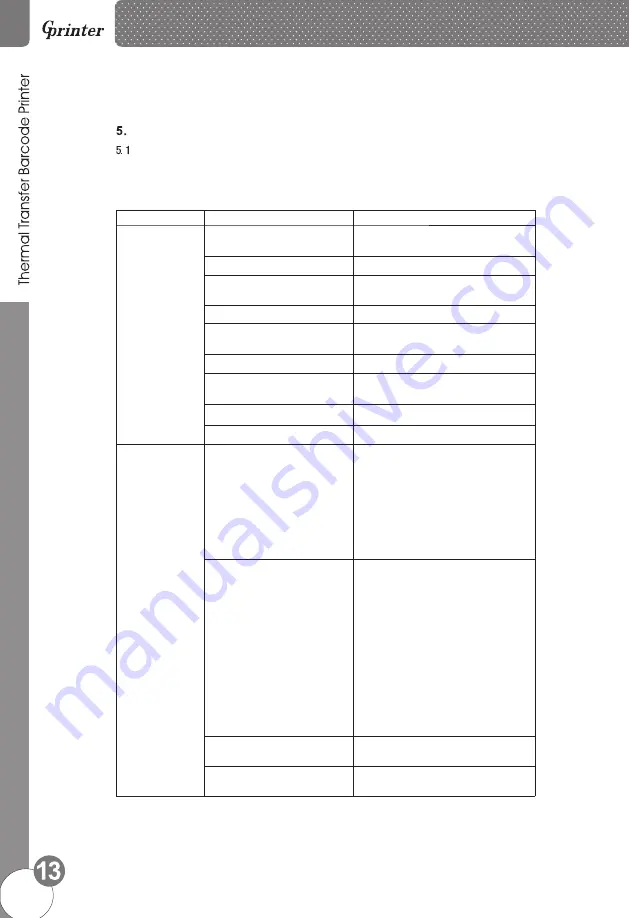
Problems Possible Reasons Solution and Suggestion
Power indicator
not "ON”
Troubleshooting
Common problem
Below the table of contents is generally the common problems and solutions; if you have been in
our proposed methods of eliminating the fault, and the printer is not normal operation, so check
with your purchase customer service department, so as to get more help.
Plug to AC outlet and plug to
printer not well connected
Check power connector and AC outlset
if plugs are correctly connected
Printer power not turned on
Turn on power switch
Print head not well closed
Close print head by pressing whole print
head mechanism (or 2 arrow locations)
Ribbon end
Label paper jamed inside printer
Change new ribbon
Ribbon improperly installed
Refer to Ribbon Installation steps in User
Manual to re-install ribbon
Label paper end
Change new label paper
Label paper improperly installed Refer to Paper Installation steps in User
Manual to re-install paper
Gap sensor detection error
Adjust paper specification and print again
Clear jamed paper
Not printing
Serial cable improperly
connected
1. Check if Pin configuration in cable two
sides are matching each other;
2. Check if baud rate setting on PC and
printer are the same, If in TPSL comma
-nd mode, We suggest 9600, n, 8, 1 to
ensure higher reliability.
3. Change a new cable.
Ethernet cable improperly
connected
1.Check if RJ-45 green/orange LED
indicator is on. When printer receive
and process printing data,
LED
will be
orange color;
2.Check if printer
IP
is assigned in
DHCP
mode.
3.Check if fixed IP address is correctly
set in printer property. Wait for some
minutes to make sure printer is connect
-ed server and printing a selftest page
to confirm printer IP address.
4.Change a new ethernet cable
.
USB cable improperly
connected
Check if USB cable connected well or
change a new cable
Ribbon non standard
Check if ribbon model and
specification
Summary of Contents for GP-1624T
Page 17: ......


































