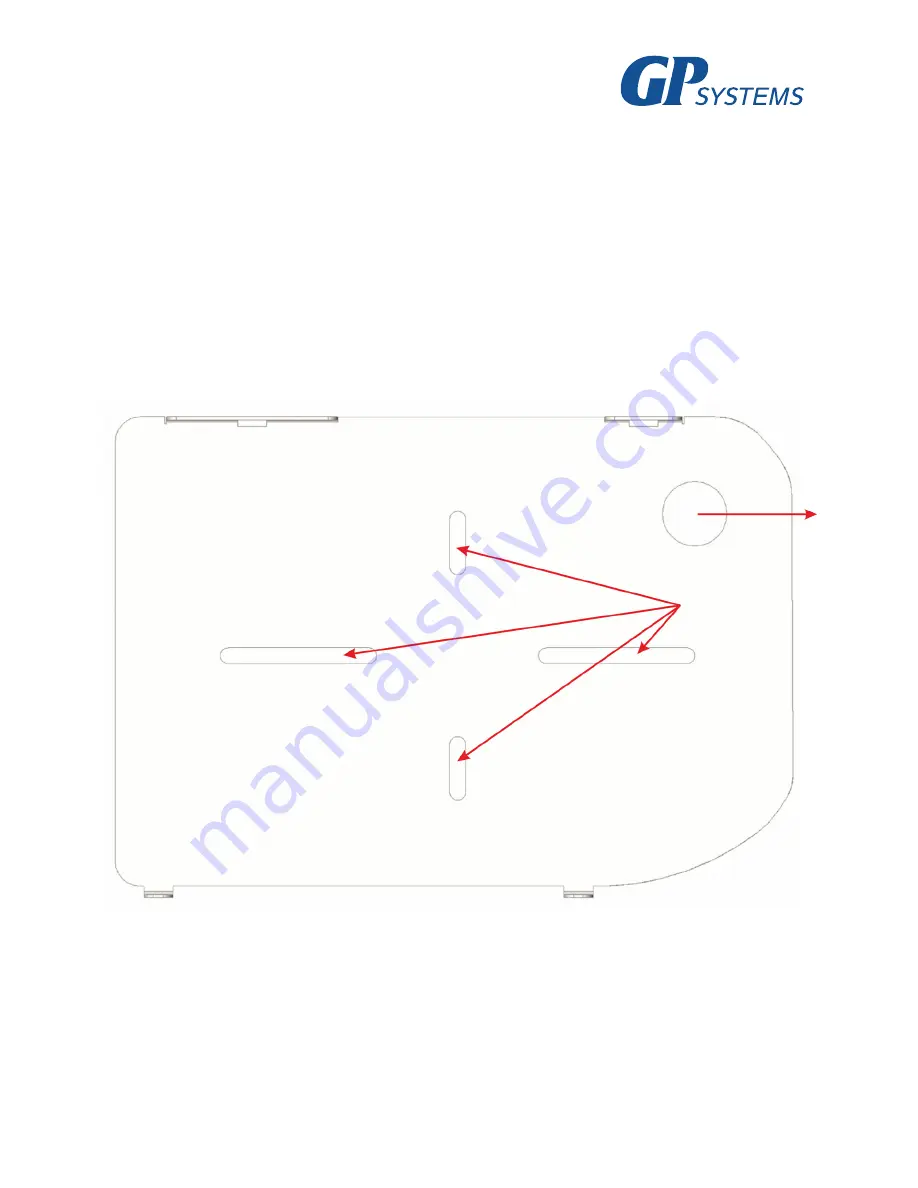
13
7..Fix.the.terminal’s.rear.panel.onto.the.installation.surface.using.the.fixings.included.in.the.pack-
aging.
8..Connect.the.terminal’s.power.according.to.p..4.3.
9..Connect.the.terminal’s.network.cable.according.to.p..4.4
10..If.necessary,.connect.the.lock.and.external.sensors.according.to.p..4.5.–.4.8.if.using.the.termi-
nal.for.access.monitoring.and.control.or.with.external.equipment.through.the.Wiegand.interface..
11..After.connecting.all.the.necessary.cables,.attach.the.terminal.to.the.rear.panel.and.screw.in.the.
fastening.screws.located.on.the.base..
Figure.4..Marking.attachment.points
Hole.for.cable.
insertion










































