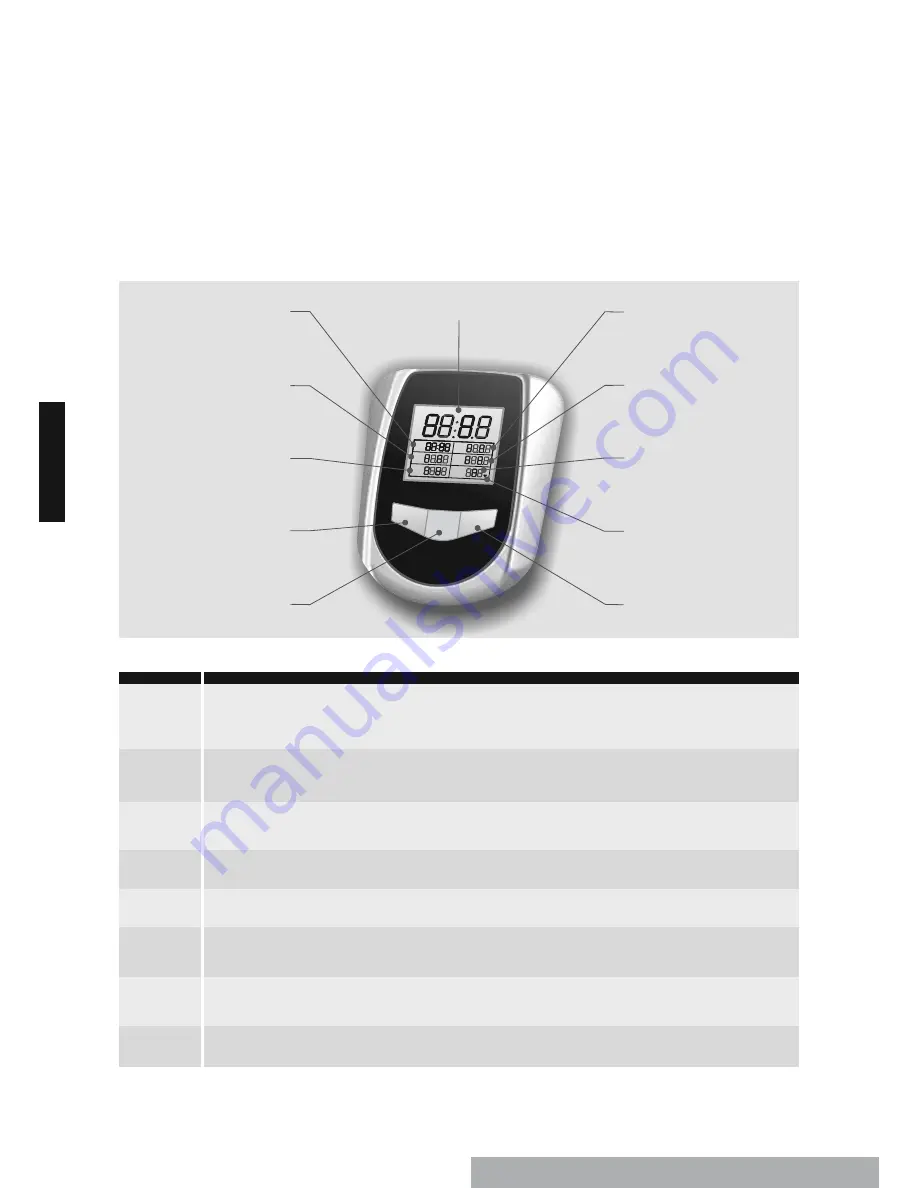
24
UP
DOWN
MODE
SCAN
TIME
DIST
COUNT
SPD
CAL
PULSE
RPM
KMM
MFT.
KPH
MPH
SCAN
TIME
DIST
COUNT
SPD
CAL
PULSE
RPM
KMM
MFT.
KPH
MPH
Training computer
Display
INSERTING BATTERIES
After inserting both batteries (type AA) all symbols will light up during the function test. The training computer will then switch to the
clock mode
and display 0:00. If there is no input signal within 4 minutes and no keys are pressed in clock mode, the computer will start counting the time up
from 0:00 during
exercise mode
.
Alternating display
Press the MODE key during training mode until SCAN appears on the display.
The computer successively displays the following functions 6 seconds each.
►
►
►
►
►
►
TIME SPEED DISTANCE CALORIES COUNT RPM PULSE
Shows your elapsed workout time in
minutes:seconds
.
The training computer will automatically count up from 0:00 to 99:59 in 1-second intervals.
You can adjust the value to 5:00 to 99:00. During sleep mode the computer will show the clock time (e.g. 5:30).
Displays your workout speed in KM per hour from 0.0 to 99.90.
If you are rowing above 99.9
KPH
(km/h), the computer will display '
E
'.
If there is no signal input within 4 seconds, the value will be reset to zero.
Displays the accumulative distance traveled during each workout up to a maximum of 9999 meters.
You can set the distance from 100 to 9900 meters.
The computer will calculate the cumulative calories burned at any given time during your workout.
It counts up from 0.0 to 999.9. You can set your target calories from 10 to 990.0.
The computer displays your training pulse rate in a range from 40 to 220.
If there is no pulse signal or if the pulse signal is unstable for over 8 seconds, the computer will display '
P
'.
(If chest strap, optionally available, is put on.)
The computer displays RPM and your pulse rate in the same window every 6 seconds.
The range is between 15 to 999. If the RPM value is above 999 the computer will display '
E
'.
If there is no input signal within 4 seconds, the value will be reset to zero.
During
training mode
the computer counts one stroke each time the handlebar is pulled and returns back.
The computer counts up from 0 to 9999.
DISCRIPTION
DISPLAY
SCAN
TIME
SPEED
DISTANCE
CALORIES
PULSE
RPM
COUNT
KEY FUNCTION
UP
key:
In
set-up mode
, press this key to increase default values for
TIME
,
DISTANCE
,
CALORIES
etc.
DOWN
key:
In
set-up mode
, press this key to decrease default values for
TIME
,
DISTANCE
,
CALORIES
etc.
In
clock mode
, you can set the clock time using these keys.
In
set-up mode
, press this key to confirm the default values for
die
TIME
,
DISTANCE
and
CALORIES
.
While exercising, press this key to switch between functions:
►
►
►
►
►
►
SCAN TIME SPEED DIST CAL RPM PULSE
during one workout cycle.
UP
SET-UP OF DEFAULT VALUES
In
sleep mode
press the
MODE
key to switch to the default values.
By pressing the
UP
or
DOWN
key you can set the values for
TIME
,
DISTANCE
,
CALORIES
,
PULSE
and confirm with the
MODE
key.
The respective activated default range will blink. After entering the desired values you can begin your exercise by starting to row.
CLOCK TIME SET-UP
After
start-up
and the function test, the training computer will switch to
clock mode
.
Hours set-up
: The hour display will flash in the format
0:…
Press the
UP
or
DOWN
key to enter the hour setting.
Confirm input by pressing the
MODE
key.
Minutes set-up
: The minute display will flash in the format
00
. Press the
UP
or
DOWN
key to enter the minute setting.
Confirm input by pressing the
MODE
key. The computer will then return to the values for
TIME
,
DISTANCE
,
CALORIES
and
PULSE
.
PLEASE NOTE
If you press the MODE and UP key at the same time for 2 seconds the computer will switch to the
sleep mode and clock time display. You can then change the time setting.
If you press the MODE key for 2 seconds, the training computer will restart.
Training time will then be set to zero.
25
E
N
G
L
IS
H
E
N
G
L
IS
H
LCD display
TIME
SPEED
DISTANCE
UP
key: Increase function value
CALORIES
DOWN
key: decrease function value
MODE
key: Confirm function value
PULSE
RPM
COUNT
Summary of Contents for ROW210
Page 1: ...Benutzerhandbuch Owner s Manual Art 1400390101 ...
Page 2: ......
Page 15: ...14 ...
Page 16: ......
Page 29: ...28 ENGLISH ...
Page 30: ......
Page 31: ......























