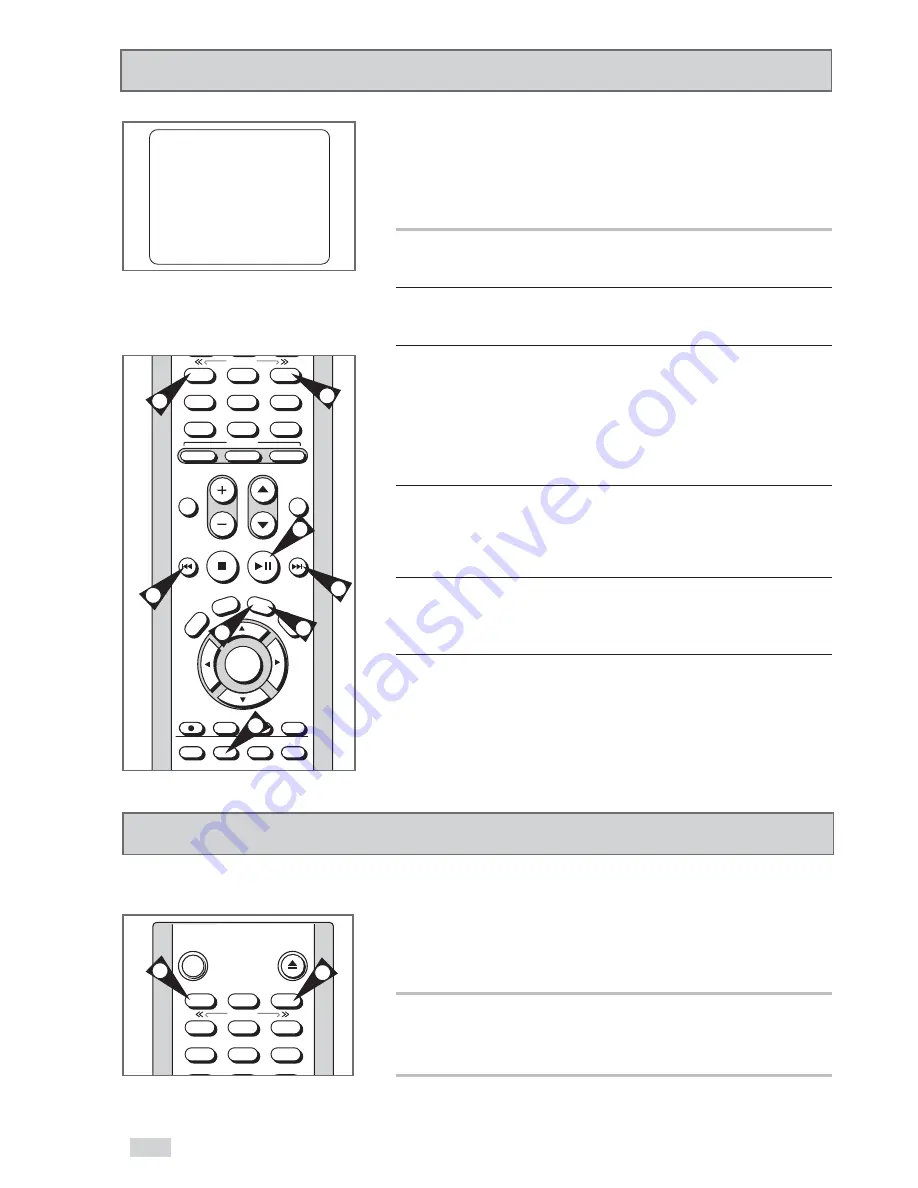
52
The Tracking adjustment removes the white lines that sometimes
appear during playback because of slight differences in recording
decks. The AUTO button will automatically align the recorded
tracks with the playback heads to solve this problem. You may also
set tracking manually.
1
Adjust Tracking Manually
During playback, press the TRACK+/- buttons to remove white
lines from the picture.
POWER
EJECT
1
2
3
4
5
6
7
8
9
3D SOUND
TV/VCR
TRACK-
AUTO
TRACK+
SHUTTLE
1
1
AUDIO
DISPLAY
TV
REW
FF
PLAY/PAUSE
STOP
ENTER
CLEAR
LAST CH
REPEAT
R
ET
UR
N
SET
UP
SKIP/F.A
DV
TV
VIE
W
SELECT
VOL
UME
CH
ANNEL
4
5
6
7
8
9
0
100+
DVD
TV MUTE
3D SOUND
TV/VCR
DISC MENU
SUBTITLE
MODE
ANGLE
MARK
VCR
REC
SP/SLP
TIMER SEARCH/IDX
SHUTTLE
While a videotape is playing, you can enjoy a variety of special
playback features, including Still, Frame Advance, Skip, Repeat, and
more. Press the PLAY/PAUSE button again to resume normal
playback.
1
Still
From Play mode, press PLAY/PAUSE to still a single frame.
2
Frame Advance
From Still mode, press F.ADV/SKIP to advance to the next frame.
3
Cue/Review
From Play mode, press FF
or REW
¥¥
to cue/review at two
speeds:
• Picture Search — Press and release to advance the tape
forward or backward at 5 times normal speed.
• Jet Search — Press and hold to advance the tape forward or
backward at 7 times normal speed.
4
Skip
From Play mode, press F.ADV/SKIP to cue ahead exactly 60
seconds. Press SKIP up to five times to cue ahead up to five
minutes.
5
Repeat
• From Play mode, press REPEAT to review the last 30 seconds
of tape.
6
Shuttle
From Play mode, Shuttle >> gradually increases the cue speed
from double-speed playback to picture search to jet search. Shuttle
<< gradually slows down the tape, then goes into Slow mode, Still
mode, reverse picture search and reverse jet search.
Special VCR Playback Features
Press the DISPLAY button to see the
current status of the VCR deck, as well
as the tape counter position and
record speed.
3
3
PLAY
0:00:00
SP
Tracking
6
6
4
2
5
1
Summary of Contents for DV2130
Page 1: ...DV2130 User s Guide...
Page 66: ......





























