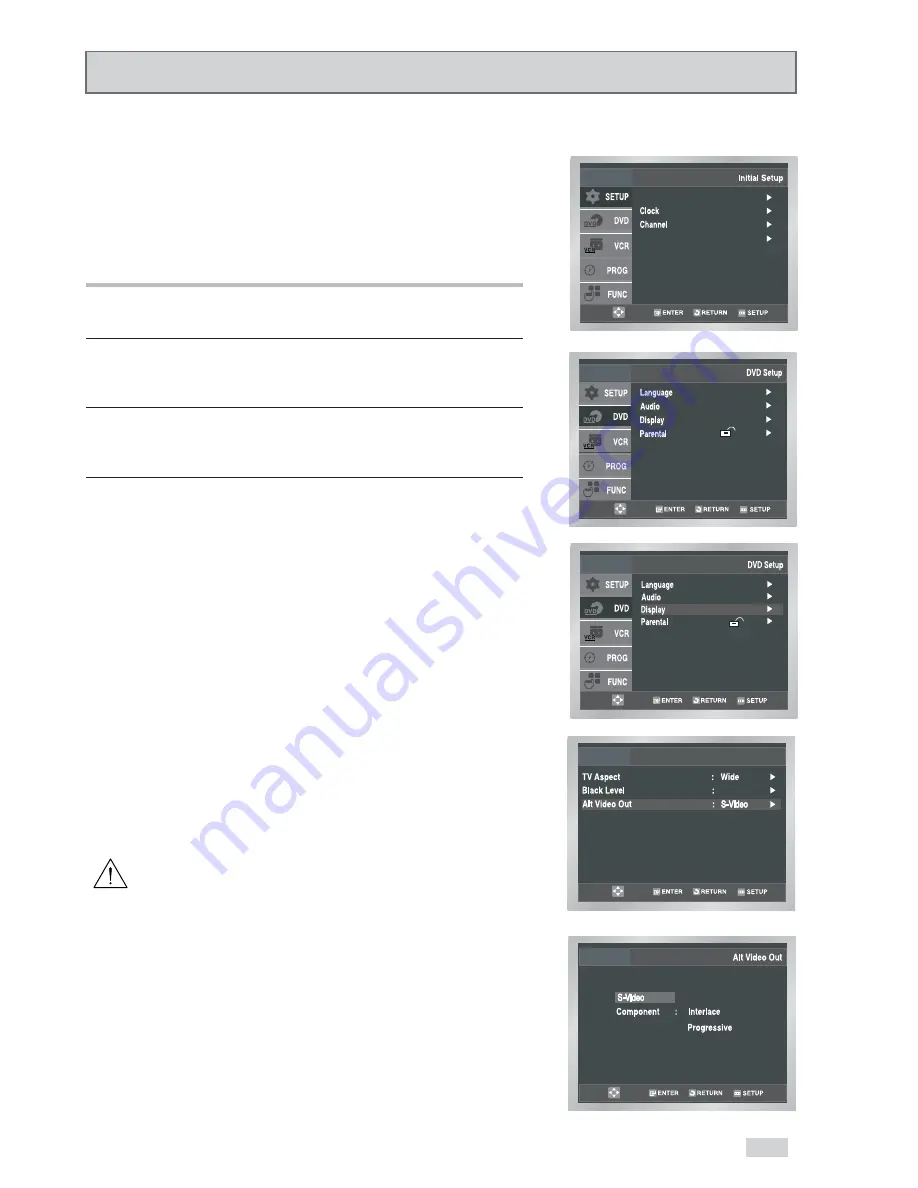
33
Alt Video Out
On
Display Setup
The “Alt Video Out” option must be set in the on-screen menu
system if you have connected your DVD+VCR to a TV using the
S-VIDEO OUT or COMPONENT VIDEO OUT jacks.
• Use the S-Video or Component Video connection method for
the DVD player ONLY. The TV tuner and VCR can still be
viewed through the RF or line outputs.
1
Open “Initial Setup” menu
Press the SETUP button while the DVD is in Stop mode.
2
Select “DVD”
Use the
/
buttons to highlight “DVD”, then press ENTER
to select.
3
Select “Display”
Use the
/
buttons to highlight “Display”, then press
ENTER to select.
4
Set “Alt Video Out”
Use the
/
buttons to highlight “Alt Video Out”, then press
the
button to select one of the following options:
• S-Video - Select if you are using the S-VIDEO OUT jack on the
rear panel to connect to your TV.
• Component - Select if you are using the COMPONENT VIDEO
OUT jacks on the rear panel to connect to a Progressive (480p)
or Interlaced (480i) TV.
• See your TV owner’s manual to determine what type of TV you
have.
- Interlace : Interlaced Scan mode will work.
- Progressive : Progressive Scan mode will work, and Video and
S-Video will not work. You will be prompted to press ENTER to
confirm Progressive Scan mode or RETURN to cancel.
Reset Factory Settings
If you do not have a Progressive Scan television, the picture will be
distorted in Progressive Scan mode. To reset the unit to its normal
factory settings:
1. Eject any disc from the DVD disc tray.
2. Power the unit off and back on.
3. Press and hold the FF and REW keys on the front panel for
five seconds.
4. Power the unit off and back on to return to normal operation.
Language : English
Front Display : Auto
Summary of Contents for DV2130
Page 1: ...DV2130 User s Guide...
Page 66: ......










































