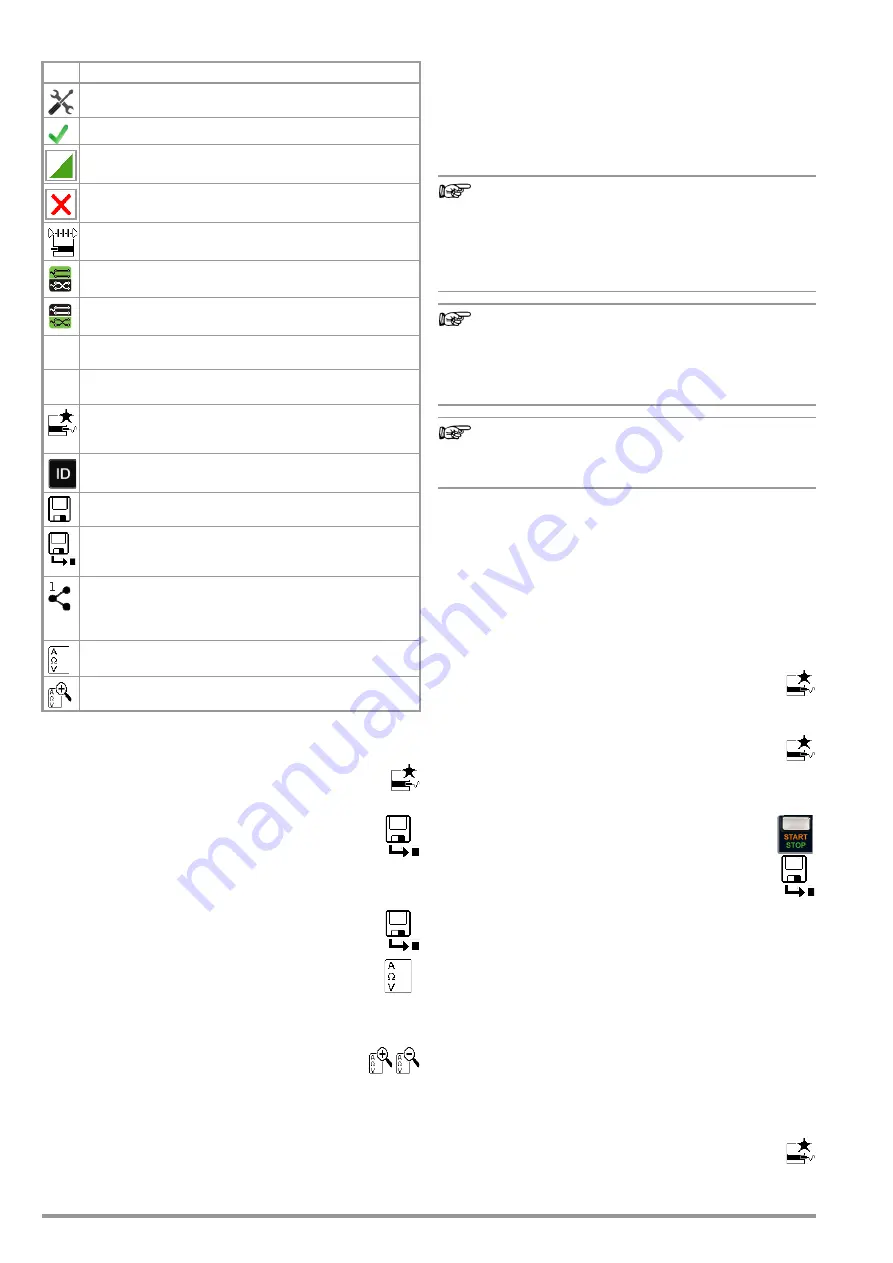
44
Gossen Metrawatt GmbH
15.2
Meaning of Icons in the User Interface
15.3
Displaying the Last Measured Values
1 Start the measurement by pressing the
START
/STOP
key
The icon shown at the right appears and indicates how
many measurements have already been performed.
2 Stop the measurement by pressing the
START
/STOP
key, unless a specified measuring time has been stipu-
lated.
The save icon (floppy disk with a number 1) appears
and indicates that one valid measured value has been
recorded, which can now be saved.
3 Press the
save icon
(floppy disk).
“No DUT selected!” appears.
4 In order to view the last measured values, press the
icon for executed measurements after testing. The
last measured values are displayed.
5 The desired measurement can be selected with the
scroll keys.
6 The associated measuring parameters can be shown or
hidden using the keys shown at the right.
7 The measured value view is exited by pressing the
green checkmark in order to subsequently save the measured
values (as described in section 15.4) or to return to the initial
view by pressing the ESC key.
15.4
Saving Single Measurements and Measurement Series
The measured value can be captured by pressing the save key or
several measured values, i.e. a measurement series, can be
acquired by repeatedly pressing the key. The save key indicates in
each case whether one or several measured values have been
acquired.
The measurements or measurement series can be saved after
measurement has been completed.
Note
Measured values can only be added to intermediate buf-
fer memory during a measurement.
If no measured values have been saved to buffer memory
before the
STOP
key (interrupt/pause, end) is pressed, the
last value is automatically saved so that no “empty” mea-
surements or measurement series are saved.
Note
The storage process can be aborted: Press
ESC
twice in
order to switch to the measuring view. If you press
ESC
again, a prompt appears asking whether or not you want
to delete the measuring points in order to continue with
the measurement without saving.
Note
Customer, location and other entries cannot be changed
in the memory menu. These have to be selected directly
in the database and entered or changed.
15.4.1 Measuring Sequence with Pre-Selection of the Test Object
You’ve already set up a test structure in the test instrument or
uploaded one with the help of IZYTRONIQ software.
1 Activate the database view (
MEM
navigation) by pressing the
MEM
key.
2 Select the test object or its ID for the following measure-
ments with the scroll keys.
3 Return to the measuring view by pressing the
ESC
key or
the
START
/STOP
key.
4 Start the test with the
START
/STOP
key.
The icon shown at the right appears and the zero indi-
cates that no measurements have yet been recorded
or saved to buffer memory.
5 Each time the key shown at the right is pressed, the
respectively current measured value is saved to buffer
memory and the number shown in the icon increased.
In this way, you always know how many measurements have
already been recorded.
6 End the measurement by pressing the
START
/STOP
key
(unless a specified measuring time has been stipu-
lated).
The
Save
as
icon appears (floppy disk icon with the
number of measured values saved to buffer memory).
7 If you press the save icon now (floppy disk), the display
is switched to the test object in the database view for check-
ing.
8 After pressing the save icon once again, acknowledgement of
successful storage appears.
At the same time, the display is switched to the measuring
view.
15.4.2 Measuring Sequence with Subsequent Entry of the Test
Object
You’ve already set up a test structure in the test instrument or
uploaded one with the help of IZYTRONIQ software.
However, you perform the measurement without opening the
database beforehand, i.e. you haven’t selected a test object
before starting the measurement.
1 Start the measurement by pressing the
START
/STOP
key
The icon shown at the right appears and indicates how
many measurements have already been performed.
Icon Softkey Variants, Single Measurements
Set parameters
Accept changed parameters, acknowledge memory location
Acknowledge messages during tests/measurements
or continue test sequence
Abort measurement
Direct selection key for selecting measurement type
Currently selected polarity: “normal” (green field)
Pressing the key switches to “reversed” polarity
Currently selected polarity: “reversed” (green field)
Pressing the key switches to “normal” polarity
Ip
Direct selection key for selecting test current for protective
conductor measurement
U+
U–
Direct selection key for changing voltage in 10 V steps for
insulation measurement
Start evaluation – record measured value. Each time this
softkey is pressed, an additional measured value is saved
and the number is increased by one.
The ID number to which the measurement(s) will be stored
can be entered here.
Valid measured values have been obtained for a measure-
ment. This measurement can be saved.
Save measurement data as (with display of directory path
/ test object ID or new entry of a test object ID other than
the preselected one)
Transmit measurement data to a PC, e.g. in order to save
them to IZYTRONIQ report generating software (push-
print function) –
refer to IZYTRONIQ online help for description
Display measured values from performed measurements
Magnifying glass icon:
show (+) or hide (–) details regarding
database objects or selected measurements
1
1
0
1
3
Summary of Contents for SECULIFE ST BASE 25
Page 111: ...Gossen Metrawatt GmbH 111 ...






























