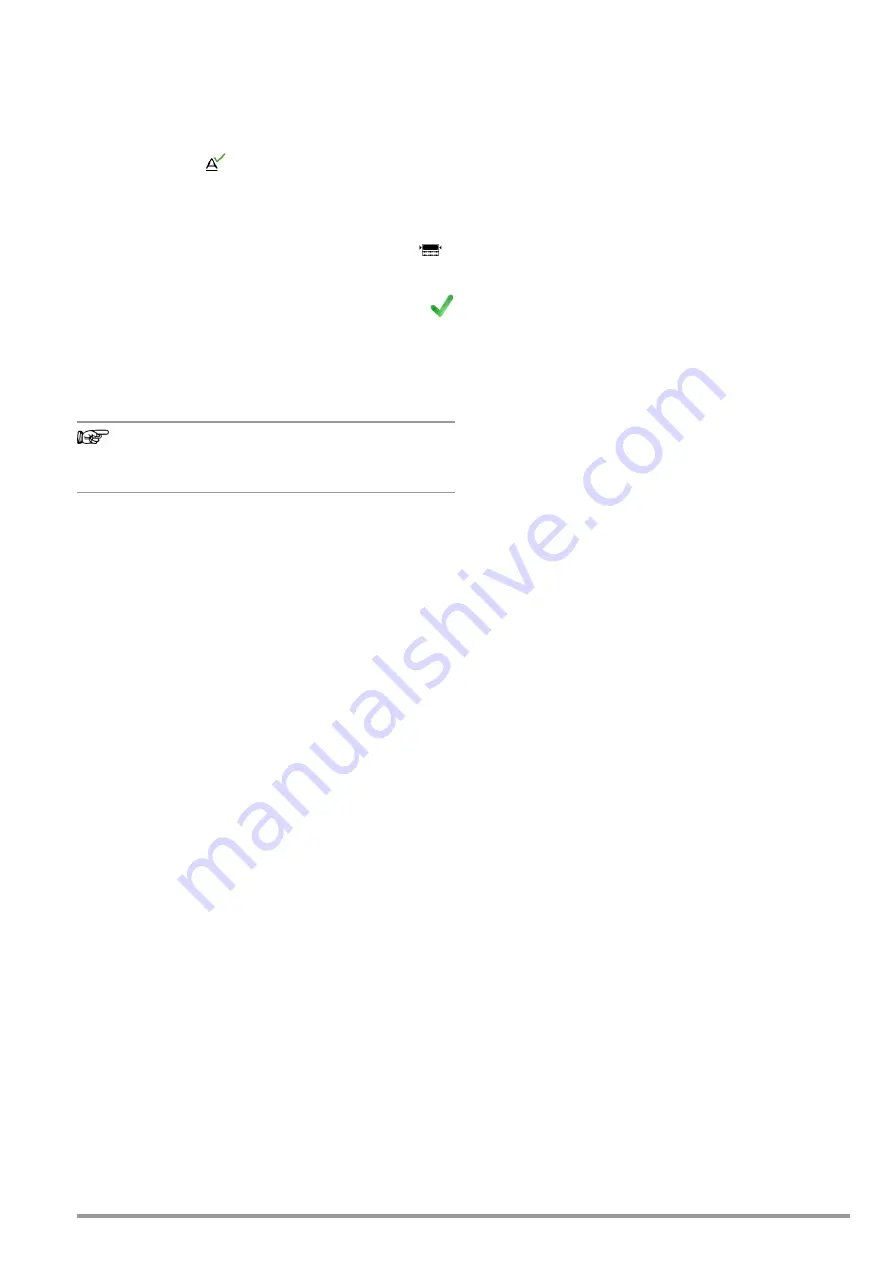
Gossen Metrawatt GmbH
17
Example: Entering a Designation for a DUT
1 Switch the keyboard to uppercase, lowercase or special char-
acters with the abc key (Abc, ABC, Symb).
2 Select the desired alphanumeric character or a line break with
the scroll keys (left, right, up and down). The selection cursor
can be accelerated by pressing and holding the respective
scroll key.
3 After pressing the
key, the respective character appears
at the display panel.
4 Repeat steps 1 through 3 until the complete designation
appears at the display panel.
5 The designation at the display panel can be changed subse-
quently by hiding the bottom keyboard by pressing the
key. The cursor position can then be changed in order to
delete individual characters.
6 The value appears at the display after pressing the
green checkmark.
7.3
Entry via External USB Keyboard
Instead of using the touchscreen keyboard, characters can be
entered directly with a USB keyboard which is connected to the
test instrument. See “Connecting and Configuring External
Devices” on page 25.
Note
In order to use a USB keyboard at the test Instrument,
the “Keyboard Layout” settings in Setup must coincide
with the connected keyboard.
Additional Key Functions, DB Comfort Option
(only with SECUTEST DB COMFORT – Z853S or feature KD01)
If feature KD01 has been enabled, which is available for a fee, the
following additional entry options are available via and external
keyboard:
ESC
ESC
F1
HELP
F2
MEM
F5
Softkey 1
F6
Softkey 2
F7
Softkey 3
F8
Softkey 4
F9
Softkey 5
F3
Search for test object ID in the database (only in MEM
database management, at the primary level of auto
measurement screens and in green measurement
screens)
F4
Search for “Text” in the database (only in MEM data-
base management, at the primary level of auto mea-
surement screens and in green measurement screens)
Additional key functions within MEM database management:
Cursor
Navigation within the tree
Home
Jump to database root node
End
Jump to end of tree
Tab
Switch between location/customer tree
Insert
Create new object
Delete
Delete object
(enter)
For editable objects: edit object,
for measurements: test list view
+
Insert
Move object within tree
(simultaneously press the shift and insert keys)
In the event that several objects have been found as the result of
the search:
Scroll through found objects
(right and left scroll keys)
Additional Key Functions in the Test List View
(when the test report is shown at the display):
scroll (up and down scroll keys)
Switch to detail view or back to list of tests steps (right
and left scroll keys)
Tab
Select filter type for test steps
(abridged / failed test steps only / all)
(Enter)
Exit test list view
7.4
Help Functions (HELP key)
Depending on the
rotary selector switch
position and the selected
measurement type, appropriate wiring diagrams are displayed.
➭
Press the
HELP
key in order to query online help.
➭
Press the
ESC
key in order to exit online help.
Summary of Contents for SECULIFE ST BASE 25
Page 111: ...Gossen Metrawatt GmbH 111 ...






























