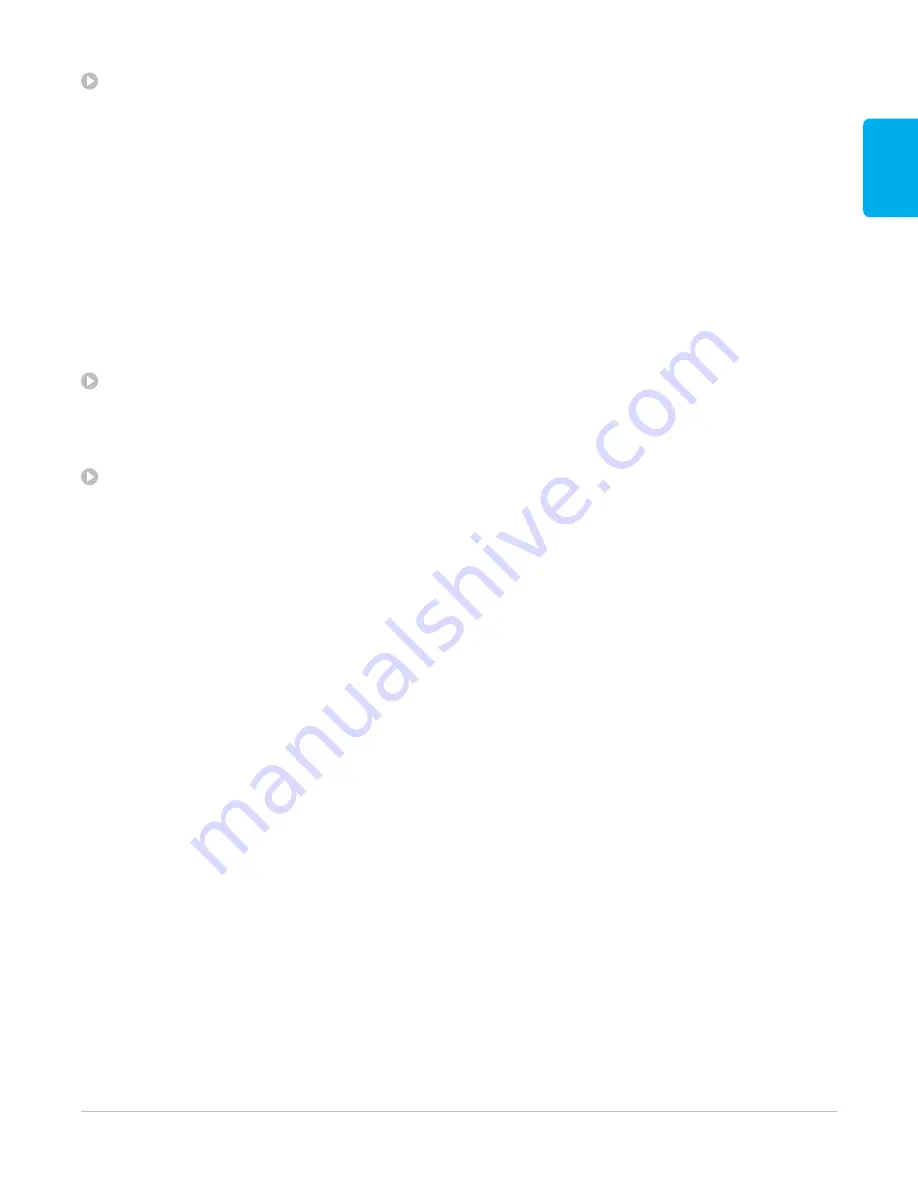
11
Ask the customer what SD card they have.
•
If it’s not from our recommended list, ensure it’s a brand name Class 10 or UHS-1 microSD card.
•
Ask the customer if they have another SD card they can try. This can help determine if the issue is
with the card or the camera.
-
Tell the customer that the issue might be fixed by purchasing a new recommended microSD card
or trying another Class 10 or UHS-1 microSD card they might have in another device.
-
For the current list of compatible SD cards visit:
•
If the camera works with another card, recommend purchasing a new card to use with their camera.
•
If the camera is currently frozen, try to reset it by holding the Mode button for 10 seconds.
HERO7 Black users can also try removing and reinstalling the battery if the camera is still frozen.
Ask the customer if they have ever updated the camera.
•
If not, point them to
After choosing their camera, have them select “Update
your camera manually” and follow the steps.
Ask the customer to describe at what step the camera froze.
•
If the freezing is random with no real pattern, replace the camera through your retailer’s/store’s
replacement policy.
•
If the freezing happens consistently with specific camera settings in a particular environment,
suggest that the customer try different settings in the same environment.
•
If freezing occurs regularly, direct the customer to GoPro Support. The problem may not be fixed
with a replacement camera. It would be best to have GoPro Support determine the best course
of action.
Summary of Contents for HERO 7 BLACK
Page 1: ...SETUP TROUBLESHOOTING GUIDE...
Page 2: ...NOTES...
Page 4: ...NOTES...
Page 6: ...NOTES...
Page 8: ...NOTES...
Page 12: ...NOTES...
Page 14: ...NOTES...
Page 16: ...NOTES...
Page 18: ...NOTES...
Page 20: ...NOTES...
Page 22: ...NOTES...
Page 24: ...NOTES...
Page 26: ...NOTES...
Page 28: ...NOTES...
Page 30: ...NOTES...
Page 32: ...NOTES...
Page 34: ...NOTES...
Page 36: ...NOTES...
Page 38: ...NOTES...
Page 40: ...NOTES...
Page 42: ...NOTES...
Page 44: ...NOTES...
Page 46: ...NOTES...
Page 48: ...NOTES...
Page 50: ...NOTES...
Page 52: ...NOTES...












































