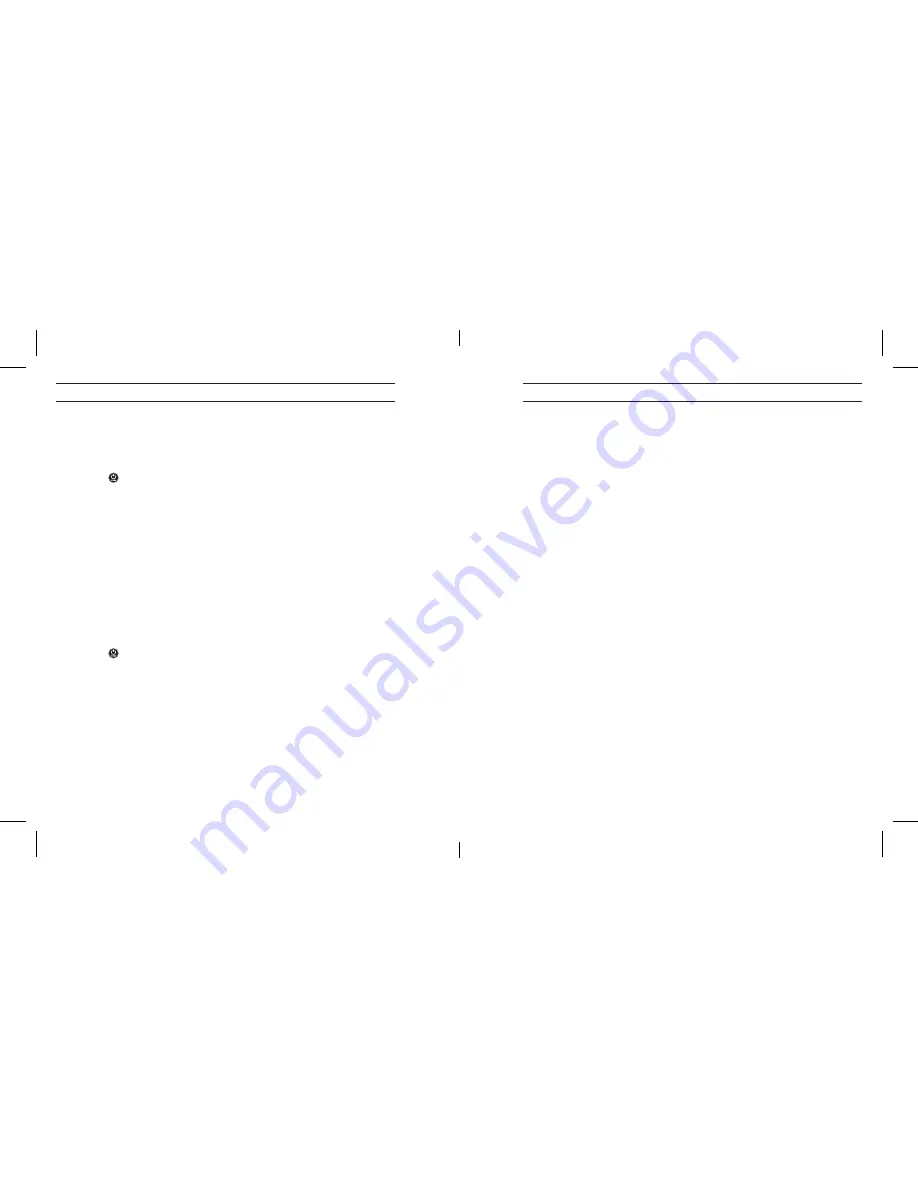
42
43
VIEW ON A COMPuTER
PC:
1. Connect camera to computer using included USB cable.
2. Press to turn on camera.
3. Double click “My Computer” and locate “Removable Disk.”
4. If “Removable Disk” is not showing, close “My Computer” folder and
reopen it. The “Removable Disk” icon should appear.
5. Double click “Removable Disk” icon.
6. Double click “DCIM” folder icon.
7. Double click “100GOPRO” icon to view all photo and video files.
8. Copy/move files to the computer or external hard drive.
Mac:
1. Connect camera to Mac using included USB cable.
2. Press to turn
ON camera.
3. The Mac recognizes camera as an external hard drive. Double click icon
for external drive to access files.
4. Copy/move files to computer or external hard drive.
IMPORTANT TIP FOR MAC uSERS: When deleting files from memory card,
empty trash before removing memory card or unplugging the camera. Failure to
do so will result in all files being erased from the memory card.
STORAGE / MICROSD CARDS
HERO3 camera is compatible with
2GB, 4GB, 8GB, 16GB, 32GB and 64GB capacity
MicroSD, MicroSDHC and MicroSDXC memory cards. All speed class ratings are
compatible. GoPro recommends higher-rated cards (labeled as Class 4 or higher)
when shooting HD video or
Time Lapse. GoPro recommends using brand-name
memory cards for maximum reliability in high-vibration activities.
To insert memory card:
1. Slide memory card into card slot with label facing front of camera.
2. The card will click into place when fully inserted.
To remove memory card:
1. Place fingernail against edge of memory card and lightly press further
into camera.
2. Card will spring out far enough to be removed.
NOTE: Use care when handling memory cards. Avoid liquids, dust and debris.
As precaution, turn off camera before inserting or removing card. Check
manufacturer guidelines regarding use in acceptable temperature ranges.
VIeW fIles
storaGe sD carDs
HERO3_UM_silver_Edition_ENG_MASTER.indd 42-43
9/19/12 1:01 PM
Summary of Contents for CHDHX301
Page 29: ...56 57 HERO3_UM_silver_Edition_ENG_MASTER indd 56 57 9 19 12 1 01 PM...
Page 30: ...58 59 HERO3_UM_silver_Edition_ENG_MASTER indd 58 59 9 19 12 1 01 PM...
Page 31: ...60 61 HERO3_UM_silver_Edition_ENG_MASTER indd 60 61 9 19 12 1 01 PM...
Page 32: ...62 63 HERO3_UM_silver_Edition_ENG_MASTER indd 62 63 9 19 12 1 01 PM...
Page 33: ...64 RO3_UM_silver_Edition_ENG_MASTER indd 64 9 19 12 1 01 P...


























